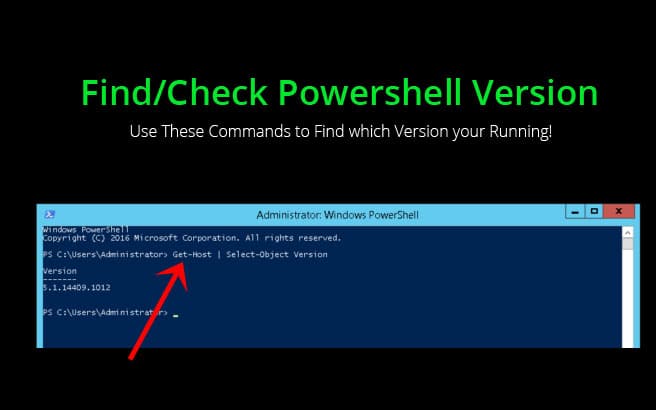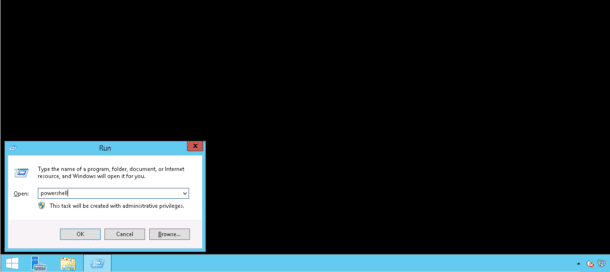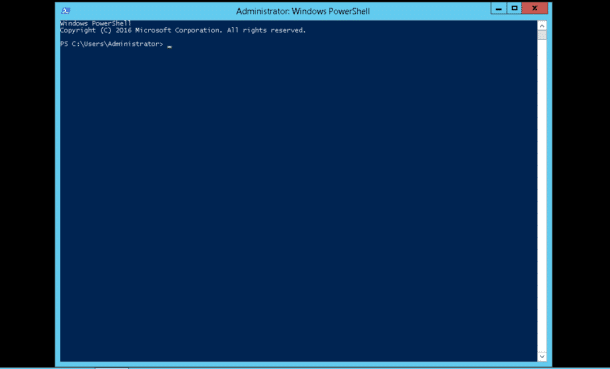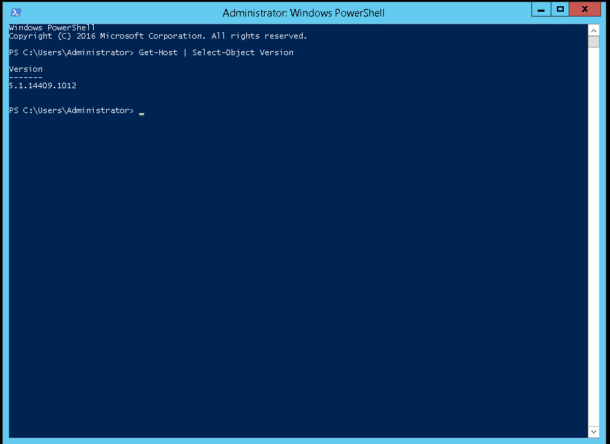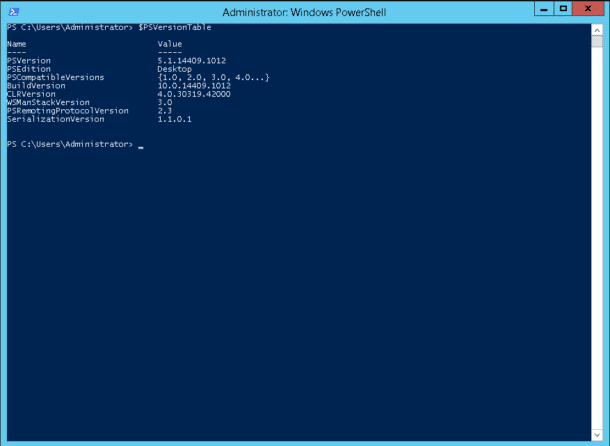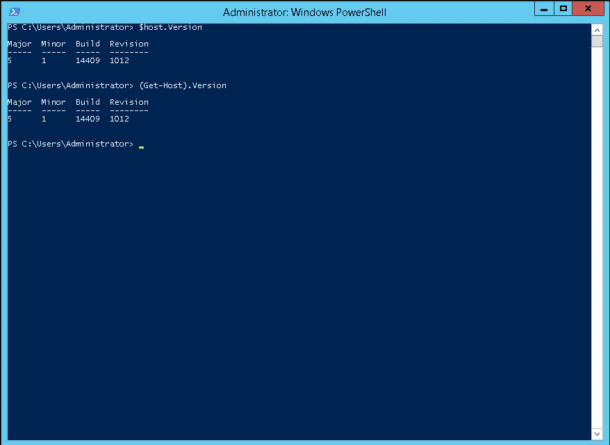PowerShell is one of the advanced types of command prompt. It is a a task automation and configuration management framework from Microsoft.
It helps you to automate tasks and manage Windows operating systems and server tasks. It has been extended with a large set of cmdlets that are ready-to-use. It also has the ability to use C# or .NET framework in the various scenarios in needed.
Windows comes with a GUI tool and PowerShell ISE that allows debugging and editing scripts in an effective way.
Below you will find the version number of PowerShell in Windows 7, Windows 8 and Windows 10.
PowerShell Versions on Windows
In this section, we will explain the different PowerShell versions with detail explanation.
PowerShell v1 & v2
Initially, PowerShell was released in November 2006.
It was released for Windows Server 2003 SP1, Windows XP SP2 and Windows Vista. The second version of PowerShell comes together with Windows Server 2008 R2 and Windows 7. Also, a standalone package of PowerShell 2.0 has been released for Windows Vista SP1, Windows Server 2003 SP2, and Windows XP SP3.
PowerShell v3
Immediately after the release of the Windows version 8, PowerShell 3.0 is shipped by Microsoft. PowerShell 3.0 can be also installed for Windows Server 2008 R2 SP1, Windows Server 2008 SP1, and Windows 7 SP1. Windows XP is not supported by PowerShell 3.0
PowerShell v4
Windows 8.1 (the successor of Windows 8) comes with PowerShell 4.0. Also, it is available for Windows Server 2008 R2 SP1, Windows Server 2008 SP1 and Windows 7 SP.
PowerShell v5
PowerShell 5.0 is a part of WMF (Windows Management Framework) 5.0. On 24 February, 2016, its final version was out. The version 5.0 of PowerShell features OnGet (PackageManagement) PowerShell cmdlets for supporting the repository based apps of Chocolatey and offer the ability to efficiently manage the network switches in layer 2.
Release of PowerShell 5.0 was together with the Anniversary update of Windows 10. On 19 January 2017, it became available for Windows Server 2012 R2, Windows Server 2012, Windows Server 2008, and Windows 7 users. Editions to the app were introduced by PowerShell 5.1. Its core edition comes bundled with the Nano Server of Windows Server 2016, whereas, the target of its desktop edition is the traditional versions of the consumers and the server editions of the Operation System.
PowerShell v6
PowerShell Core was first announced by Microsoft on 18 August 2016. At that time, Microsoft also announced their decision to make PowerShell independent of Windows, cross-platform and, open-source and free. On 10 January 2018, it got released for Linux, macOS, and Windows users. Also, it has a support lifecycle of its own. One minor version of PowerShell Core 6.0 is planned to be released every six months by Microsoft. On 31 September 2018, PowerShell Core 6.1 was released.
To know the exact version of PowerShell installed on your Windows PC, check and follow the instructions given below.
Check PowerShell Version
There are several methods to check the PowerShell version on your Windows system. Some of them are listed below.
1. To open a PowerShell interface, press Windows + R keys together on the keyboard and type the following command in the Run box as shown below:
Next, press OK button to open a PowerShell interface as shown below:
Next, run the following command:
Get-Host | Select-Object version
You should see the following screen:
In the above screen, you should see the PowerShell version is 5.1.14409.1012
2. You can also check the PowerShell version using the following command:
$PSVersionTable
You should see the PowerShell version in the following screen:
3. Apart from the above command, you can also run the following command to find your PowerShell version:
$host.Version
You should see the PowerShell version in the following screen:
Conclusion
In the above tutorial, we learned about the different versions of he PowerShell and their corresponding Operating Systems. We also Learned how to check the PowerShell version in Windows operating system via Command line methods.