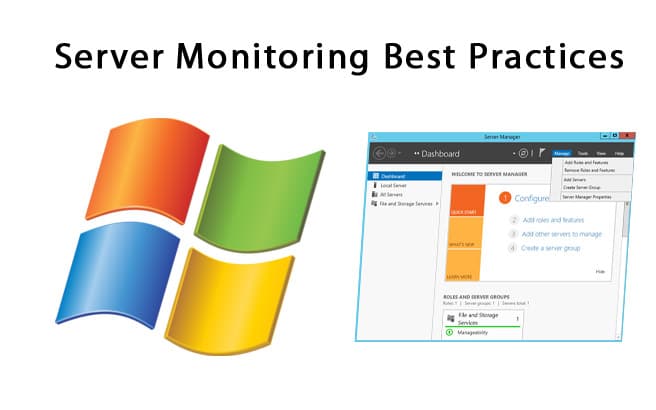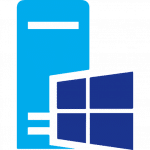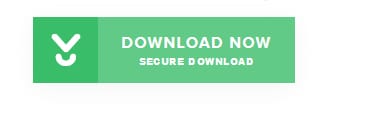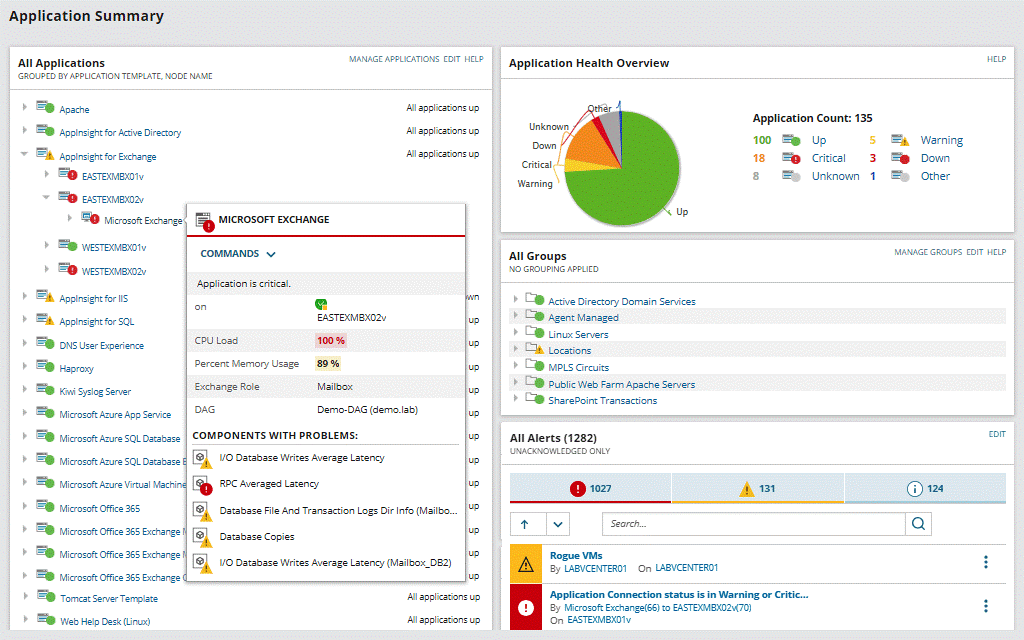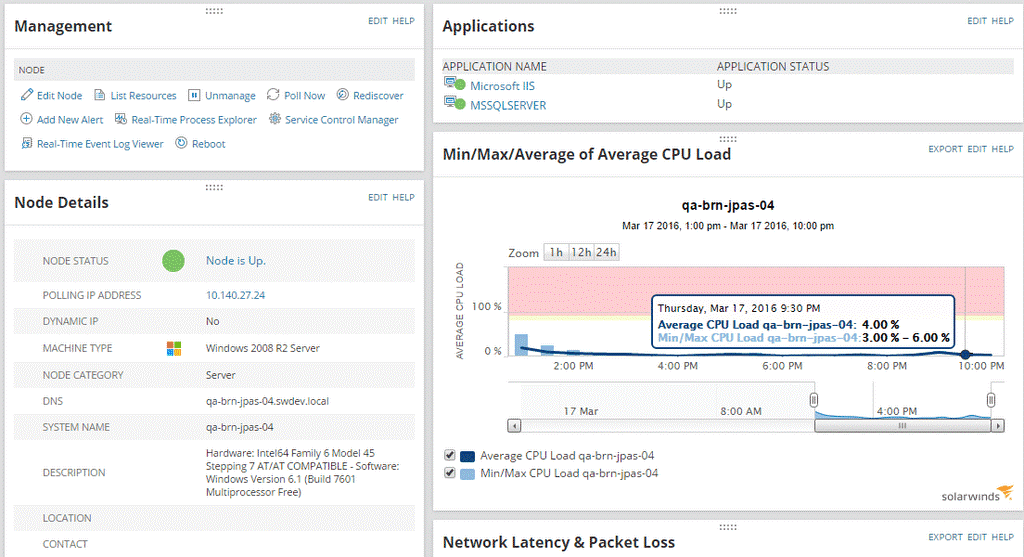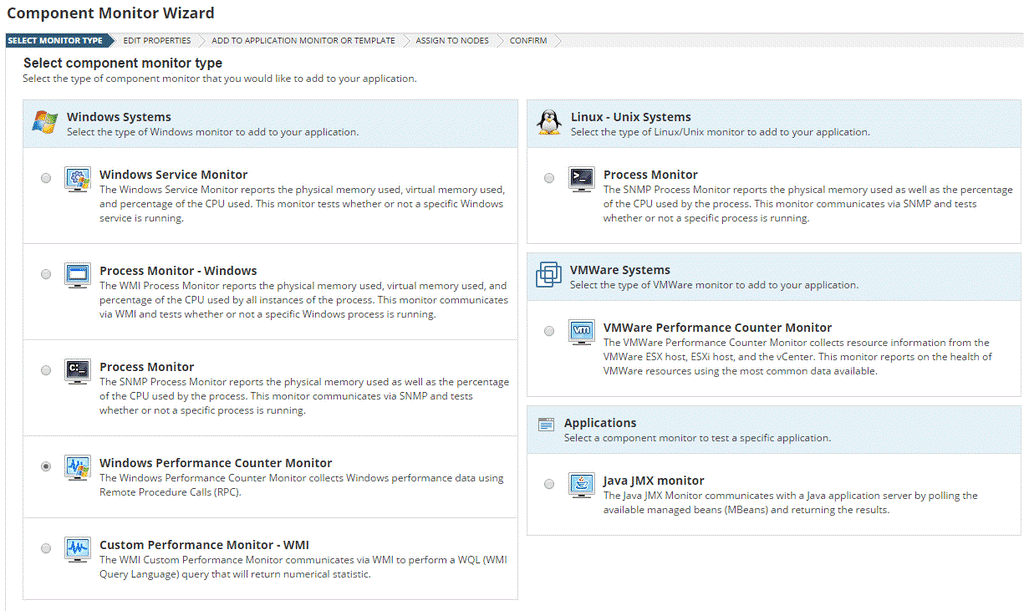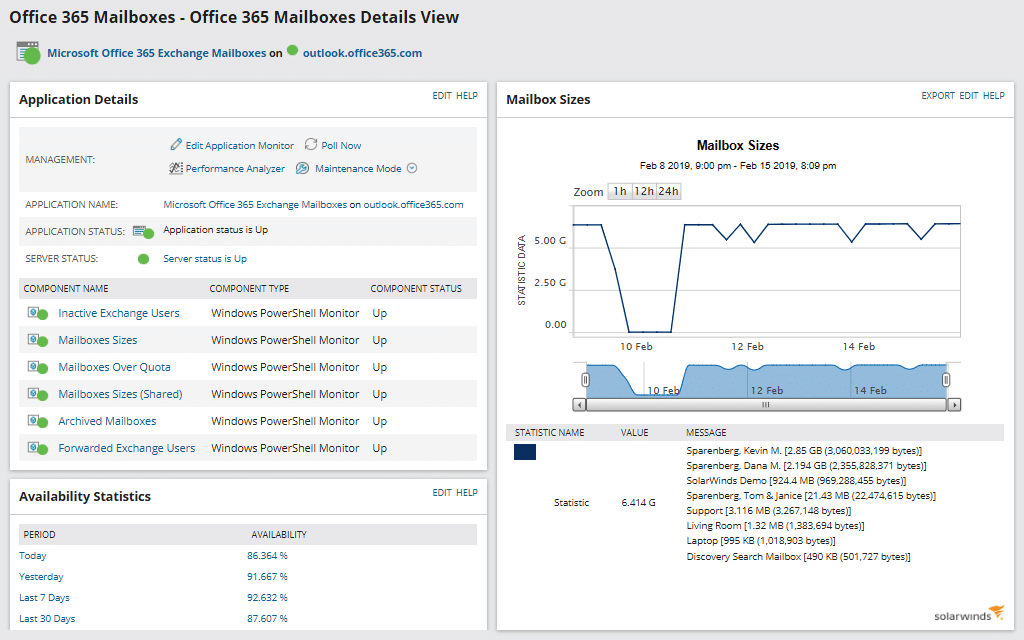Today we’ll be discussing some of the Most important Server Monitoring Best Practices that your company should be employing in your infrastructure as well as our Recommended tools and software to completing these tasks automatically.
If you are in an organization that hosts websites, serves files, or hosts applications, then you are probably relying on Windows Server as the operating system on your back end.
Microsoft Server is a long serving operating system that has been proven out in the field as a reliable and dependable platform for enterprise businesses.
It can handle heavy loads and high levels of traffic, making it the ideal choice for most businesses. In order to make sure that your operations are running just as they should, you need to use and application to monitor the performance of your Windows Server installations.
If you want to locate something that can monitor your server installations then you are in luck, there are many options out there to help you get the job done. The only problem is finding a tailor-made solution for your specific requirements, which can be hard.
There are options out there to suit most setups and budgets, but the fundamental items to be monitored are all very similar. You need hardware and software monitors to tell you how the server resources are fairing within your network, and the current state of the software and applications that are running on your servers as well.
One such product that is available on the market currently is SolarWinds Server & Application Monitor, also known as SAM. The company that makes this software is called SolarWinds. They are a big name in the monitoring and alerting sphere of proactive IT solutions.
SolarWinds SAM takes a lot of the manual monitoring out of the equation, which means that your staff will not be bound to their screens and watching graphs all day and night. You can start evaluating the product with a 30-day free trial to figure out your network requirements.
What is Performance Monitoring on Windows Server (2008, 2016 & 2019)?
Whenever a Windows Server installation is deployed to either a physical server or a virtual one, there is a lot of information available to monitor so that it is possible to gauge how well that instance is performing.
Windows does have its own default monitoring solution called PerfMon (Performance Monitor), and it ships with Windows, but it isn’t great at Real-time alerting, and is not easy to setup property.
PerfMon also needs to be started every time you want to capture potential issues, instead of automatically grabbing alerts and sending them to your support staff.
Another way to monitor the current performance of your Windows Server is via the task manager that is built into Windows operating systems. It is easy to view details such as memory consumption and memory that is free, CPU utilization and how much overhead there is, Network throughput, and a few other metrics. In order to view these statistics and metrics you need to be able to log into a server and manually run the task manager.
This is not always possible to do though, as when a server that is running Windows Server is under heavy CPU or memory load, then your logon request might not complete, or you might find that the additional overhead of your logon request degrades the performance of the server even further, which is not good.
One area where a monitoring solution makes a lot of sense is in the realm of network issues that can have an impact on your Windows Server installation.
Malware, hackers, bots, and many other network intrusion attempts can cause your Windows Server installation to take a performance hit, or in extreme cases even cause down time.
A decent monitoring solution can help you to detect these issues when they occur.
Monitoring Windows Server Performance Best Practices & Guidelines
There is no exact science to successfully monitoring Windows Server installations, but there is a set of basics that you can ensure that you cover in order to get the best monitoring solution for your own specific requirements.
We will touch on some of the fundamentals of Windows Server monitoring, and also look at how you can implement similar solutions within your own environment.
Let’s take a look at some of the steps that you can implement to make your monitoring solution a reality.
Normal Operating Metrics
Before you can set up monitoring and alerting on your Windows Server you need to find out what the normal operating condition of your server is.
You need to run your server under standard conditions throughout the days and weeks of your data collection phase so that you understand what the CPU, memory usage and hard drive activity looks like during certain times of the day.
You need to understand what the minimum requirements of your system are in order for it to run optimally so that you can build in buffers for that amount when designing your alerting thresholds and monitoring solution.
If you set your alerts to trigger only when your system resources are completely maxed out, then you will have no head room left to deal with the issue that is causing the problem. Instead, you should make sure that your alerts activate when the limit is concerning but not critical.
Once this normal operating condition has been established then you need to ensure that you note the times of day, or days of the week when increased activity is expected.
Examples of this are when a virus scan take place, or when backups commence on a certain day or time of day. You want to try and minimize the potential for false alerts where possible.
Be Vigilant
In order to properly monitor your setup, you need to make sure that it is in place and consistently running at all hours of the day, and across all the metrics that you intend on monitoring. This is the only way to ensure that the monitoring solution that you configure ends up covering all of the bases that you need to keep a close eye on.
Monitoring agents must be enabled on the systems that you want monitored if you are going to install a properly configured solution.
If you are not actively monitoring when an issue occurs, then you will not be able to send out the appropriate alerts that are required for your support staff to act accordingly.
You need to ensure that all times of the day are included in your monitoring solution, even when you think there is no potential load on your systems. As we mentioned earlier, there will be times when your system is under stress even when there are no users connecting to the system.
These events include things such as backups and virus scans, system updates, database re-indexing – anything that you might not think about tracking due to the automated nature of the service in question.
If a system fails during one of these processes then you need to be the first person to know about it.
Monitor What’s Important, Ignore What Isn’t
You don’t need to know about every single spike in system usage on your network on every server, only the important ones. You might have a SQL Server that is always under high load due to thousands of connections writing changes all day and night, so you wouldn’t want to know about high CPU usage.
Unless of course it happened to breach the thresholds that you established from our previous section where we were establishing normal modes of operations for your Windows Servers.
Instead, you want to have a basis for comparison when issues actually occur. This makes it far easier to keep track of important stats while ignoring noise in your monitoring plan.
The great thing about SolarWinds SAM is that it includes all of these features and implementations as part of the product.
You can easily install it onto your Windows Server and be up and running in next to no time at all. It has well over 250 default monitoring templates that have been fine tuned and selected by many organizations around the world to get them started on the journey of effective Windows Server monitoring.
You aren’t stuck with these boiler plates either. You can take a template that comes with the software and edit it according to the specific requirements that you have within your own network.
You can configure the application to monitor services, applications, system resources, and anything else that has an impact on your company’s Windows Server infrastructure.
This means that you can set up everything in accordance with what you want to monitor, and nothing else.
Don’t Monitor Manually
Monitoring Server performance manually is not efficient, and it is certainly not what anyone should be doing. There are so many better ways to keep up to speed with your organizations Windows Server performance.
Instead, you want a solution to automatically warn you when potential problems arise so that you can being the troubleshooting process immediately, instead of needing to confirm if there is actually a problem in the first place.
An application like SolarWinds SAM gives you the ability to monitor system performance and application performance at the same time, which means that you will receive alerts that are important to operations.
The best part about using an application such as SolarWinds SAM is that it will give you the ability to take a more grounded approach to monitoring and systems metrics.
You no longer need to constantly have a metrics graph running of all of your servers. Instead, you can rely on effective monitoring and alerting from SolarWinds SAM.
If there is a spike in application activity that is within the metrics information gathering that you did during setup, then there is no need to panic. Simply look at the item that was established as your normal operating conditions.
If an errant process starts up at an unscheduled time, then SAM will let you know about it so that you can log in and intervene if you have to.
This mans that you can use SAM as a security mitigation service on your network Think about when something like a crypto infection hits your network, as servers unwittingly start encrypting data there is a massive spike in CPU activity.
If this happens at a time that you are not expecting heavy loads then you can quickly take steps to take the affected server out of load while the replication is spun up so that it can resume normal operations after a backup is restored.
Scheduling and Automation
In order to stay up to date with all of the most important happenings on your network you need to make sure that the monitoring alerts and reports are configured correctly.
You ideally want to have your reports generated automatically and at a certain time of day or night on a regular basis.
This makes it much easier to report to your managers and executives when issues are found.
One example is of a Windows Server that is always triggering high CPU and memory alerts while always experiencing poor performance.
A machine like this is obviously in need of additional resources. In order to secure something like that you can build up a trend on your report so that the your teams are able to justify the expense when it goes before the management teams before it is ultimately approved.
If there is a peculiar metric that the standard reports do not cover, or if there are custom components that you wish to include in your reporting then you can use SolarWinds SAM to create the right report for you so that you can extract the information that you need, and nothing else.
A clear, concise report is all your managers really want, and you can generate exactly that with SolarWinds SAM.
Automating Server Monitoring Best Practices & Tools
Luckily SolarWinds SAM has an evaluation trial that you can use free for 30 days. If you would like to try it out for yourself then you can find the download link to this application right here.
You will need to register at the download page in order to download the trial version of the app.
Once you have downloaded the app then you can begin the process of installing it and configuring it for yourself. There is a lot of ground to cover when you start thinking about your organization’s monitoring requirements.
SolarWinds SAM makes it far easier to get started than you might think, thanks to the way that it communicates with your Windows Servers.
Conclusion
Now that you know what SolarWinds SAM can do, and where you can download the trial version from, you can try it out for yourself. There are many other products out there on the market that might be able to do some of what this app can do, but few are as intuitive to use and easy to get started with as SolarWinds is.
Pricing starts at $1,567 but you can contact the SolarWinds team directly if you wish to receive a custom quote for your specific requirements. A link to the quotation site can be found here.
We hope that this quick overview of SolarWinds SAM has been useful for you, and that it has shed some light onto the way that t he application can possibly work for you in your own network set up.