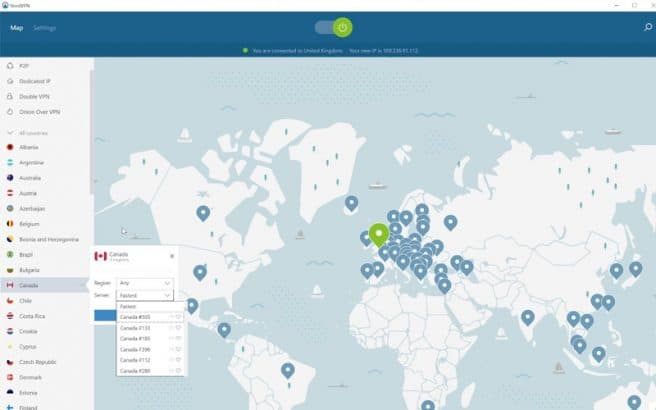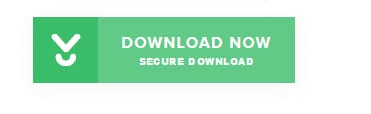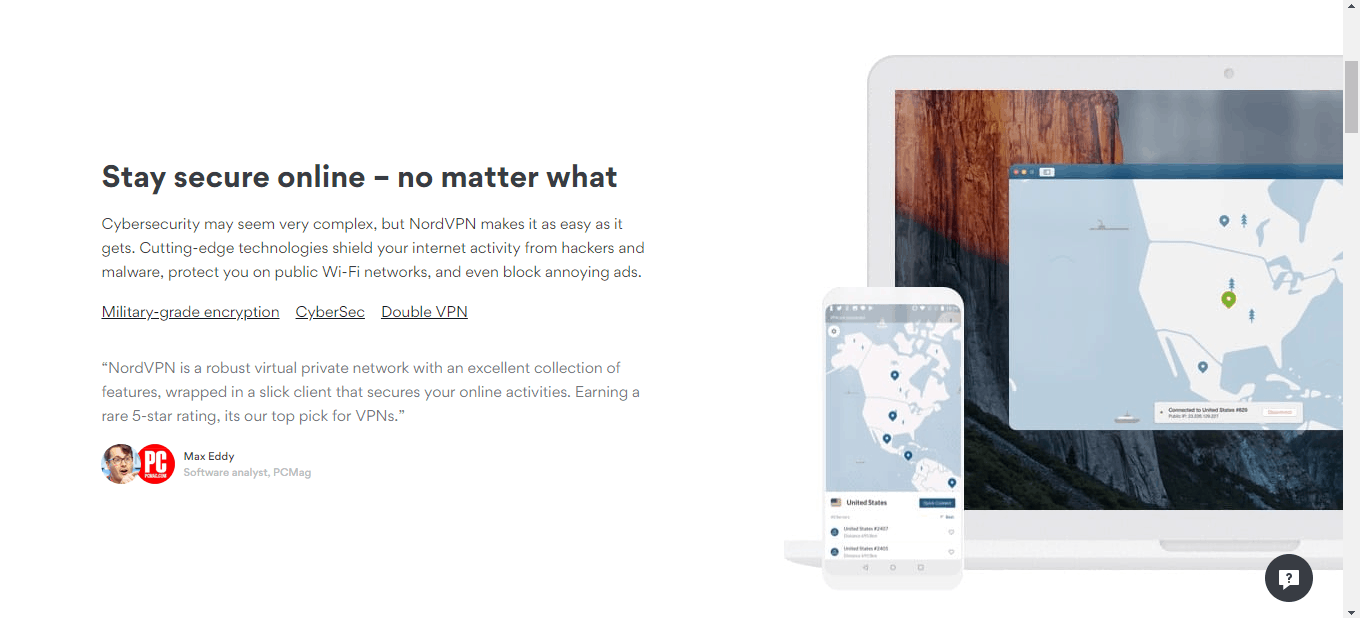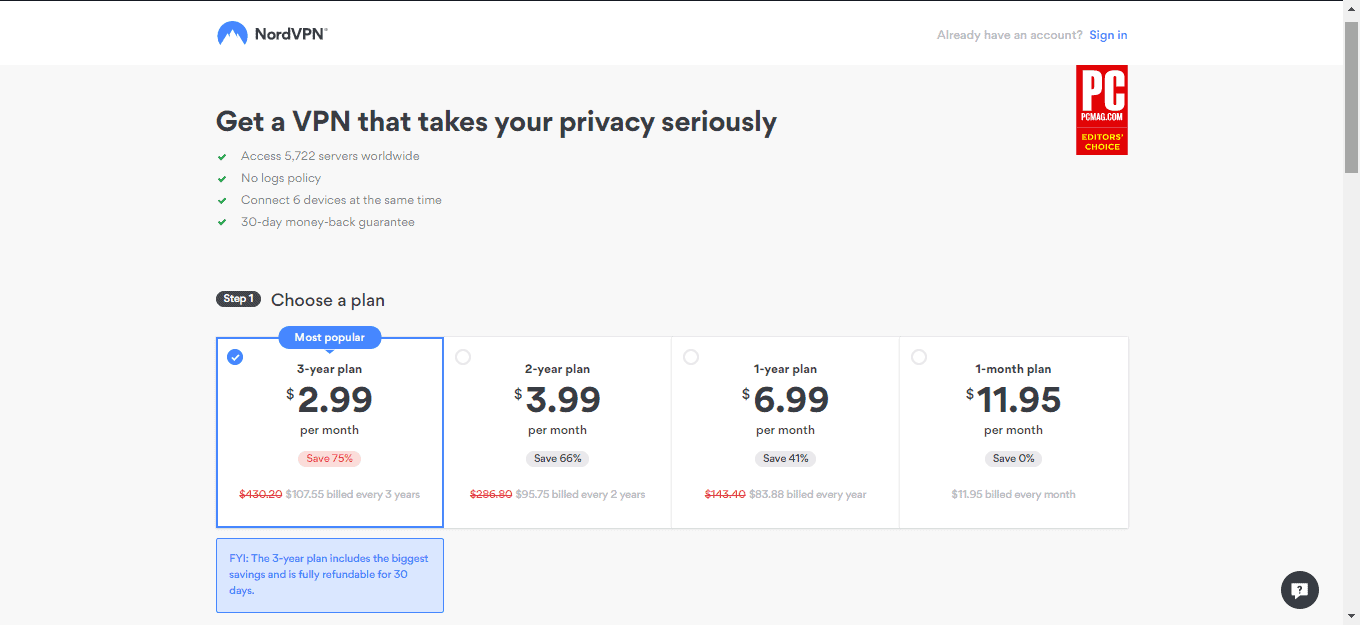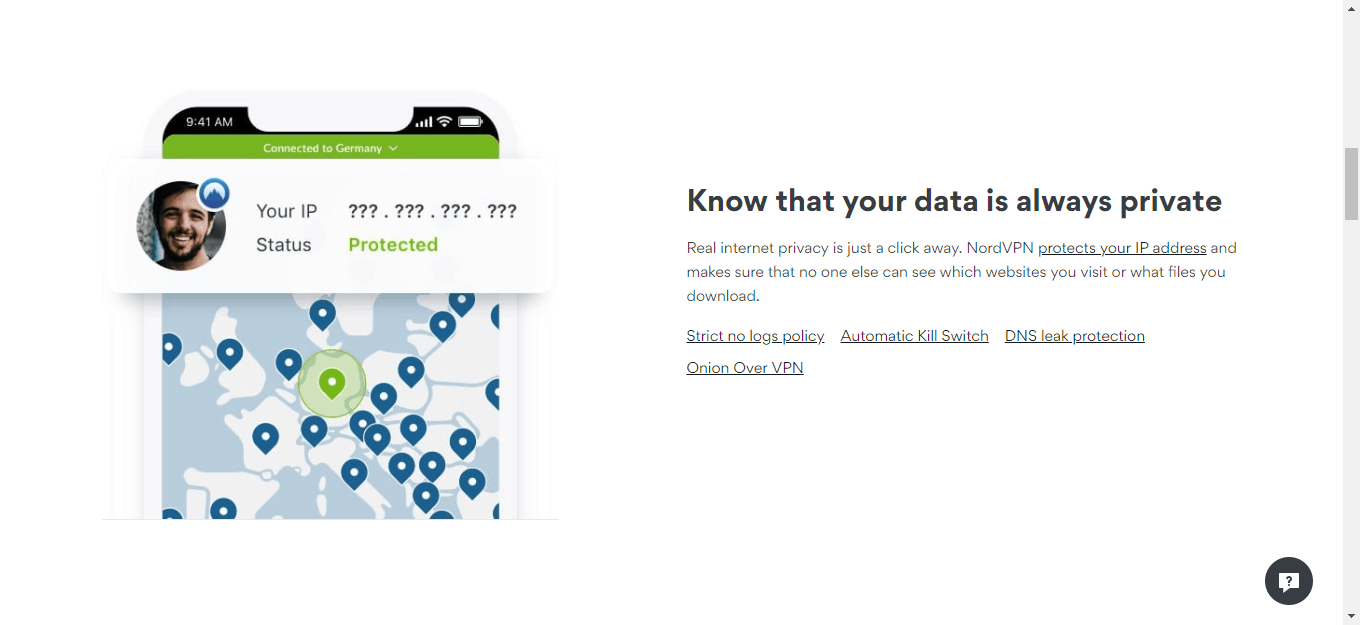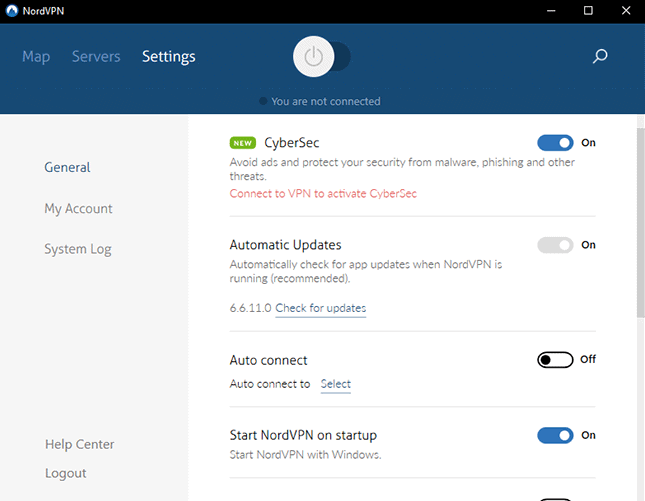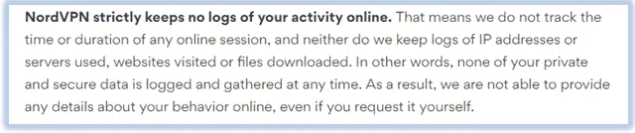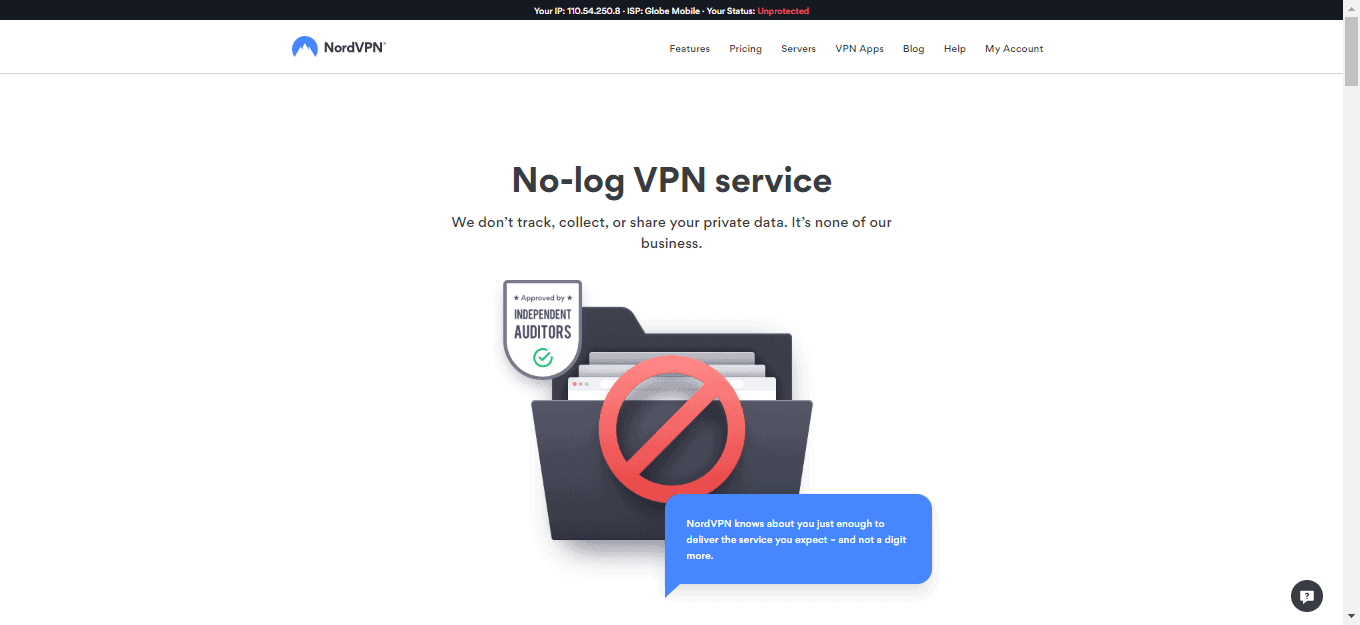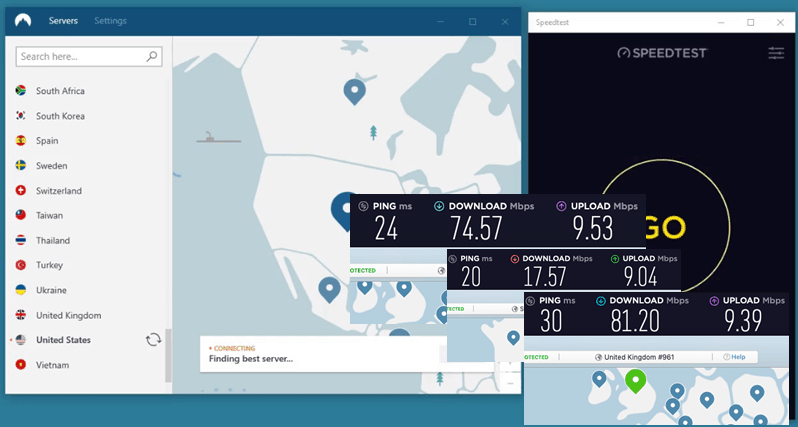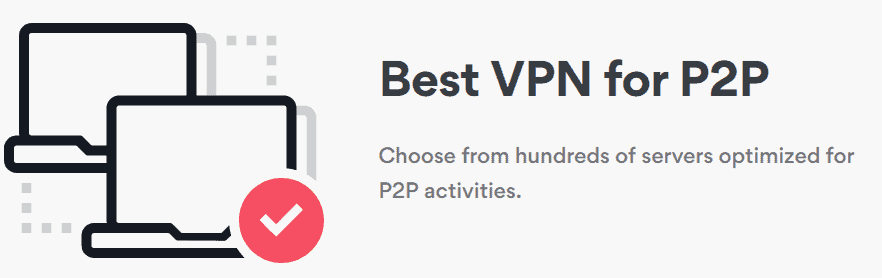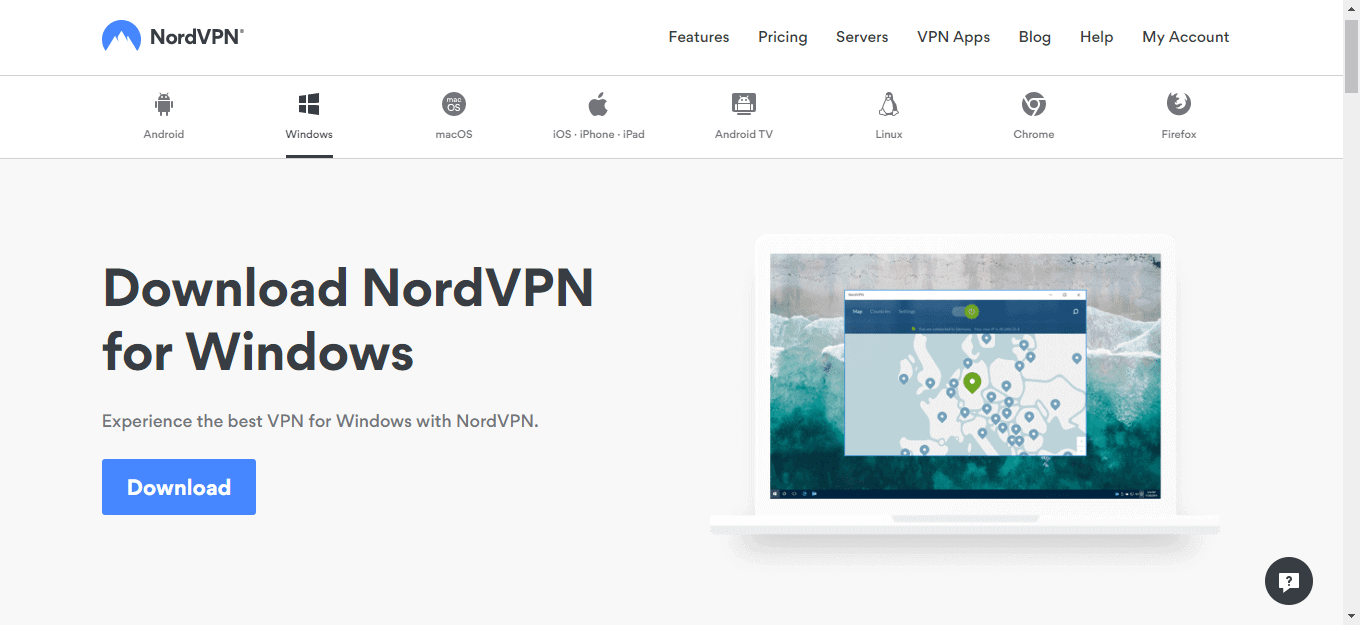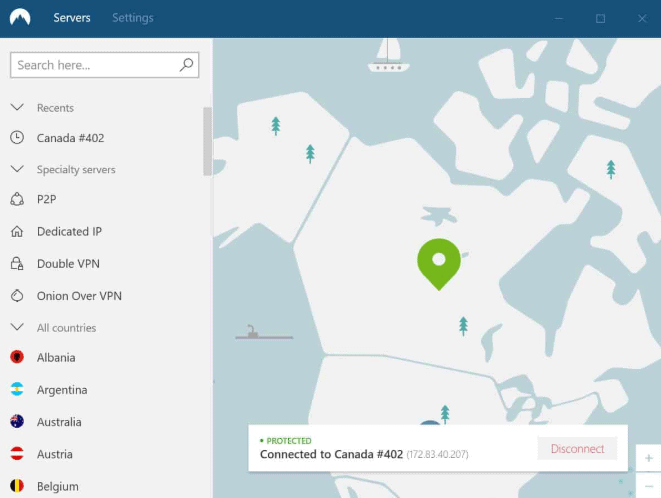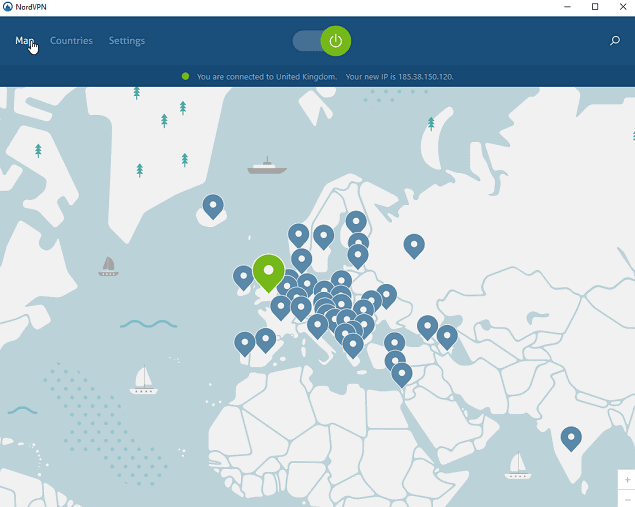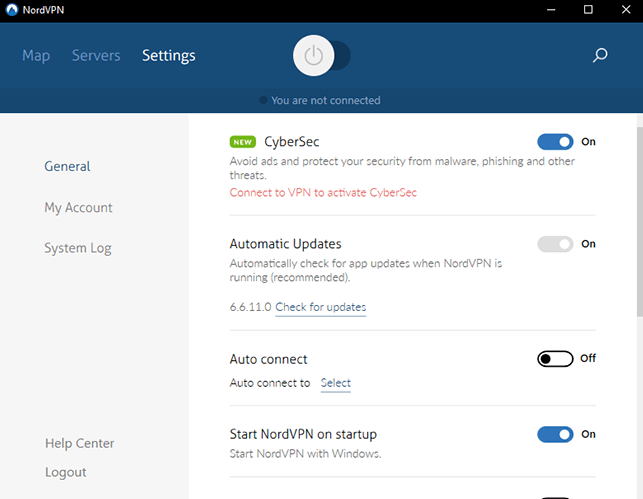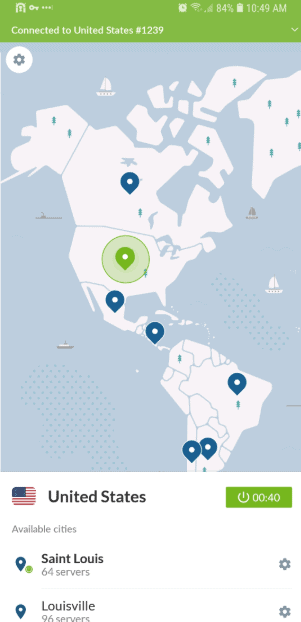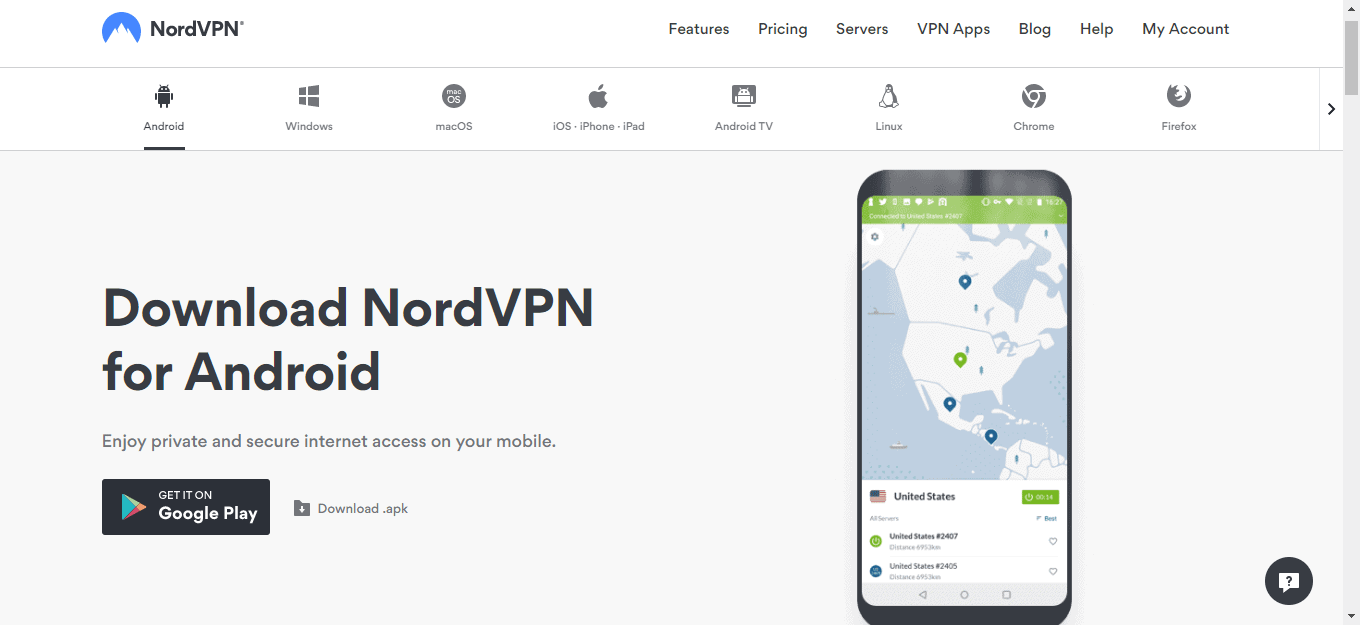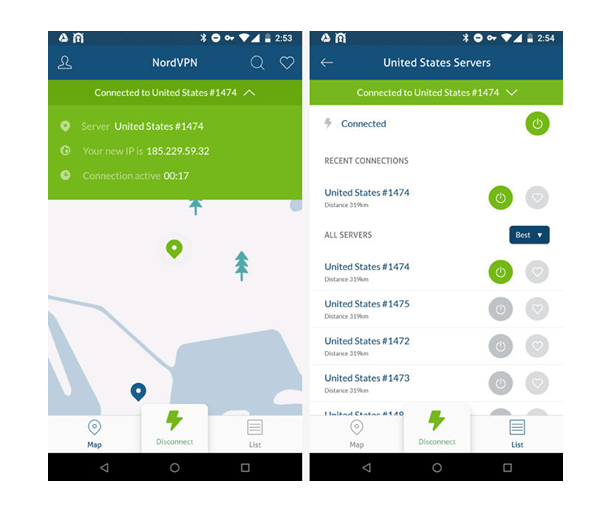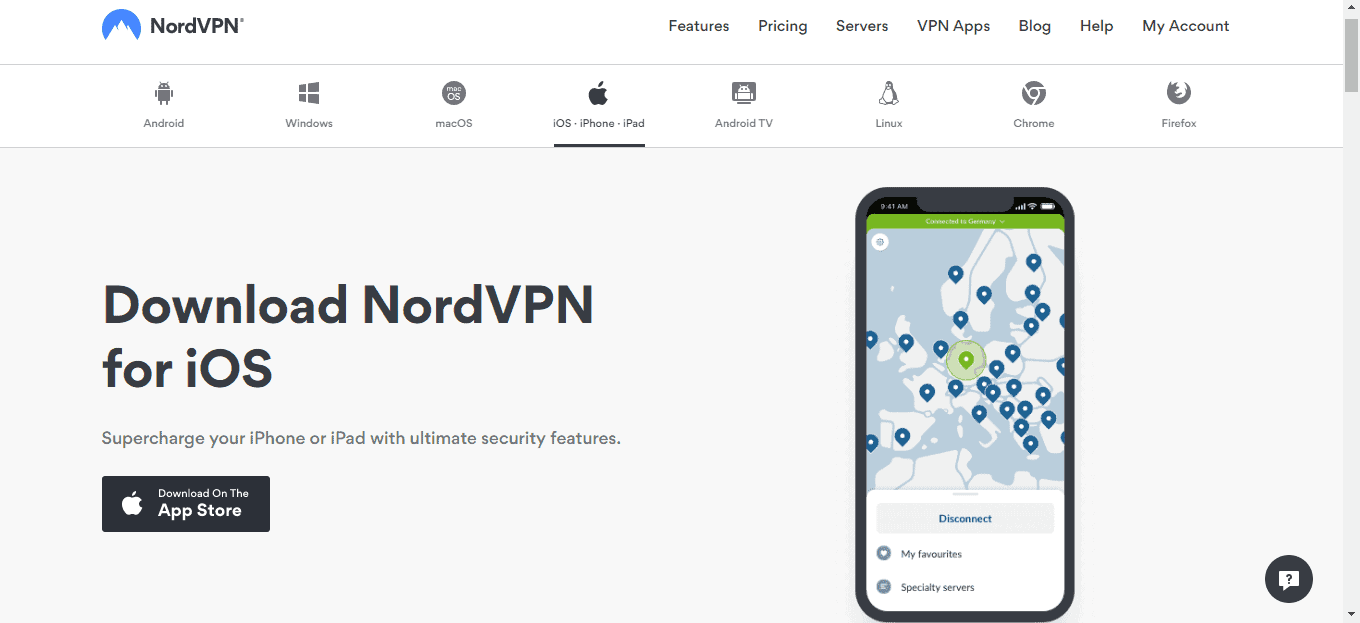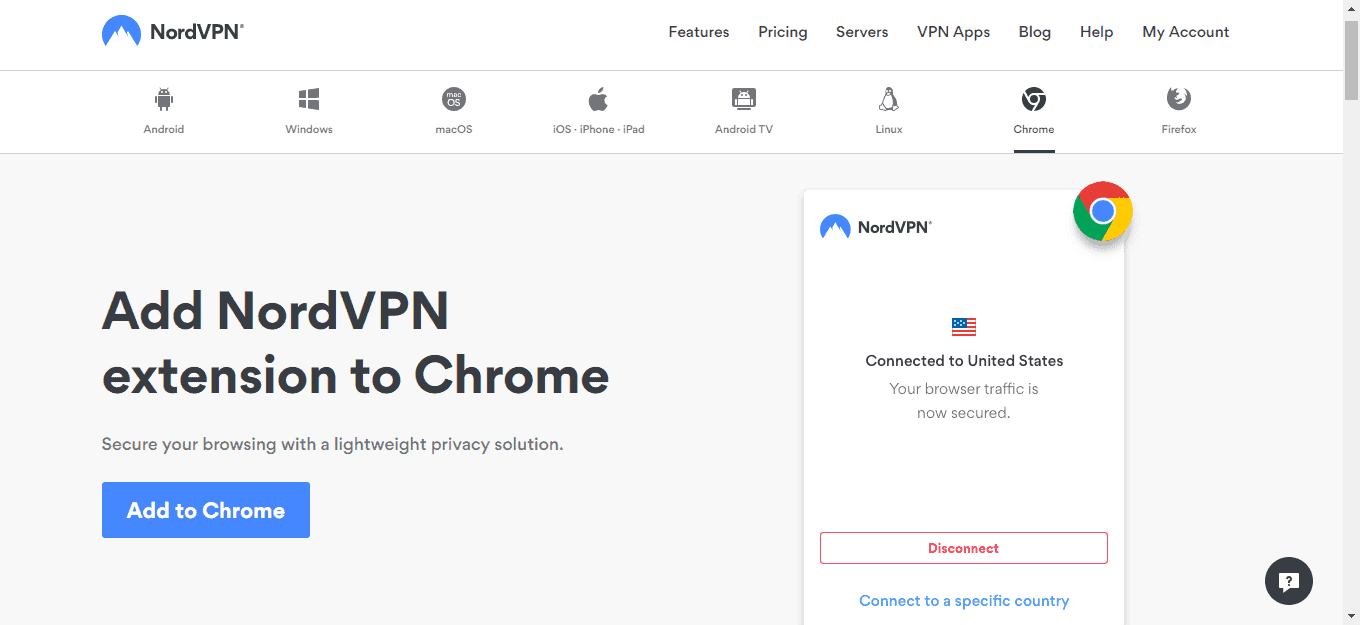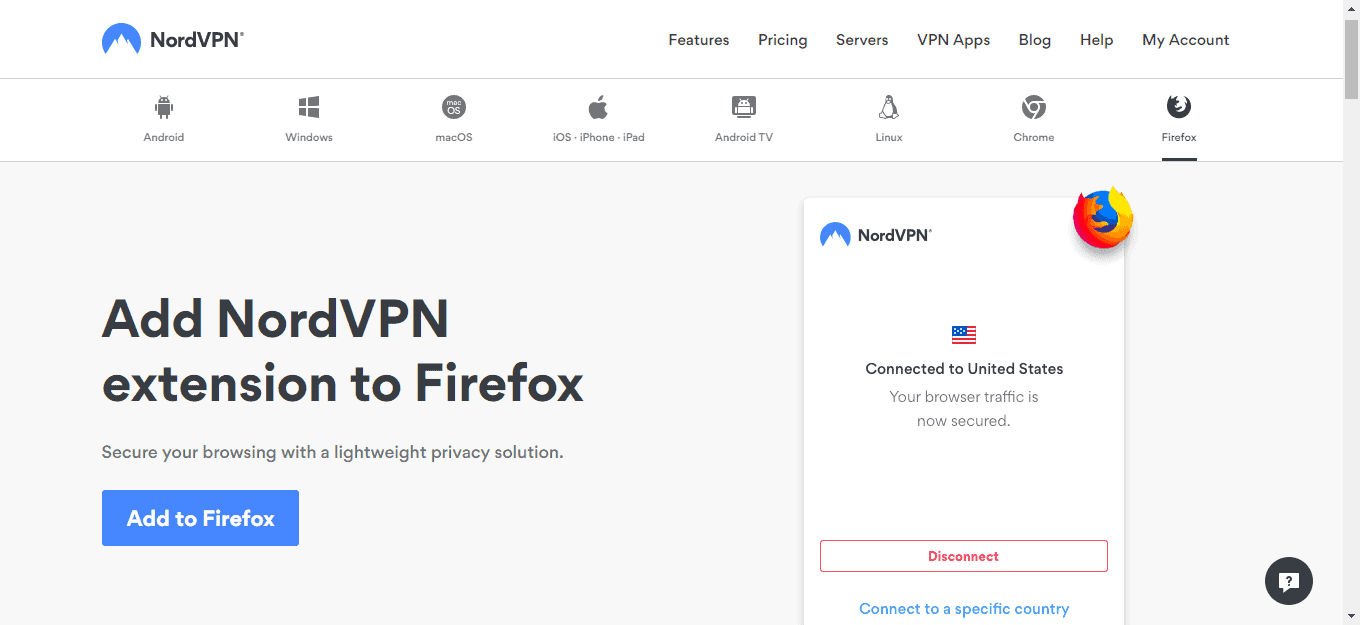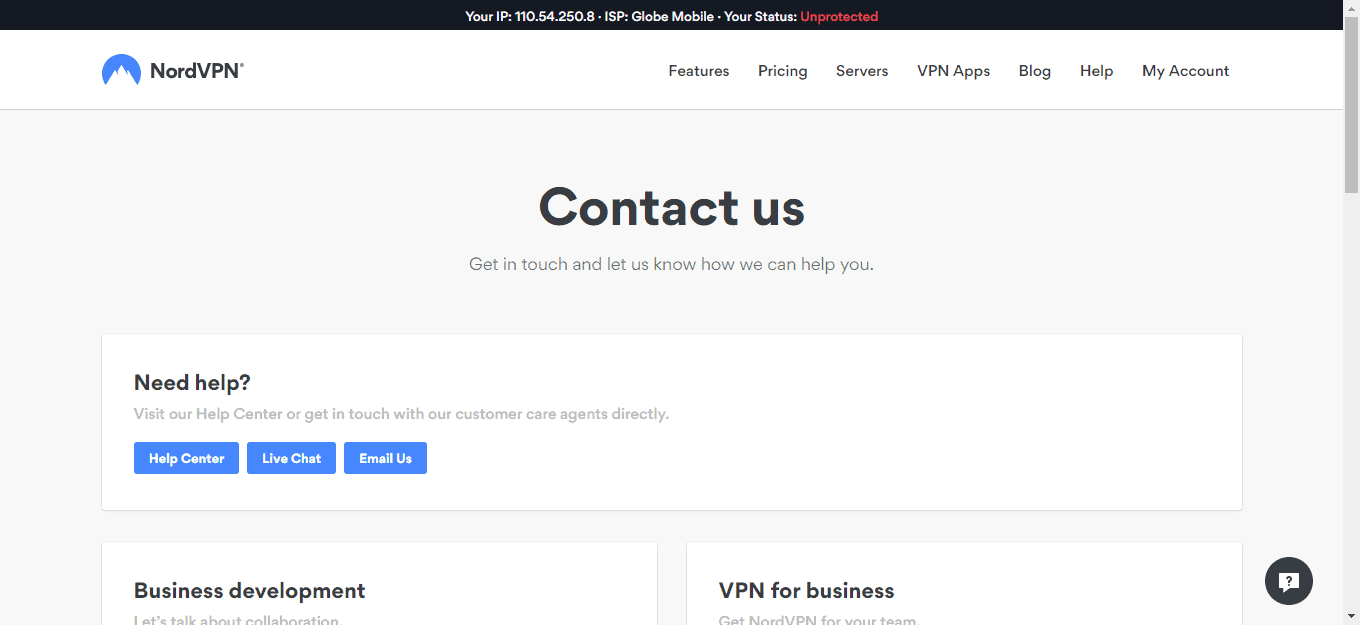The Speed that NordVPN provides along with its servers that are optimized for P2P, support for Bitcoin, and its ability to unblock Netflix makes it an attractive service to use.
However, the interface layout needs to be improved along with support. But overall, it’s still a quality VPN service that offers a lot of stuff to users at different levels.
Pros:
- Claims to have a private audit for its no-logging claims
- Capable of unblocking Netflix
- Has a money-back guarantee
- Performs well
Cons:
- Its map-based user interface is a little clumsy
- There are client UI issues here and there
NordVPN is a company that is registered in Panama and provides a host of VPN products to an estimated 12 million customers across different countries.
They also have encryption products and a new password manager trying to become a provider of privacy software.
NordVPN Features
The best offering that they have cost $2.99 per month for a 36-month subscription. It totals to just $107.64 total cost.
The company focuses more on the features that their products have and it’s not hard to see why. Their VPN service alone has over 5,450 services spread across 60 different countries. You’ll also get a client software for Mac, Windows, Android, iOS, and even Linux and many other operating systems.
With the support that it has for six connections happening simultaneously, you’ll surely be able to use all of your devices at once.
You will get every one of the technical features that you’ll need in a VPN service. That includes support for OpenVPN so you will get encryption that performs really well and is strong enough to protect you while you’re doing your thing.
Protection for DNS leaks and as well as a kill switch is also available so you can get the help that you need to keep your identity as safe as possible.
There are also some extras that are not very common including dual-layer encryption for your data and support for Onion adding more overall security. There’s also protection against Ad, Malware, and Phishing through the CyberSec technology provided by NordVPN.
Support for P2P is another welcome addition and we consider it a major one! You will also find a “No Logging Policy” along with the Panama registration of NordVPN which reassures users that their online activities will never be visible to others.
The latest update has made some improvements in speeds, app interface, encryption, and the company now has a public third-party audit of the “No-logging” policy that they have which is done by Price Waterhouse Cooper. The company has also been testing a new protocol called “Wireguard” but its release date is not yet clear.
If these changes look intimidating to you or you run into some sort of problem while using the service, you can simply contact NordVPN’s customer support which is available 24/7 and you’ll surely find the right way towards solving the issues that you’re experiencing.
The prices are also fair and if you’re not convinced yet on how good it really works, there’s 30-day money-back guarantee which means that you can try the software first and if it’s not the one you’re looking for, you can ask to have your money returned.
Available Plans and Pricing
There are four different plans and pricing that NordVPN has and all of them are clear, simple and straightforward. The monthly plan costs $11.95 which goes to as low as $6.99, a 41% discount from the monthly plan if you choose to subscribe for 1 year. The price drops even lower if you choose to go for the 36 months subscription which becomes $2.99 a month or $107.64 for 3 years.
These are all competitive prices that match most of the competition in the industry and it’s actually outperforming the premium services out there like ExpressVPN which has its annual plan priced at $8.32 per month. It’s a bit close to budget offerings from Private Internet Access which is at $3.49 for two years – NordVPN is indeed cheaper if you choose to subscribe for their 3 years subscription.
Every one of their plan offerings is described clearly and is free from the marketing tricks that are common in other VPN providers. You can trust that there are no headlines which are meant to mislead you and there are no discounts that will suddenly disappear when your chosen plan renews. The company does not require you to subscribe with them for many years just to get what has been promised. They will simply explain to you the monthly rate that you’ll be paying and as well as make you aware of the billing frequency. This is to make sure that you actually understand every detail of the deal before you hit the “Buy” button.
We had a positive impression going when we tested the signup process. You will not be required to give up a lot of your personal information because they will only want to get your email address. They also accept a variety of payment methods from Credit and Debit Cards to Paypal, Bitcoin, and even cryptocurrencies through CoinPayments along with other payment systems and platforms like UnionPay, AliPay, SOFORT banking, and many more!
If you have not yet decided whether to go for NordVPN or not, you can first try it out for 7 days. Yes! The company actually offers a 7-day trial period to all its potential customers. However, getting access to this free trial isn’t easy. You will only find it if you go to the free trial page of the VPN service. The company now requires users to enter in payment details when choosing to subscribe for a 7-day trial. This means that when the trial period ends up, you will automatically be billed but if you cancel before the 7 days are over, you will not be charged.
But just recently, the company has decided to put a stop to the 7-day trial offering because of widespread abuse. Don’t worry, you will still enjoy the 30-day money-back guarantee which other top competitors also have.
In case you choose to sign-up, NordVPN’s 30-day money-back guarantee will automatically take effect. There are no sneaky clauses in the small print which other services do have. Something like “you will not get your money back if you used up large amounts of data or logged in more times than the daily threshold.” There’s not a single thing that will get you surprised later on so you will have the peace of mind of using NordVPN and if you’re not satisfied with it, you can choose to cancel the before the 30 days are over and you will get refunded.
Privacy Features
Every VPN has its privacy value anchored on different technologies for encryption. And that’s one of the strengths of NordVPN as it scores well for its sturdy support for IKev2/IPsec support. That means that you’ll get 256-GCM on encryption supporting good forward secrecy as it regularly changes keys now using 3072-bit Diffie-Hellman kind of protection. It ensures that even penetration from attackers will just stay in one session and they’re going to be locked out of the one that would follow. It’s a strong system which now is NordVPN’s default for iOS, Mac, Windows, and other operating system platforms.
The OpenVPN apps of NordVPN also received updates and has been changed from AES-256-CBC to AES-256-GCM. That isn’t tantamount to a revolution in security but this new system is able to provide better protection than its predecessor. It gives NordVPN a lead on the technical side compared to its competition. Once you get connected NordVPN is able to use other tricks in order to boost privacy. That includes Onion over VPN that is capable of routing usage traffic towards the network that NordVPN controls. This traffic is then directed to the Onion network then finally, to its last destination.
The double-layer obfuscation that NordVPN uses has the tendency to slow down the service but it’s okay because it also makes it more difficult for attackers to trace the origin of every action. Above all, there’s no need for you to know anything about the Onion network just for this service to work. You don’t need to download, install, or set up anything. It just requires your device to connect to one of NordVPN’s Onion over VPN specialist routers and everything else will be handled by the system.
You will also enjoy NordVPN’s Double VPN system which works by letting your traffic go through one NordVPN server then it is re-encrypted in the second NordVPN server for added security. It might not be necessary for most users and in fact, others might not even mind about it but it’s still good news that the system will not really slow down your connection speed the way you expect it to be. We’ve run a quick check and got download speeds of 70 Mbps while we were not connected then 45Mbps when we used the Double VPN feature for UK to France servers.
That’s one of the strengths that this VPN service has. The two kill switches work with the first one blocking net access while you’re not yet connected to the VPN service. That is not a permanent feature though because users can simply turn it off it becomes a bit inconvenient. The other app kill switch works by letting you switch off a selected application in case the connection is down.
NordVPN claims that their system is also able to block DNS leaks. We checked using IP Leak and DNS Leak Test and we’ve got a sweet confirmation that this feature really works. The DNS address has always been consistent with our IP address. There were no WebRTC or DNS leaks which were detected.
Logging Features
NordVPN firmly stands by their claim of a “No Logs” policy. Most VPNs would easily say that there are no logs happening in their systems but NordVPN defines things clearly than others. Their “No Logs” policy says:
That actually includes logging generally of a user’s online activities, the details of the session, the incoming UP address, and the IP address that you’re given whenever you connect to their VPN service. Other VPN service providers will say “No Logging” but still, they would make logs of the user’s session which is a form of logging. It is good to see that NordVPN actually ruled it out.
What VPN service providers indicate on their website will not always be the same thing that they state in their Terms and Conditions and other policies. That is why it is important to check on the Privacy Policy or any document that is related to it.
While reading through NordVPN’s Privacy Policy, we did not find any surprises that relate to privacy issues in it. They will keep additional information about their users such as payment information, email address, and the messages that you send to the customer support team.
Cookies on the website may also be stored by them but there’s nothing that’s surprising about that because other VPN services also do the same in one way or another. This disclosure level can even be minimized by choosing to use a unique email that is only intended for your VPN access instead of using your personal email address. You can also pay via Bitcoin so your identity is masked.
Above all, you don’t have to believe the claims and promises that this company is telling their users because in the late part of 2018 they actually hired Price Waterhouse Cooper to get their infrastructure and services audited and make sure that their logging policy stays in check. In November of the same year, a report from the auditing firm has been released confirming that NordVPN actually passed!
There are not many technical details in the report but there were plenty of legal restrictions on the content itself including a statement that has prevented us from quoting from it. You can take a look at the report though and we give two thumbs up to NordVPN for choosing to take this step. It actually means that the VPN service has more evidence supporting their claim of “No Logging” compared to other providers out there who just put their word to it.
How About Performance?
It’s a fact that privacy comes first when it comes to choosing a VPN service provider but it’s also important to consider performance. Strong encryption and privacy system would be useless if it causes Internet speeds to slow down. That’s the reason why we include intensive performance tests in every VPN review that we write.
We started the tests in the UK servers first and we have connected a sample set to more than 50 servers of NordVPN located across the globe. In every case, we looked into whether the server was up and the length of time it will take for the client to connect. After confirming that the servers were working and connecting, we then did some latency tests and used geolocation to see if the servers were really located where NordVPN claims they are. Both of these things will not give information on connection speed but they significantly affect the whole user experience when using NordVPN.
In the first tests that we performed, we experienced connection issues that were above average in terms of number. We’ve seen at least 4 serves that has failed to connect even after trying a couple of times that we’ve tried. It is given that a VPN service would fail at times or have certain issues that affect performance but the results we’ve got from our previous initial tests and the subsequent ones gave us the notion that NordVPN has this ongoing minor issue.
After we were connected and got online, NordVPN just worked smoothly from that point on. The connection was of good speed and there were minimal latencies. Every server’s location matched what NordVPN claims they are located. We’ve also used fast.com from Netflix in order to test the speed of the four sets of location samples which were as follows:
- 13 servers in the US
- 12 servers spread across Europe
- 18 servers all over Asia and Australia
- 10 servers in the UK
We didn’t just perform a single speed test but instead performed multiple ones while comparing results from Speedtest by Ookla, Open Speed Test and Fast.com. We did the test on Windows 10 with a 75Mbps broadband fiber line and the results simply impressed us! The test connections that we had were able to reach 72Mbps then testing the UK servers didn’t really make much difference with speeds reaching 67Mbps to 68Mbps.
Servers that were near European locations delivered great speeds at 50-65Mbps depending on where the location of the server was. However, performance slowed down a bit in a few locations like Poland and Greece which only delivered speeds of 30Mbps but it’s still a good speed that is fast enough for doing most online tasks.
The US-based servers also produced great results. Locations in the East Coast were able to give speeds of 60-65Mbps which dropped slightly to 50Mbps when we transferred to California Servers.
We then switched to the long-distance servers which NordVPN calls “Asia Plus” group and that’s where we experienced a few problems. We’ve experienced connection speeds that suddenly dropped to 5Mbps for Thailand and Malaysia server locations. But the other locations performed well with 40Mbps speed for Japan, 40-50Mbps for the Singapore server, and Australia achieved 25-30Mbps. These speeds failed to beat some of the top competitors in the market.
The second tests that we performed involved running speed checks manually using a dedicated server that’s located in the US. This gave us the chance to see how the performance will be affected when connecting from a server in the US. The server had 1Gbps connection was excellent for accurately assessing the fastest VPN server.
But it is important to keep in mind that in real-world scenarios, data center connection speeds are not achievable so you will only achieve the same top speeds that we were able to see. The peak speed for the US test was simply excellent. It was able to reach speeds of 90 up to 100Mbps.
The speeds for the UK tests were also great reaching up to 80Mbps on average. Locations that were near European had very similar speeds though it slowed down to 30Mbps for Greece and Poland.
The Asia and Australasia tests were able to match that of UK’s with peak speeds at 45Mbps for Australia, dropping to 5Mbps for Indonesia and Malaysia.
Combine all these results and NordVPN is able to deliver great speeds while still being able to deliver results that were above the average level for most areas. But it’s not as good as the consistency and speeds that ExpressVPN – its best competition was able to achieve.
Netflix Unblocking
Using a VPN service gives one the advantage of accessing services and websites that are geoblocked. When it comes to this aspect, NordVPN does not claim explicitly that it is able to provide the benefit of unblocking a particular service or website but you will find statements that it helps keep your access to websites and apps for entertainment so you can put the issue of censorship away totally. That sounds really good to our ears!
Measuring the unblocking capability of a VPN service can be a daunting task especially for something that has a network as big as what NordVPN has. But there’s no need to worry because we’ve got an automated test software that helps us to accomplish this. It is able to test the server files that we give it then give us a report of whether the particular location allows access to Netflix or YouTube in the US or the BBC iPlayer for UK server locations.
It is very easy to unblock YouTube for any VPN but we just wanted to make sure that NordVPN works well on this aspect and fair enough, it delivered great results! It gave us full access to Youtube in every server that we have tested.
Testing to unblock BBC iPlayer was a bit difficult though because it has some strict systems and rules to detect and block VPNs and proxies. The Manchester servers of NordVPN did not allow us to connect to the BBC service but the London servers did and we were able to stream the content that we wanted.
When it comes to unblocking, Netflix often presents the toughest challenge. However, testing using the different NordVPN servers gave us a success and we were able to access Netflix content and as well as allowed us to stream in it. That’s an awesome performance for something that is tough to unblock.
Though NordVPN delivered great results on this aspect, it doesn’t mean that it can unblock the other websites quickly. However, the large network that it has along with the high-quality privacy and security tricks which it delivers through encryption will give you a higher chance of achieving success.
Torrent Support
VPNs don’t shout to the public about their service supporting P2P and that same is true for NordVPN. Though there’s a claim that they are the best VPN service for P2P connections, you will not find this being mentioned on their official website. Not all servers support torrents but the great thing about the company is that they’re not going to limit torrent support to just a couple of servers.
NordVPN has made sure that it has hundreds of servers in the US, UK, and in many other server locations across the globe which support P2P. No matter where you are in the world, you can always rest assured that there’s a nearby server which supports torrent connections.
Using VPNs that only offer support for torrents in a few of their servers can become inconvenient to use. You surely don’t want to open your torrent client only to find out that the server which you have connected to don’t support P2P connections. What’s great about NordVPN is that it is able to detect P2P activity in your device and re-route your connection to a server that supports it in case the current one does not.
The company claims that they don’t implement any limit on bandwidth use. This means that theoretically, you can download as much content as you want. There’s a fair use clause in the small print which says this:
“take any action that imposes or may impose an unreasonable or disproportionately large load on our infrastructure”
This might mean that the company might choose to take action against users who use too much data. That’s nothing to get worried about though because the other VPN services out there also have a similar policy. And based on user feedback, we have not seen NordVPN use such action unreasonably.
NordVPN also has a host of other features which works along with support for P2P connections making it a good VPN service for torrenting. This includes multi-layer traffic and DNS leak protection, a strict policy on “No Logging”, and as well as support for Bitcoin and some other cryptocurrencies out there. There are also some extra features for privacy such as Onion Over VPN and Double VPN capabilities.
It is truly a strong torrenting VPN but if you’re not really a fan of torrents then you can go for ExpressVPN instead. Most of the core features in NordVPN are similar to that of ExpressVPN though the latter doesn’t have Double VPN capabilities. But in terms of P2P, ExpressVPN has it in almost all of its services and its interface is no doubt a lot easier to use.
Client Setup
Try a VPN software and sign up for a certain subscription then you’ll surely be excited to install its client software right then and there. There are providers out there that make this process more complicated than it should actually be and that’s where NordVPN sets itself apart. Just a simple tap on the link for “VPN Apps” and you will automatically see the download link for the operating system that is installed on your device. It also gives you other links for the clients that are meant for other operating systems platforms such as Mac, Windows, Android, iOS, Linux, and even Android TV.
You will also find over 50 length articles, tutorials, and guides which explain in detail how to manually set up the VPN service in every device and operating system platforms. The devices that it supports include Windows Phone, Chrome OS, Routers, NAS Devices, Raspberry Pi and many more!
In here, you will get even more details than what is expected. There are around 11 tutorials for Windows which explain how to install the regular client, OpenVPN, or simply doing things manually on every kind of OS including different Windows OS editions such as XP, 7, 8, and Windows 10.
You may also want to learn how to set it up as a browser proxy or Socks 5 which you will surely find guides for from the tutorials that cover many different topics on browsers like Firefox, Safari, Opera, Chrome, Deluge, Vuze, Skype, BitTorrent, uTorrent, and many more!
That isn’t totally good news because if you are connecting through the OpenVPN service, you will need to make sure that you have the right OVPN files for configuration. And since NordVPN needs these files for every server, you should expect to have over 10,000 files saved in one single folder. The tutorials that are published by NordVPN clearly tell of the problem. They admit that OpenVPN GUI only has support for up to 50 configuration files only and they should be in the /config/folder so you will only be allowed to copy a few of those configuration files into the said folder.
Every file actually represents a single server so you will need to make sure which server you really want to connect to before going through the configuration file thing. And this is where the issue starts because the file names for every server only contains two characters which identify the country making them appear cryptic. Even when these details are obvious, you will still be left with the daunting task of browsing through hundreds, if not thousands of VPN servers that are located in the US without any clue about the cities that they actually represent.
Now that’s something that really is inconvenient no matter which angle it is viewed from. And there are other VPN service providers who use a much easier approach when naming configuration files. ExpressVPN, for instance, does it better by indicating the country and state on the name of the file itself. However, this isn’t a big deal because if you want to use OpenVPN, you will only need to do this task of figuring out the right config file once. If you will not use this service then you won’t even feel the issue.
The Windows Client
Installing the Windows client of NordVPN is pretty much like a breeze. We tried checking the download page and voila! It automatically detected the operating system that runs on the device that we were using so it showed the download link for Windows which allowed us to download and install the client software quickly. The process took something like a minute or two.
Once the client opens, it will display the different locations where servers are found on a map. It works very similarly to any other interactive dynamic map that you were able to use before. You can do a left-click action hen drag so you can pan around. Spinning the scroll wheel would activate zoom while hovering the mouse on a location that’s highlighted will show its name’s tooltip. Left-clicking a location that you choose will instantly connect you to the VPN service.
It might look a bit futuristic, and therefore good but it isn’t that practical. For instance, if you want to connect to a server that is in Europe, you will need to pan through the map while finding the area then make sure to use the zoom-in feature so that the markers are not overlapping each other.
After you do so, finding the location that you want to connect to will become easier. But it’s quite hard to find a particular place in a mab that doesn’t have any caption. The zoom level and location which you selected will also be lost when you close the client so you’ll need to do the same process once again after rebooting your system.
Luckily, there’s a sidebar on the left portion which displays a list of the countries in alphabetical order. From here, you can simply scroll your way to your country of choice then simply click a button which will initiate the connection to the location’s best VPN server. Now that’s easy, right?
Tapping a button that is labeled “More” will also display a list of cities and servers that are found in the location which you have selected in case there’s more than one that’s available. That is something that would help to find locations a lot easier especially for countries that are larger. For instance, if you know to which specific country or city you are actually connected, you’ll be able to ensure a great performance every time.
But we’ve seen problems in the implementation of this feature by the client software. One of the flaws that we’ve seen is that the cities that are available are not arranged alphabetically. For instance, if you look into the US list, you’ll find a sequence like “San Francisco, Dallas, Chicago, Buffalo, Phoenix, Seattle, New York… and so on.” This then causes a user to spend more time scanning through a list rather than enjoy being connected right away.
Connecting to servers that are part of the “Specialty list” is also possible from the client. For instance, there are lists that are made for servers that allow connection to P2P, Double VPN encryption, Onion over VPN, and even one that gives you a dedicated IP. They work similarly to those regular lists so you can simply click P2P or Onion over VPN then simply allow the client software to pick the server that has the fastest speeds for you. You also have the freedom to browse through then choose the server that you want to connect to manually.
This can seem like hard work and that’s actually a good point. Thankfully, the client allows you to create a “Favorites” list with a single click so that finding your most-loved servers becomes an easier task. However, the way NordVPN names their configuration files will mean that it is going to be harder to identify which is the right one and know what they’re actually for.
We tried adding the server which the client automatically selected as the best for P2P connections but it displayed “United Kingdom #959” along with the other favorite locations that we’ve already added which also were named in the same format. The sad thing is that renaming them isn’t possible so the only thing we can do is to remember which locations were best for P2P and which ones worked well for general use.
After being able to figure out the locations, the remaining part of the client software generally works well and is quite easy to use. Tapping a sever will get you connected in just a few seconds. The interface also displays useful information like the location you’re currently connected to, the status, and there’s even a feature that will display notifications in Windows when the VPN is either turned on or off.
It is also easy to switch between servers. For instance, if you are currently connected, there is no need to first close that connection then it will open a new one. You will simply need to click the new server that you want to connect to and the software will disconnect from the old one automatically then get you connected to the new server.
If you right-click on the icon for NordVPN that is found on the system tray, you will be able to see your most recent connections listed so you can connect to them again in an easy manner. This means that you will no longer need to open the full app whenever you want to reconnect to a previous server you’ve connected to earlier.
In other sections, you’ll be able to find some unusual options that are found in Settings Dialog. It offers users an easy way to choose whether to launch NordVPN on startup, for instance. There’s also a setting where you can choose to let the client connect automatically to the servers that you often use every time you launch it and this gives you the chance to avoid any hassle which the usual choosing process presents.
We also love the Kill Switch feature which NordVPN has. It’s a feature that helps avoid leaks of data in case your connection to the VPN service suddenly drops. It offers more control compared to other VPN service providers. Providing a Kill Switch for the Internet connection prevents your device from being connected unless it’s the VPN service that’s providing the Internet. There’s a separate app Kill Switch tool as well which allows users to close particular apps in case the connection from NordVPN suddenly stops.
Support for protocol is quite limited though but at least for this Windows client software, there is an option from switching from UDP only to OpenVPN TCP but you need to exert effort in finding it because it is hidden in the Advanced Settings section.
To compensate with this, there’s an option that allows you to set the DNS configuration that you want to use for all of the VPN connections that you have. This should probably be left untouched for most users but if you know what you’re actually doing then you can tweak the DNS settings to achieve better performance just in case. Doing so can also add other benefits like blocking attacks and other malicious websites. Better yet, it is also possible to add more DNS servers and switch from one to another when you want to or as required.
Combine all this and it’s a great client software overall. Although there are some issues, it generally works well and easy to use once you get used to its layout. Once all the initial set up is done, you’ll surely find your way a lot easier in it and it’s going to be a comfortable space where you can view and control your connection to the VPN service.
The Android App
The Android App for NordVPN has over five million downloads and an impressive 4.4 user rating compared to ExpressVPN which only has 4.1. We’re not saying that these ratings are accurate because we’ve seen different VPN service android apps out there that are being rated just 1 star for no apparent reason at all especially on instances when internet issues happen which is not actually the fault of VPN providers. Having a 4.4 stars rating is a great achievement of course!
The process of installing the app is pretty much the same as other VPN service apps. You’ll simply need to click the “Install” button and the app will automatically be downloaded and then launching it can be done in a single tap.
The app will then launch and you’ll see on the top portion all the locations that are available for you to get connected to on the top portion. Yes! The familiar world map from the Windows client is still there and the lower part is reserved for the Favorites and Specialty servers list. You should already be familiar with the basics in this section because it basically works the same as any other dynamic/interactive apps that you used before.
Next, you will simply need to zoom in by pinching the screen on the area where the location that you want to connect to is found or you may also drag around to find the exact server the tap on its marker so you can get connected. This does not work very practical though since you will have to zoom closer just to view the area which you want to connect to. Doing it on location say Europe for instance and you’ll see more than 40 markers each representing a location with no captions at all so choosing a place like Poland will require you to know where in the map it’s exactly located.
Getting to other parts of the world where servers are located will then require you to zoom out, pan around then zoom in once again to find the exact location, city, and server that you want to connect to. This isn’t really that difficult but it will still take some time navigating through the interface than what most of would actually want.
Luckily, the NordVPN Android app offers support for a countries list very much as the Windows client does. You can swipe upward and you’ll be able to view the list of countries in alphabetical order then scroll down to find a country say the US for instance, tap on it and you will get connected to the best server available almost in an instant.
The app takes advantage of the OpenVPN software layer for Android to create and as well as get your VPN connections managed. That’s actually a good move because it works smart that users will no longer hope for NordVPN to develop a code that will make VPN connections work properly because the software layer is a reliable and trusted one which delivers those results in a precise manner.
In case you need to get better control on the server location that you have selected, you can simply tap a “Menu” button and a full list of available servers in that country will be displayed. In the Android app, you can expect servers to be listed according to the name of their region instead of having them in weird server numbers. So you should be able to see “New York” rather than “1487” for instance. We’re a bit disappointed that the change took this long to be made but it makes a big difference especially when it comes to ease-of-use.
The app also offers the option to expand the list so that it displays the individual servers too but because of the fact that there is no other information in it such as server load or something, this feature will not help that much at all.
Just like any other mobile software, NordVPN’s app for Android also has fewer settings compared to the desktop client. For example, a separate kill switch is nowhere to be found and there’s no option at all that gives you access to change or select the DNS servers that you want to use.
What you will get is the Anti-Phishing, Malware, and Ad-blocking features which are provided by the CyberSec technology by NordVPN. There’s also a smart option for auto-connect exclusion which is not available elsewhere and in other VPN service Android apps. For instance, you can enable the app to automatically be connected to every Wi-Fi hotspot apart from that which is set up in your home and in other locations which you trust. This ensures that the VPN will only turn on whenever you need it most for privacy and overall protection.
The app may not be that perfect and we’re not really sure if the map feature really makes much difference. But overall, it’s very capable of providing access to key features and really defeats most of its competition in many aspects.
The iOS App
NordVPN’s iOS app installed smoothly without any unexpected choke points or something. You can simply search for it in the App Store, get it installed, launch it, then log in to your account and voila! You’re ready!
The app brings you to the map interface which to us feels really awkward. Though it’s quite noticeable that the iOS developer did a somewhat better job on it, zooming in as far as that of the Android app allows is not possible. It means that the markers will probably be left overlapping and even covering and hiding each other.
Once the map gets displayed, we have observed that the panel at the bottom becomes smaller until it reduces to the size where only a “Quick Connect” button can fit. This leaves the screen looking like a real-estate map waiting for someone to put in some details.
That is one of the reasons why we still think that the map isn’t the wisest way to make users switch from one location to the other. However, if you like it that way then you can continue to swipe up in order to view the list of countries. In here, connecting to a particular country can be done with a simple tap. You may also select individual servers and regions if you want to.
Another development flaw that we’ve noticed is that the Specialty Server on the iOS app is actually shorter than the other lists that are available. There is no list for Dedicated IP and Double VPN so you will only find lists for Onion over VPN and P2P optimized servers. That isn’t a big deal though because most of the time, ordinary users won’t really need the Double VPN feature, however, for a VPN service that’s selling itself though those extra features, it will be fitting to have it included even on mobile client applications.
The Settings on the iOS app is also a bit basic. But the good news is that it’s got the presence of the Kill Switch button which quickly gets you disconnected from the regular Internet connection in case the one that’s being provided by NordVPN suddenly goes down. Now that’s a big plus since it’s not available in the Android app. The CyberSec IP filtering is also present but there’s no option for choosing between UDP and TCP protocol and as well as the auto-connect feature for servers that are Obfuscated which is a handy tool when you want to get online in countries which do not allow VPN usage.
But that is not the fault of NordVPN alone because Apple’s strict security model actually imposes some limits to what the app can actually do. However, it is important to keep these things in mind especially if you often use NordVPN on your iPhone.
Browser Extensions Performance
VPNs are designed to be easy to use but connecting to a particular server can still take a little bit of effort compared to using your regular Internet connection. If you’re using your Windows laptop and there’s a website which you browsed into that you want to unblock, you may need to click the VPN’s icon located on the system tray, make another click to launch the client, another click to access the tab which shows the countries list, have the list expanded to display all available servers, click the server that you want to use then finally wait to get connected before pressing the Alt + Tab keys so you can switch back quickly to your browser.
That’s a lot of effort for you, right? Thankfully for NordVPN, there’s a browser extension for both Google Chrome and Firefox. It actually simplifies the whole process so you will no longer need to do those things that we’ve stated above just to choose and connect to your preferred VPN server. You can simply do the connecting and disconnecting from your browser window. We noticed that installing the NordVPN Google Chrome extension also added an icon on the system tray. We then simply tapped on it then we were prompted to log in to the service so we did.
The interface on the browser extension does not have the map which is seen in all the software client versions but that’s not a negative thing either. You will instead be getting an “Auto Connect” button which gets you connected to the fastest server that’s available. There’s also a “Choose Location” option that gives you the freedom to choose the country that you like, however, there is no option in here to choose a specific server in that country because it is NordVPN who will do that task for you.
You will find a Settings dialog where you can make changes like blocking Chrome’s WebRTC leaks. This reduces the risks and threats to your privacy and you will also have the option of enabling or disabling the phishing, ad, and malware-blocking features that are provided by NordVPN’s CyberSec.
We also tested the Firefox NordVPN extension and we’ve seen that the capabilities are almost the same to that of the Chrome extension both in functionality and interface.
We think that it isn’t as capable as the competition has but both browser extensions work well for giving control to the user. We just didn’t see anything close to ExpressVPN’s Chrome and Firefox browser extensions which offered almost a full work and control over the ExpressVPN client. Once the ExpressVPN browser extension is set to work, it is able to help protect the entire system and not just the browser. But for NordVPN extensions, they’re simply proxies and only work in protecting the browser alone.
But still, the browser extensions work really well in unblocking websites and it makes connections faster compared to full functionality web browser extensions like that of ExpressVPN’s. Overall, NordVPN’s move to make a browser extension available is a great thing because other VPN services don’t really have one.
IMAGE HERE
Support
NordVPN has a support website that serves as its first line of defense. There are plenty of articles that are grouped into different categories namely:
- Getting Started
- Connectivity
- Billing
- General Info
A search box is also made available so you can find articles just by typing in some keywords. Their knowledge base isn’t really bad and one can find some relevant information in it. For instance, typing “speed” into the search box will actually return an article that is entitled “Speed and Bandwidth” along with other tutorials, guides, and articles that have the keyword.
We have noticed that the articles were short and for every topic, there were not as many articles as we would like to see. The way they were organized doesn’t look that great either. We headed to the “Getting Started” section for instance and instead of seeing some tutorials and guides for installation, we were surprised that there wasn’t even one at all. You will not see what you expect from the articles section either. We also noticed that the “Related Articles” list doesn’t display related articles to the topic selected.
The Opening Help page that they have also come short in mentioning any resources that would truly offer help compared to that of ExpressVPN’s which included a link to open the Live Chat feature, contact them via email or open a support ticket. They don’t even tell clearly which of these support methods are available. The Contact Us section included the contact details but we would have wanted to see available support options from the Help section as well!
Despite all these negative points, there still remains some good news. For instance, if you just leave the list of articles and use the search feature instead, you will be able to find the guide or tutorial that you need.
NordVPN does have live chat support which can be accessed by clicking the “Help” icon located at the bottom-right portion of the screen but during our tests, it wasn’t really visible on other browsers which had the uBlock Origin extension installed.
But aside from that, their chat support works well. Response time was just 30 seconds when we tried sending a question. And we loved how friendly the opening response was.
If you want to send an email instead then be sure to include screenshots or logs. We sent an email to them at 7:27 PM and received a response the next day at around 9:28 AM the next day.
That’s not very impressive at all but it’s almost the same as other VPNs can deliver. The response we got was also detailed and it helped solve the problem.
Our Final Say
NordVPN is an appealing VPN service that is both user-friendly and fast. The downside with it is the map-based server locations interface along with some connection that happens occasionally but overall, it works great and is able to deliver results for every kind of user.