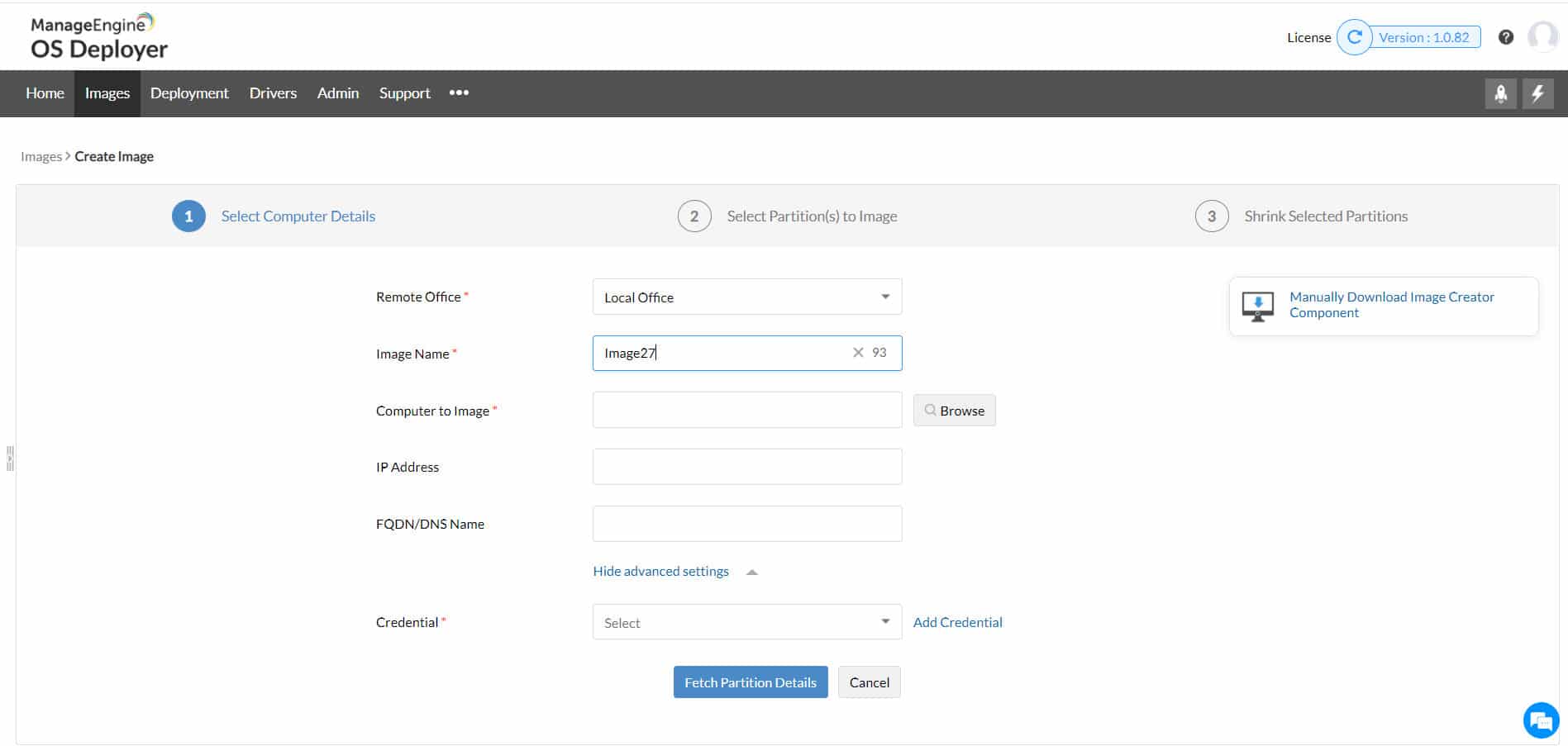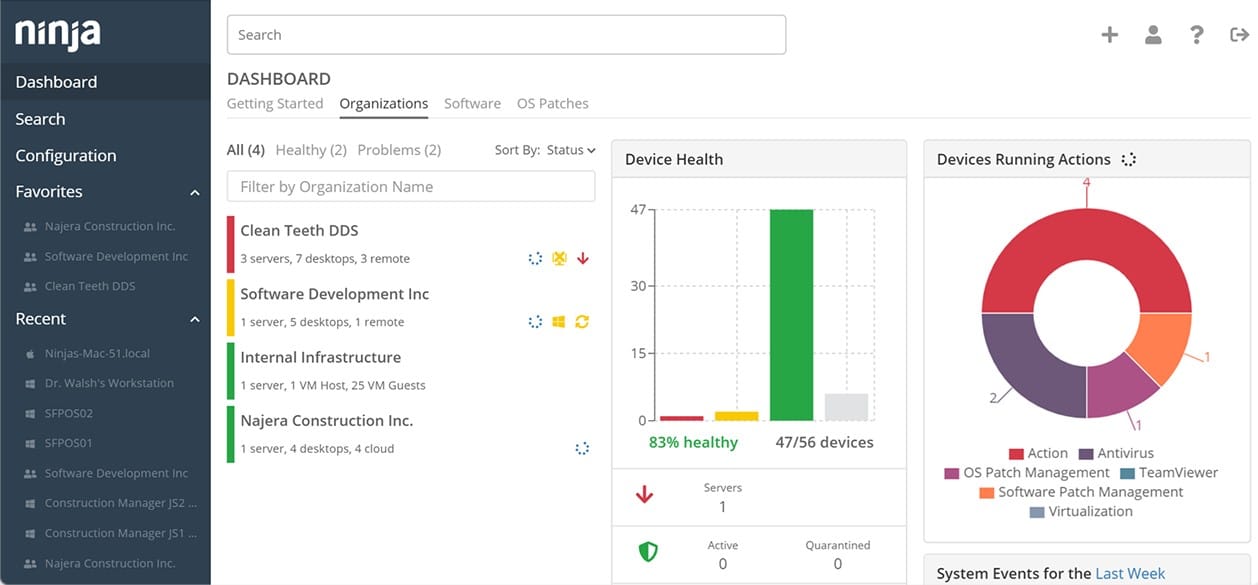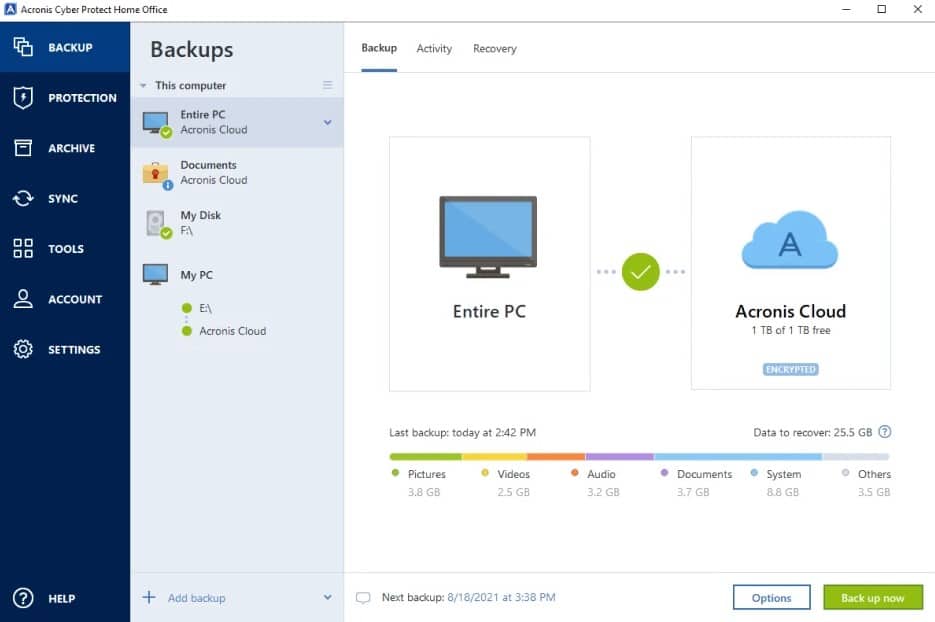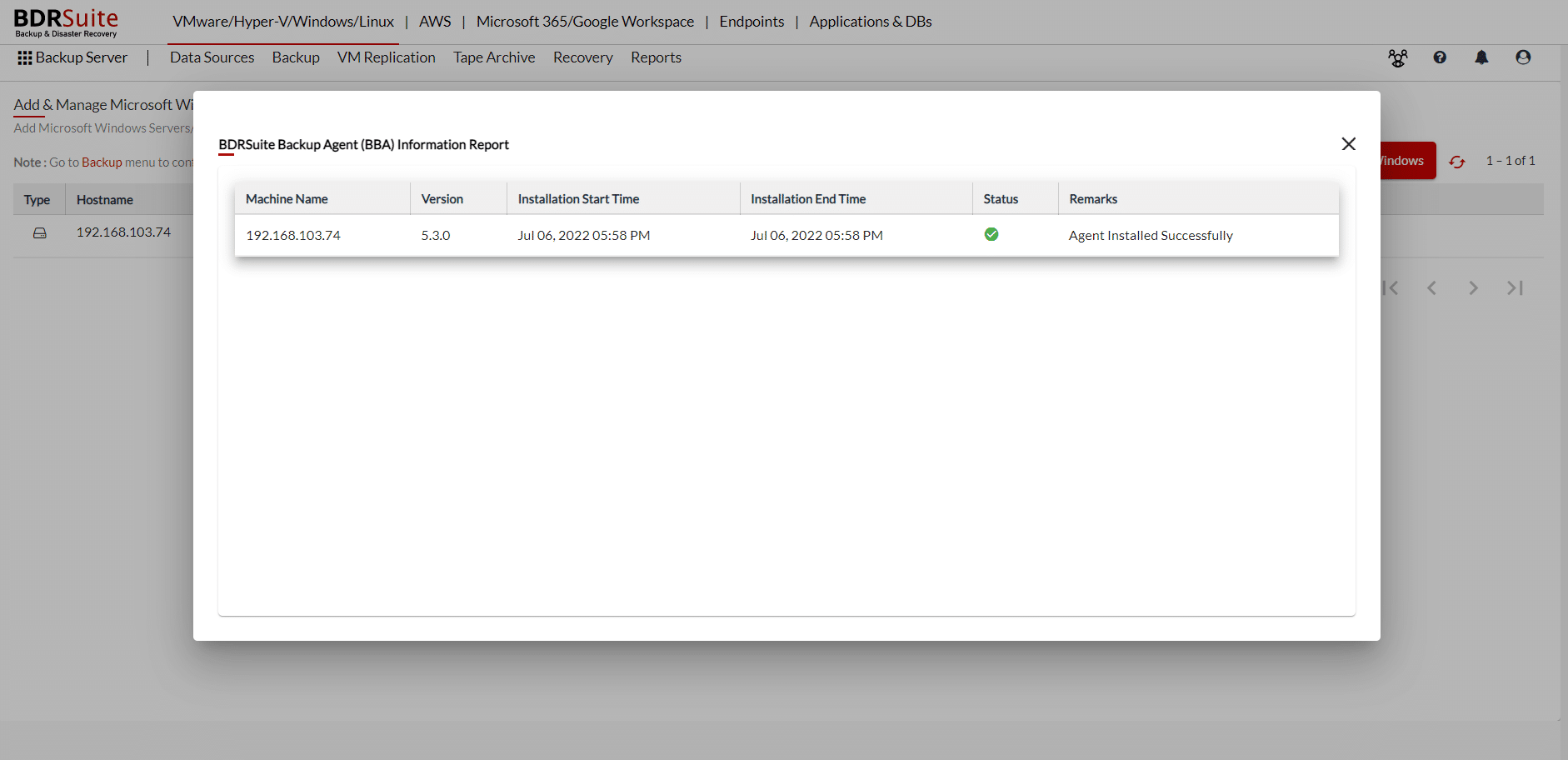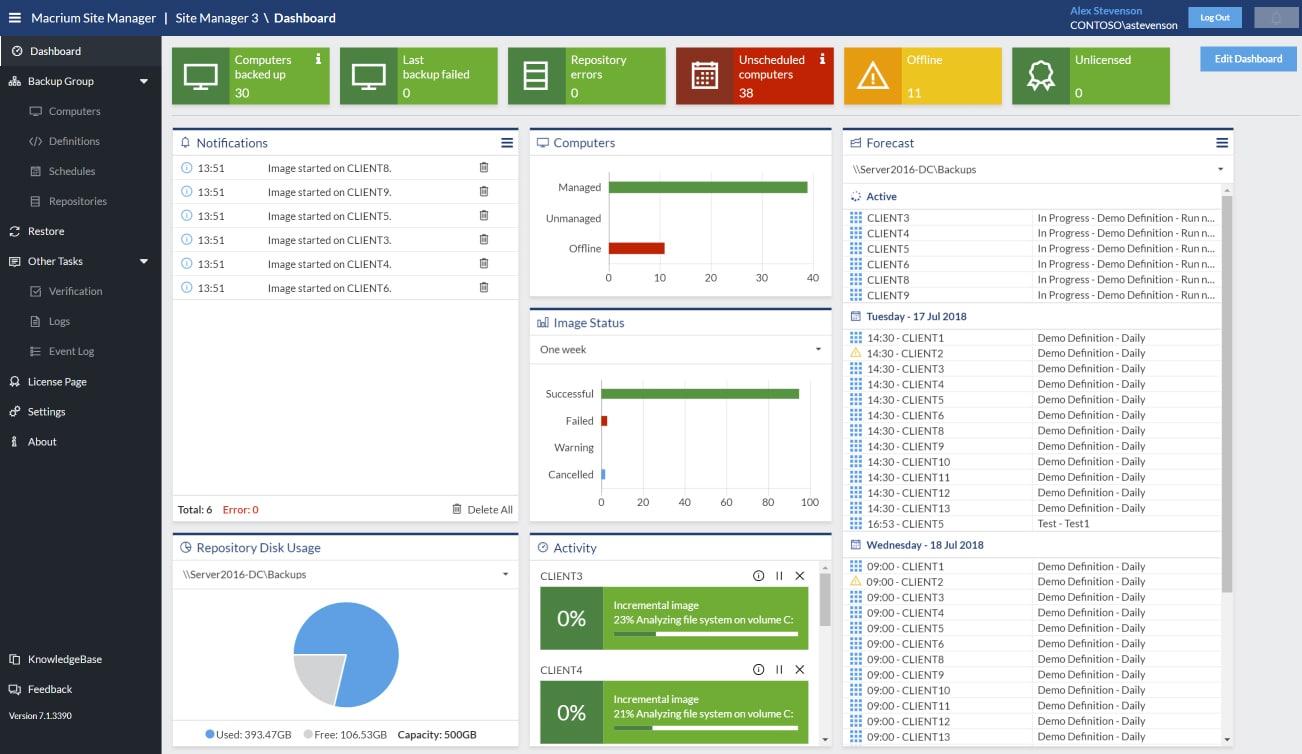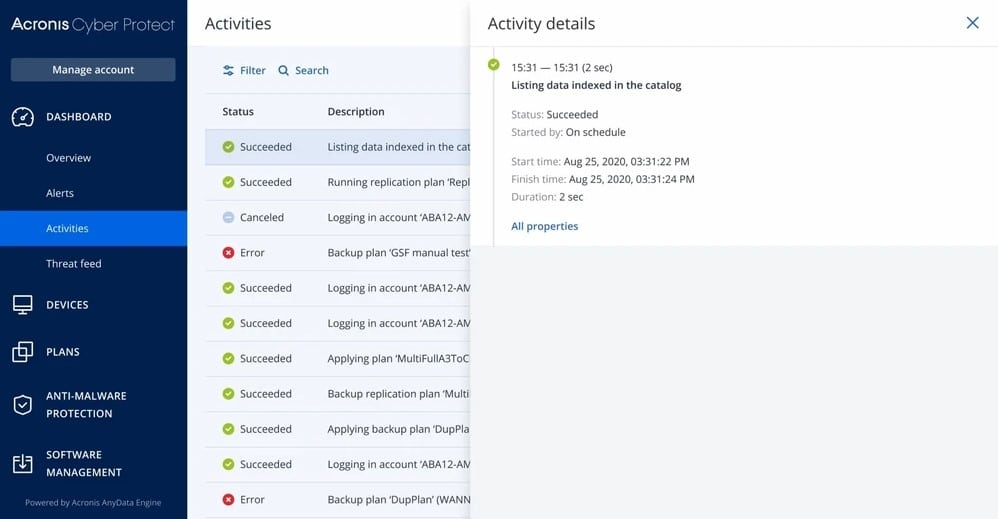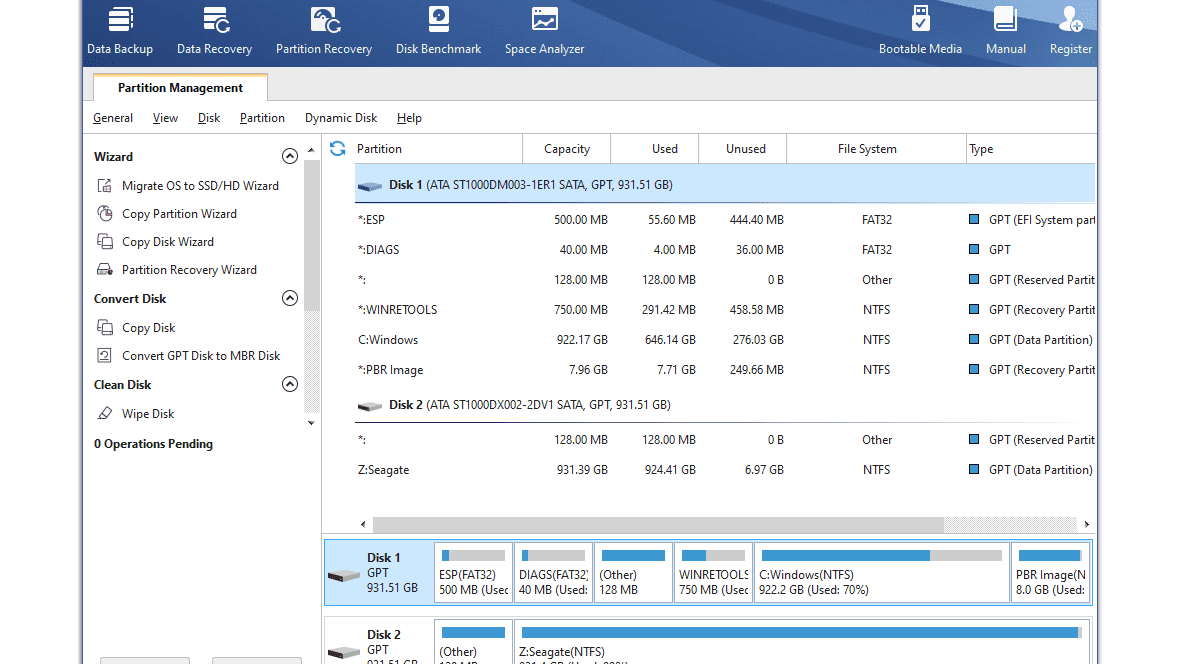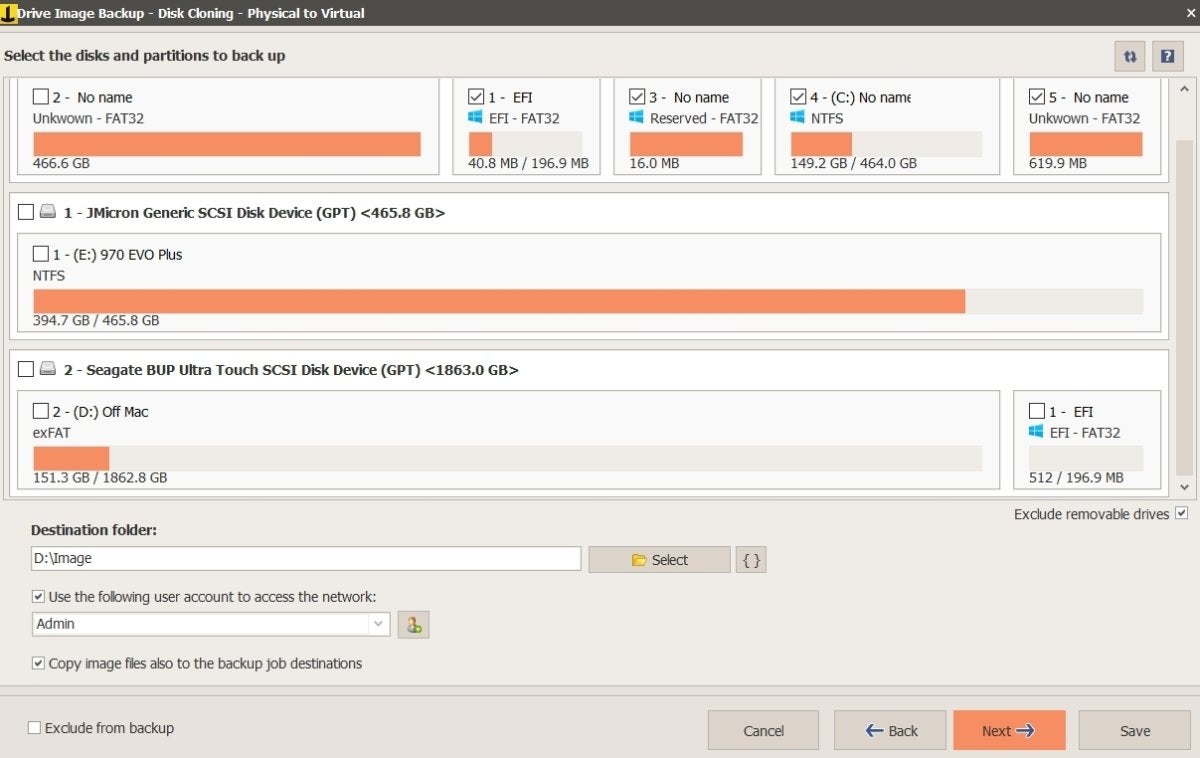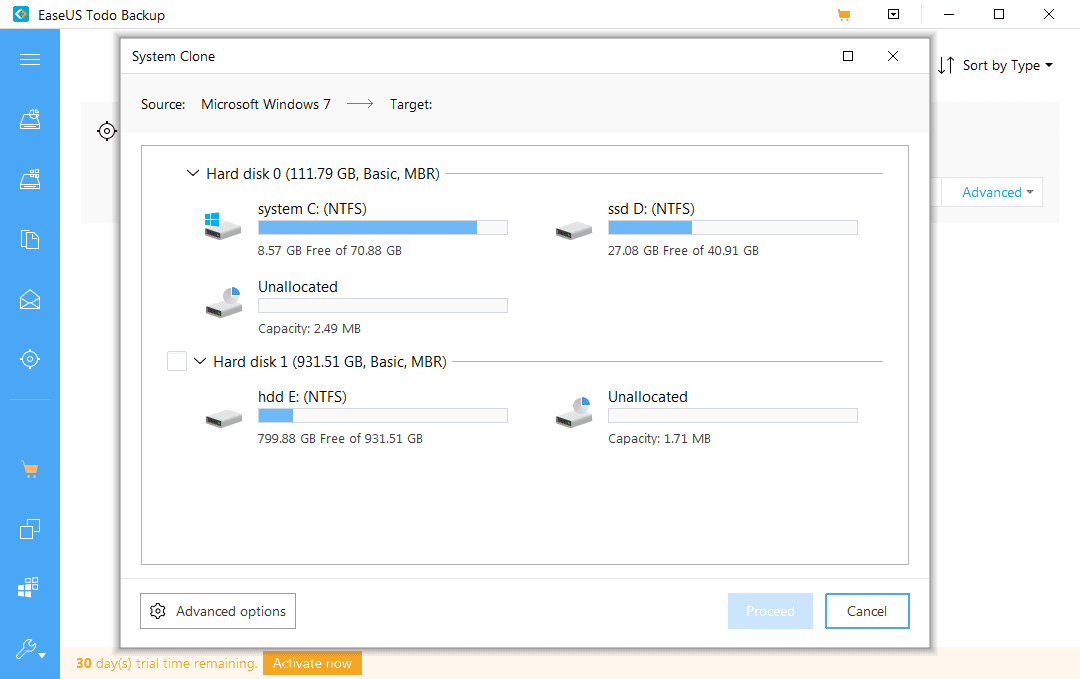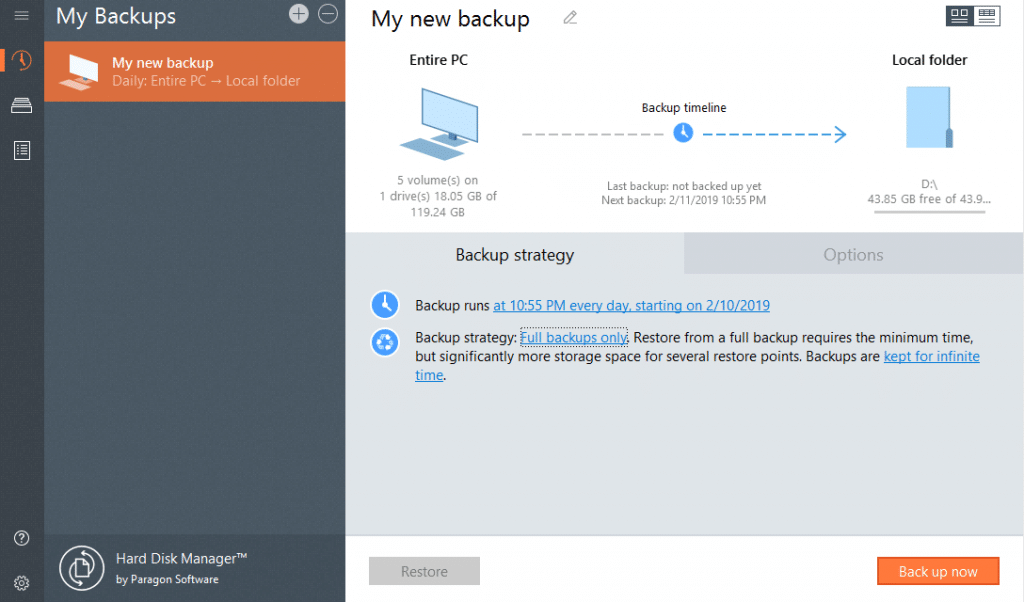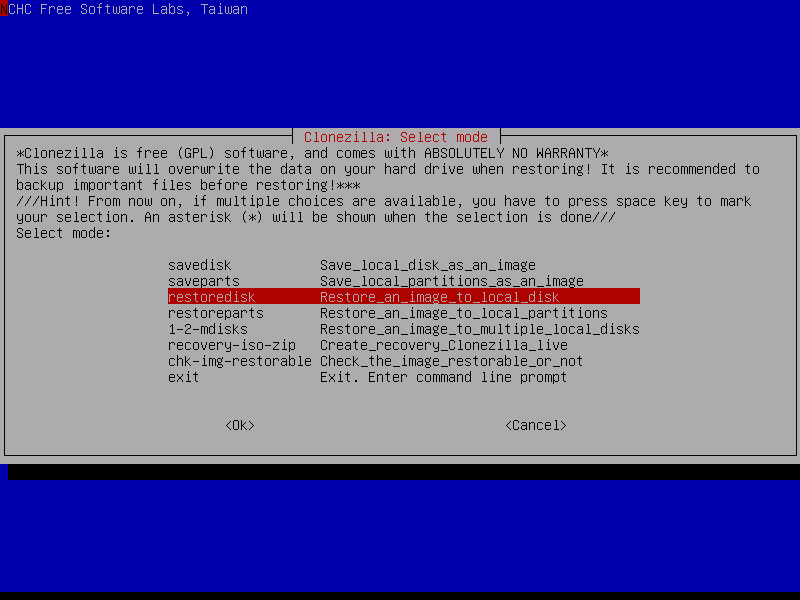A system failure can cause just as much damage to the operation of your company as any cyber attack. File loss can be critical for many day-to-day operations occurring in a firm.
Because of this, it’s essential to create regular backups of your infrastructure. Using disk imaging software is one of the easiest methods to accomplish this. It makes sure that even if a critical system fails, you can still access a backup of all the data.
Here is our list of the best disk imaging software:
- ManageEngine OS Deployer – FREE TRIAL This system management tool is able to copy, store, and apply a disk OS together with user profiles and settings. Runs on Windows Server. Get a 30-day free trial.
- NinjaOne Backup – FREE TRIAL A cloud-based data security system that is part of a platform of tools aimed at managed service providers and includes imaging options for disk copying. Start a 14-day free trial.
- Acronis Cyber Protect Home Office – FREE TRIAL The most versatile tool on the list. Despite the number of features, it maintains a very intuitive design. It can also store all of your backups on the cloud, in addition to protecting them from ransomware and tampering. Get a 30-day free trial.
- Vembu BDR Suite – FREE TRIAL This system provides backup options that include disk imaging for servers and workstations. Available as a SaaS platform or for installation on Windows Server or Linux. Start a 30-day free trial.
- Macrium Reflect Workstation Excellent tool specialized for tech-savvy users and larger companies. Excels at quick recoveries, albeit priced at a slight premium.
- Acronis Cyber Protect Possibly the best software on the list for enterprises, kitted out with all of the features an enterprise needs at the expense of intuitiveness.
- Minitool Partition Wizard Great paid tool for individuals and small companies looking to take their security to the next level.
- Iperius Backup Windows-exclusive tool that excels in creating backups of ESXi and Hyper-V devices.
- EaseUS Todo Backup A great free tool for smaller businesses and individuals that offers some paid plans if you want to extend its usefulness.
- Paragon Hard Disk Manager One of the most versatile tools on the list, Paragon does a little bit of everything and does it well.
- Clonezilla The king of open-source disk imaging software, albeit a little bare-bones, it’s very customizable and has a large community behind it.
The Best Disk Imaging Software
1. ManageEngine OS Deployer – FREE TRIAL
ManageEngine OS Deployer is a disk imaging system that is designed for use with operating systems and system settings. You take an image of a computer, which you then have the option of modifying. This image includes user account information and configurations. The image can be stored and form part of a library.
Images can be used to protect a device from unauthorized configuration changes or for rapid onboarding of a new device.
Main Features:
- Stores complete operating systems after they have been set up
- Option to store settings without the operating system
- Deploy onto a new device or reapply back to the original device
- Create a corporate configuration for all devices
- Apply an image to work-from-home devices
- Operate the service over the network or across the internet
- Driver management
- Three plan levels
- Free version available
The OS Deployer is a flexible tool that can support a number of different use cases. You can use an image store as part of a security monitoring process. This would check for changes to the configuration of the device and then automatically reapply the image of your authorized settings to wipe out those changes.
Another way that this tool could be used is to take an image of the settings for a typical device along with the operating system itself. This provides a standard setup for your company’s endpoints and it can be applied individually to new devices or rolled out in bulk to a fleet of new computers.
The OS Deployer automated onboarding, which eliminates human error or forgetfulness. Every setting and driver is implemented on each device consistently time after time.
There are three versions of OS Deployer: Free, Standard, and Professional. The Free edition is limited to managing four workstations and one server. The Standard edition will operate on a single network and the Professional edition adds on WAN capabilities plus WFH deployment. The Standard and Professional editions have a starting price that covers 100 workstations. That price is $645 for the Standard plan and $745 for the Professional edition. The software package for OS Deployer installs on Windows Server and you can assess it with a 30-day free trial.
2. NinjaOne Backup – FREE TRIAL
NinjaOne Backup is a cloud-based system and part of a platform of services for managed service providers (MSPs). The account system is multi-tenanted, which enables MSPs to keep the data of clients separate. However, the backup tool can also be used by IT Departments for in-house data protection. The service enables the control of endpoints on multiple sites through one account and also the computers of work-from-home employees. Backup process options include disk imaging, block-level copying, file backup, and application-centered backups. A disk image, once stored, can also be used to onboard new devices with a standard configuration.
Main Features:
- A self-service portal that enables users to request data recovery
- Automation to enable an administrator to backup many endpoints on many sites
- Application and file backups
- Option to restore to new devices in the event of a business premises disaster
- Useful for replication and migration
- Coverage for work-from-home employees
- Option to use the Backup system in conjunction with NinjaOne RMM
- Store locally, to the cloud, or both
- Mix between full, incremental, and differential backup
As it is based in the cloud, you don’t need to worry about whether or not you have the right operating system to run the system. The tool keeps backup repositories secure by encrypting them with 256-bit AES encryption. Data transfers in and out of storage are protected by the same level of encryption.
The NinjaOne Backup package includes secure storage space on the NinjaOne servers. If a disaster, such as software-inflicted data damage occurs, data can be restored back to the same device. However, other types of disasters, such as an environmental issue in the offices or equipment failure could mean that the original device is no longer available. In these cases, it is very easy to reassemble the contents of a lost computer on another device, using the NinjaOne Backup system.
The servers for the system are monitored and managed around the clock by NinjaOne technicians. That takes a lot of the responsibilities for system management off your shoulders.
NinjaOne is a subscription service but the price is not published, so you need to contact the Sales Department to get a quote. You can get a demo of the package or access a 14-day free trial.
3. Acronis Cyber Protect Home Office – FREE TRIAL
To be the best disk imaging software out there, a tool needs not only to excel in a few areas, but it must also be versatile enough for you not to need another. Acronis Cyber Protect Home Office allows you to back up both individual files and entire disk images, in addition to letting you efficiently clone disks without the need to stop working and restart the device. It also supports continuous backups, which will make sure all of the disk images stay updated for when you need them.
Main Features:
- The notification system alerts you on the status of your backups periodically
- Continually backs up all disk images
- You can set it to auto-replicate all of your backups on the cloud
- Excellent restoration features in case you lose your data
- Features anti-ransomware capabilities
- Quick backup creation features
- Excellent for both business and home use
- Mobile devices supported(iOS and Android)
- Quite user friendly, despite the bulk of features
You can copy all files that you back up to the cloud or even set it so that this is done automatically. This can be very useful in situations where you need a copy of your data while off-site. You can even access this data from your phone!
The Acronis also helps you restore disk images. You can use its cloud restore feature to restore data from the cloud or use the “Universal Restore” feature to restore through bootable media. In addition, in ransomware or cryptojacking, the tool will block out the attack and restore any compromised files.
Available on both macOS and Windows, the only significant flaw of the Acronis Cyber Protect Home Office is that the more advanced features can sometimes be challenging to find and take advantage of. However, with that being said, the tool is intuitive enough even for beginners.
Acronis Cyber Protect Home Office features a 30-day free trial. After that, it costs from $49.99 to $124.99 each year, depending on the suite you purchase.
4. Vembu BDR Suite – FREE TRIAL
Vembu BDR Suite is a backup and recovery package that includes disk imaging in two of its editions. These are the Server and Endpoints editions, which also offer incremental file-level backups. The Server edition will back up servers running Linux and Windows Server and the Endpoints edition works with computers running Windows, macOS, and Linux.
Main Features:
- Disk imaging or file backup
- Option to store several image versions of a disk for rollback
- Encryption and compression for transfers and storage
- Possible to implement archiving
- Images can be used to onboard new computers
- Can be used for migration and replication
- Supports both local and remote repositories
The BDR Suite Endpoints Edition has a free plan, which will back up 10 computers. Both editions are available on a perpetual license if taken as a software download that runs on Windows Server or Linux. That deployment option can be paid for on an annual subscription, which is also possible with a SaaS platform version.
You can assess any edition of Vembu BDR Suite with a 30-day free trial.
5. Macrium Reflect Workstation
Macrium Reflect is an excellent software to use if you’ve got an experienced IT team or a home user proficient with disk imaging tools.
It will let you backup both differential and incremental images. Furthermore, you can schedule a backup and back up your whole workstation to a highly compressed image file. Moreover, it comes packed with ransomware protection and encryption. Together, these two features make it very difficult for your files to be damaged or accessed while the tool is used.
Main Features:
- Offers both differential and incremental backup options
- You can schedule backups for when they don’t meddle with your processes
- Can compress an entire workstation into a single image file so you can access or reinstall it with ease
- Offers Hyper-V backups of virtual disk drives
- You can recover either whole disks or just singular partitions
- Ransomware protection
- Rapid Delta Restore helps you recover image files quicker
You can also use the Macrium ReDeploy feature to restore an image to dissimilar hardware.
With that being said, the Macrium Reflect is mainly geared towards companies and technical home users. If you’re a beginner in using backup tools, you should steer clear of Macrium. Furthermore, the Enterprise package is priced a bit higher than most software in its niche. Sitting at $75 per workstation.
With that being said, Macrium Reflect does offer a month-long free trial, so you can make sure it’s for you before purchasing.
6. Acronis Cyber Protect
Another Acronis product, the Acronis Cyber Protect, is mainly geared towards enterprises. Using Acronis Cyber Backup, you’re able to create backups of entire disk images, singular files, or even Hyper-V or ESXi hosts. You can store these backups in any one of more than 14 different cloud data servers they’ll give you access to. Then, all of your backups are shielded with AES-256 encryption. This makes sure that the chances of your data being tampered with are infinitesimal.
Main Features:
- Can back up both disk images and single files
- Recovery options are available remotely
- 14 different data centers you can backup data to
- Ransomware protection
- Specialized features catering to enterprises and large companies.
- Provides a web management console to help manage different backups
- Its data centers are scattered around the world
- Variety of dashboards letting you look at the condition of your backups with ease
- Its role-based administrative access features let you easily decide who can access which data
With all of that being said, the reason Acronis Cyber Backup is down in 3rd place is that it’s almost entirely made for enterprises. If you’re running a large business or an enterprise, this could very well be the best tool on this list for you. However, if you’re a home user, you should steer clear of it.
The Acronis Cyber Protect is available on Linux and Windows, starting at $99 each year with its Workstation package. With that being said, there’s a 30-day free trial letting you test the tool out before you buy it.
7. Minitool Partition Wizard
MiniTool’s Partition Wizard is the first entry on this list, coming completely free of charge, although there is a professional version. This tool will let you manipulate partitions in whichever way you might see fit, whether because of merging, splitting, deleting, or something else.
Main Features:
- Excellent partition management and space analysis features
- Data recovery is available in the pro version
- Easy to use with an intuitive interface
- Capable of restoring to various mediums from SD cards to USBs, which lets you have more choice in your recovery options
- Excellent for household use, without most of the superfluous features tools geared towards enterprises tend to have
In its pro version, the MiniTool Partition Wizard also features a bootable media builder. In addition, the pro version gives you access to pretty much everything that a household could need in terms of disk imaging software. It’ll help you with recovery, imaging, and even migrating your systems to other devices.
The MiniTool isn’t very good for company use, however. In a smaller company or a household, the MiniTool comes with everything you should need. However, a more significant business will find itself needing more than the tool can provide.
The tool is also only available on Windows OS. With that being said, its free version lasts for a lifetime, and its Pro version is very cheap, sitting at just $59 a year.
8. Iperius Backup
Much like its name implies, Iperius Backup is a tool made to backup software that comes with copy disk images. Furthermore, it comes with the ability to make exact copies of entire disk images, in addition to Hyper-V and ESXi compatibility. Besides that, it’s also capable of creating backups of most database systems like MySQL, Oracle, and many others.
Main Features:
- It can copy whole disk images
- Supports both incremental and differential backups
- ESXi and Hyper-V compatibility
- You can set it to back up your data to the cloud automatically
- Centralized management of backups using its in-built console
- Automatic AES-256 encryption
- Provides support for a variety of different database formats
The Iperius can back up all of your data to the cloud via a service like Azure Storage, Dropbox, Google Drive, or similar. Using AES-256 encryption means you don’t need to worry about your data being tampered with.
The Iperius Console also makes keeping track of all of your backups a breeze. Not only is there a desktop app for it, but you can even look at it through a browser.
So, what does the Iperius do wrong? Not much, however, it’s only available on Windows, and its options are pretty unintuitive. In addition, its design incorporates a lot of nested tabs, which can confuse. This, alongside the unintuitiveness of its UI, means that it’s not ideal for home users.
Iperius Backup starts at $69 for every three desktop devices. The company also offers some freeware to help you decide if the tool is the right one for you.
9. EaseUS Todo Backup
EaseUS Todo is a free disk imaging tool that operates on Windows devices. It also features several paid plans that can help you get the most out of the tool. For example, you can set up automatic backups of crucial files so that they’ll be perpetually saved. This, in turn, makes restoring the data breeze without needing to commit to a complete reinstallation.
Main Features:
- Set up backups of whole disks and partitions
- Back up files automatically
- Todo is free, and you can pay for any of its extra features.
- You can make a WinPE/Linux bootable drive by paying for their Enterprise package
- Easy OS to HDD or SDD migration
- Recovery options without committing to a complete reinstall
- Differential and incremental backup support
- A variety of recovery mediums are supported by the tool
With all of that being said, this tool is Windows-exclusive, and even though it’s a free tool, its UI isn’t the most intuitive one out there. Also, while the paid packages are pretty good, they’re not exactly the best option out there for an enterprise. The regular version of EaseUS Todo Backup is free, with the Enterprise version sitting at $39 per workstation.
10. Paragon Hard Disk Manager
The Paragon Hard Disk Manager recovery software is capable of creating both incremental and differential backups. With its server edition being capable of backing up Hyper-V devices as well. Its partition manager lets you manipulate partitions to back them up or simply utilize your space more efficiently.
Main Features:
- Supports Hyper-V machine backups
- Make your storage more efficient by altering partitions
- Schedule backups when it suits you
- Erase all of the data on entire hard drives
- Paragon uses AES 256 encryption to protect your data
- Easily set up your backups to update every day, week, month, or different time interval.
- Sanitization algorithms help you delete data from old storage units, so you’re sure malicious agents can’t take it
- It’s effortless to use, and its UI is one of the best on the list
- Its recovery wizard is very quick to make a recovery environment for future recoveries
The Paragon is a good disk imaging tool; however, there isn’t an area where it is the best. It excels most in being relatively easy to use compared to the complexity of features that it comes with.
With that being said, it’s also a bit more expensive than most other enterprise tools on this list. Its prices start at $99 for a single workstation. If you’re looking to use its Recover Media Builder features on more than one workstation, then you’ll need their Technician plan, which starts at $599. Furthermore, the tool is only available to Windows devices.
If the Paragon sounds like the ideal tool for you, there’s a month-long free trial.
11. Clonezilla
Clonezilla is the final disk imaging tool we’ll be looking at today. It lets you create backups of and restore your systems. It also features bare-metal recovery capabilities to ensure that you can get all of your systems and partitions back up and running as soon as possible.
Main Features:
- Bare-metal recovery functionalities
- You can create copies of over 40 devices at once using its SE version
- It gives you access to a variety of different boot parameters
- All of Clonezilla is open-source
- The community gives a lot of support and provides bugfixes
The software has 3 different versions. Clonezilla SE, Clonezilla Lite server, and Clonezilla Live. Clonezilla Live lets you back up and restore one workstation, while the Lite server and SE editions can create backups of over 40 devices simultaneously.
Furthermore, with its customizable boot parameters, you can change its imaging process until it suits you. Its AES 256 encryption functionalities make sure that your backups can’t be tampered with. Furthermore, you can use other freeware like drbl-winroll to make it so that the hostname, SID, and a group of cloned devices are automatically changed.
Despite being at the end of the list, we wouldn’t say Clonezilla is the worst of the options on this list. It excels at being a free and open-source tool for enterprises. It’s available on Linux and boasts a vast community.
The three most significant pitfalls of the software are that it’s pretty unintuitive, you’ve got to install it via USB or CD post-configuration, and it’s easy to become dependent on the community for your support needs.
Closing Words
Taking advantage of high-quality disk imaging software helps you avoid losing your data to an attack or a standard device failure.
The tools we’ve covered here cover various niches, and your top tool might not be the same as ours. The most important thing when it comes to picking which disk imaging software you’re going to use is to consider your needs. If you’re an enterprise looking to get the best of the best, then a tool like Acronis True Image 2021 might be for you. On the other hand, if you’re looking for a disk imaging tool that’s easy to use for your home workstation, EaseUS Todo Backup’s free version might just cover your needs.
What do you think about our list of the top 8 disk imaging software?
Did we miss your favorite tool?
Let us know in the comments below!