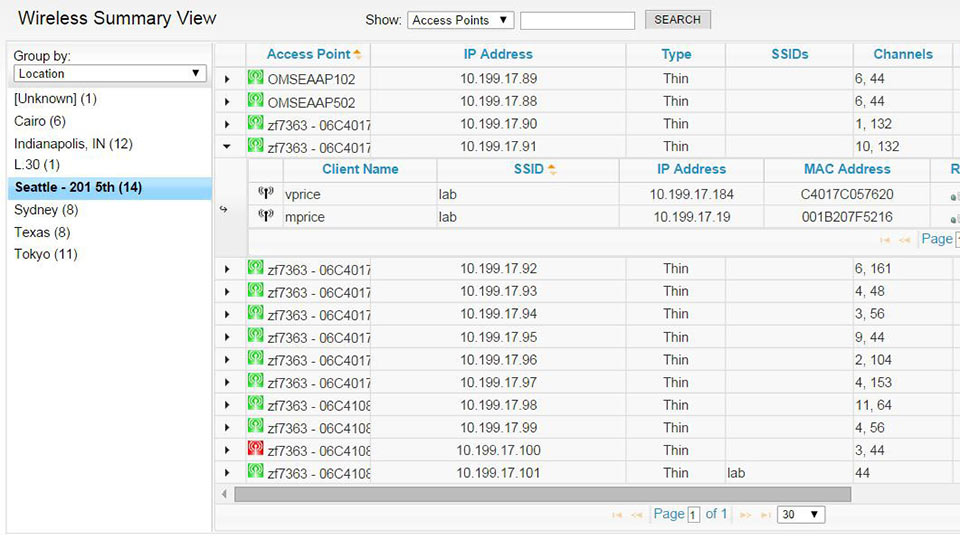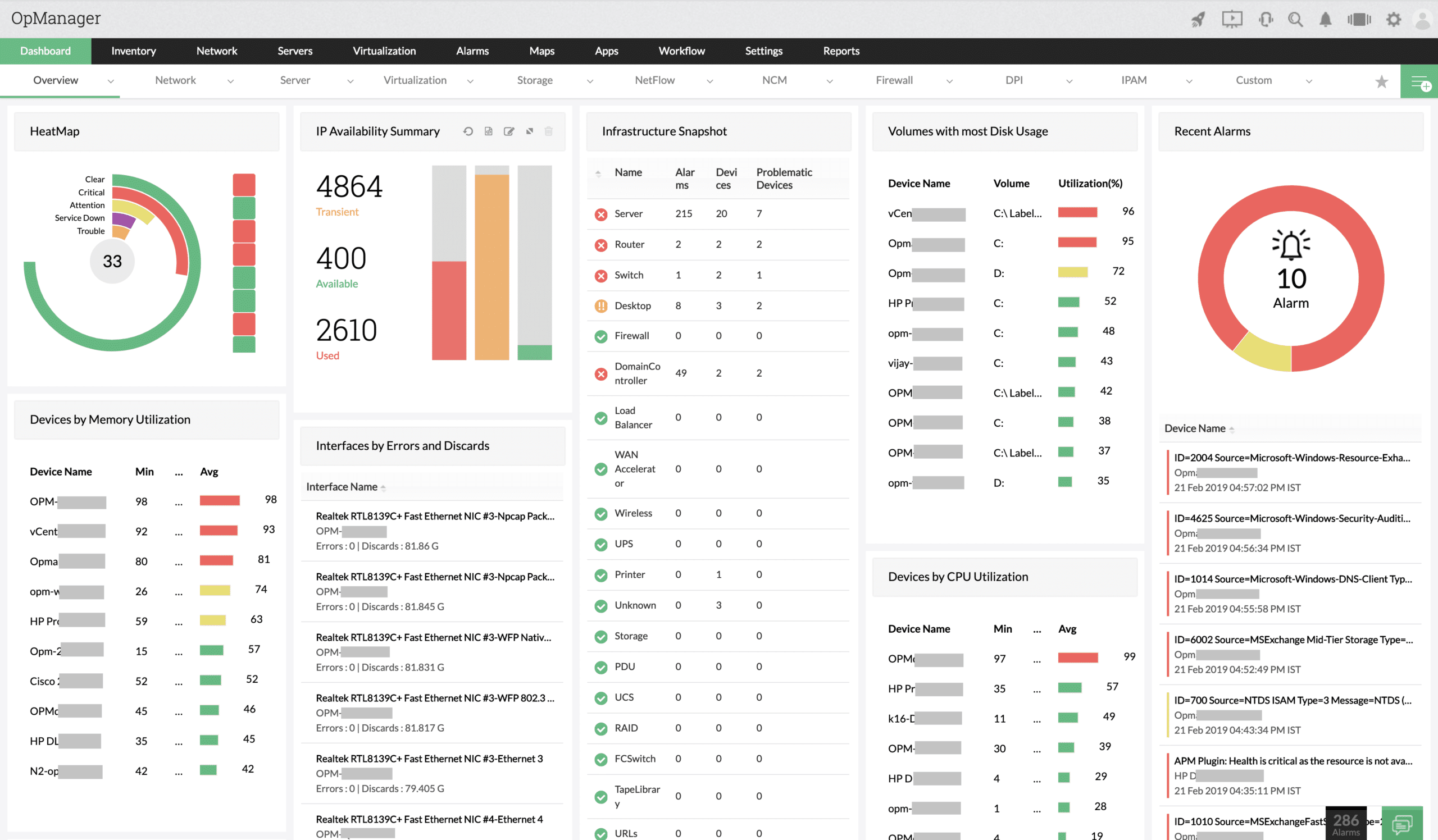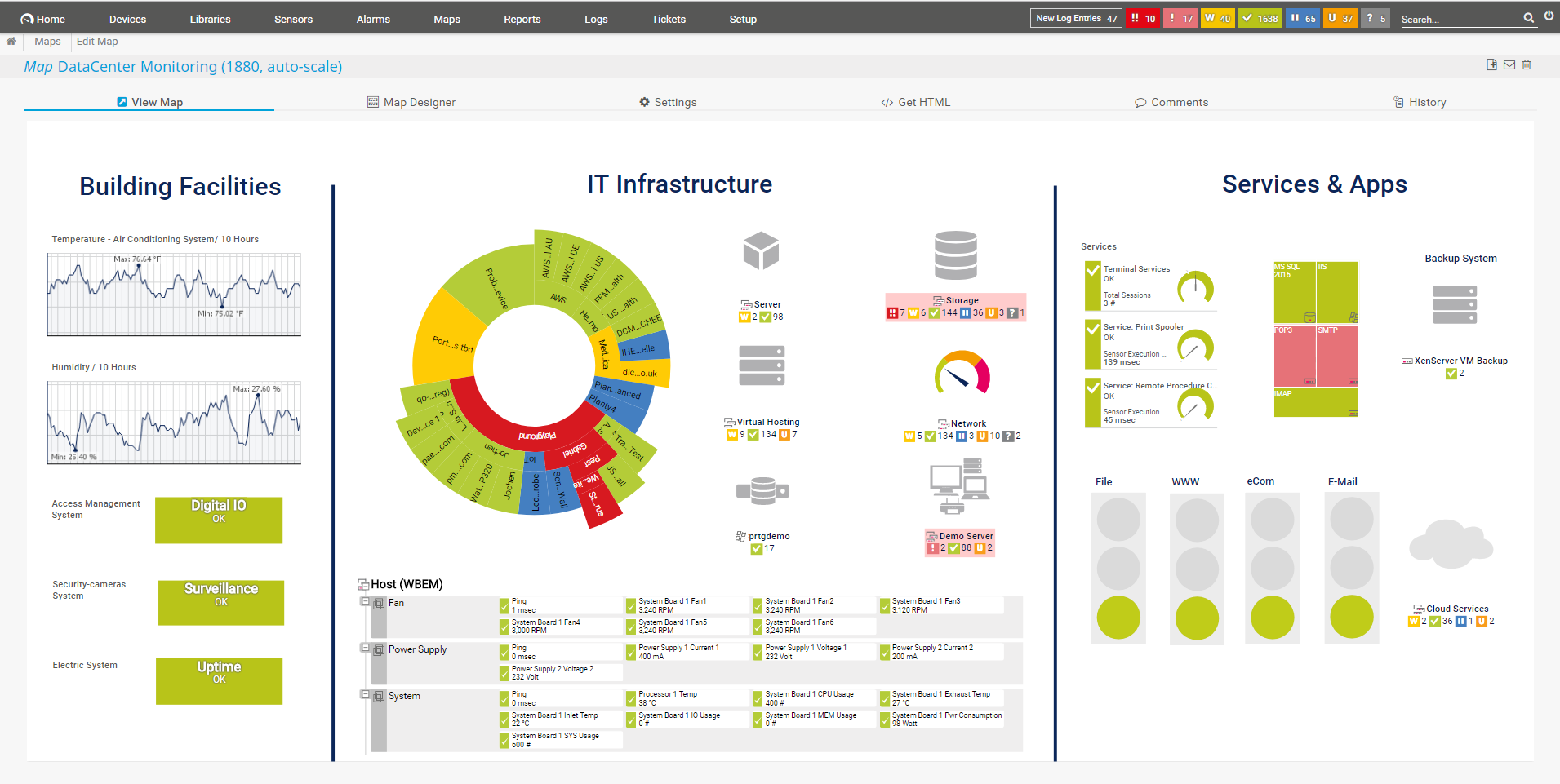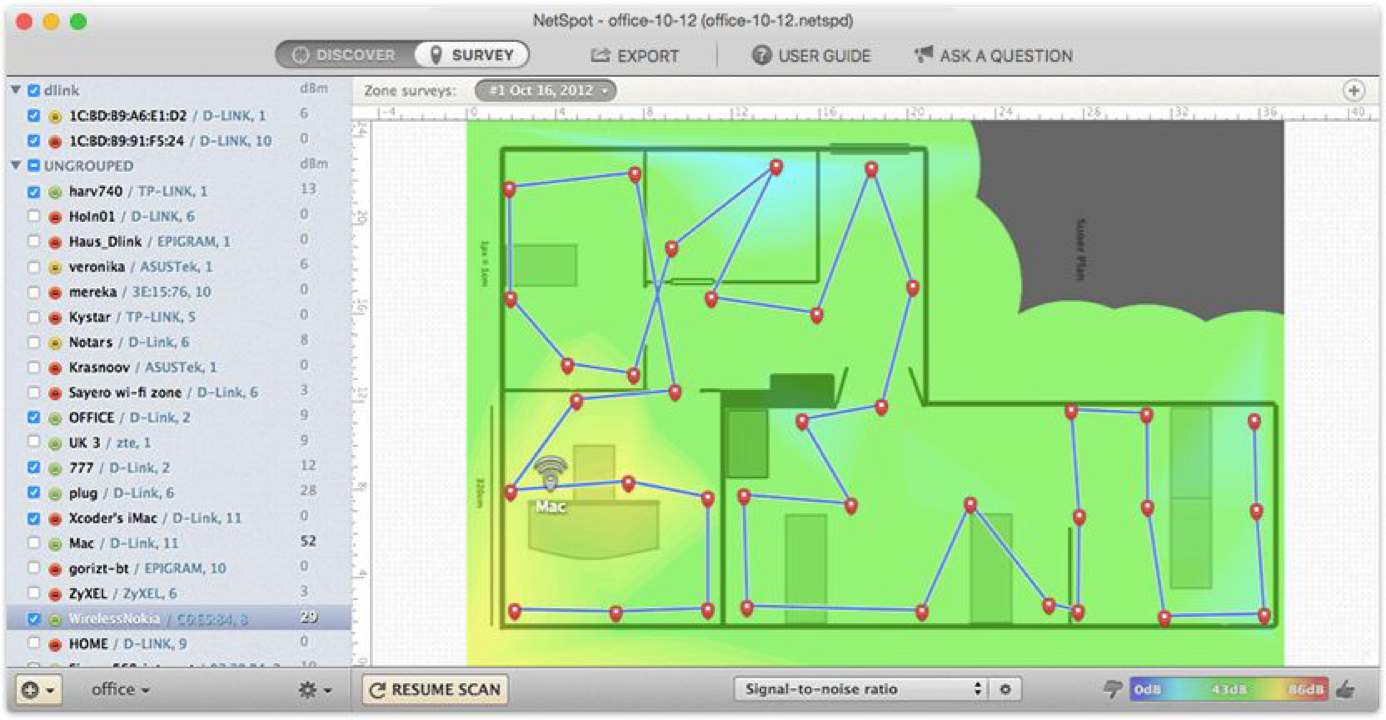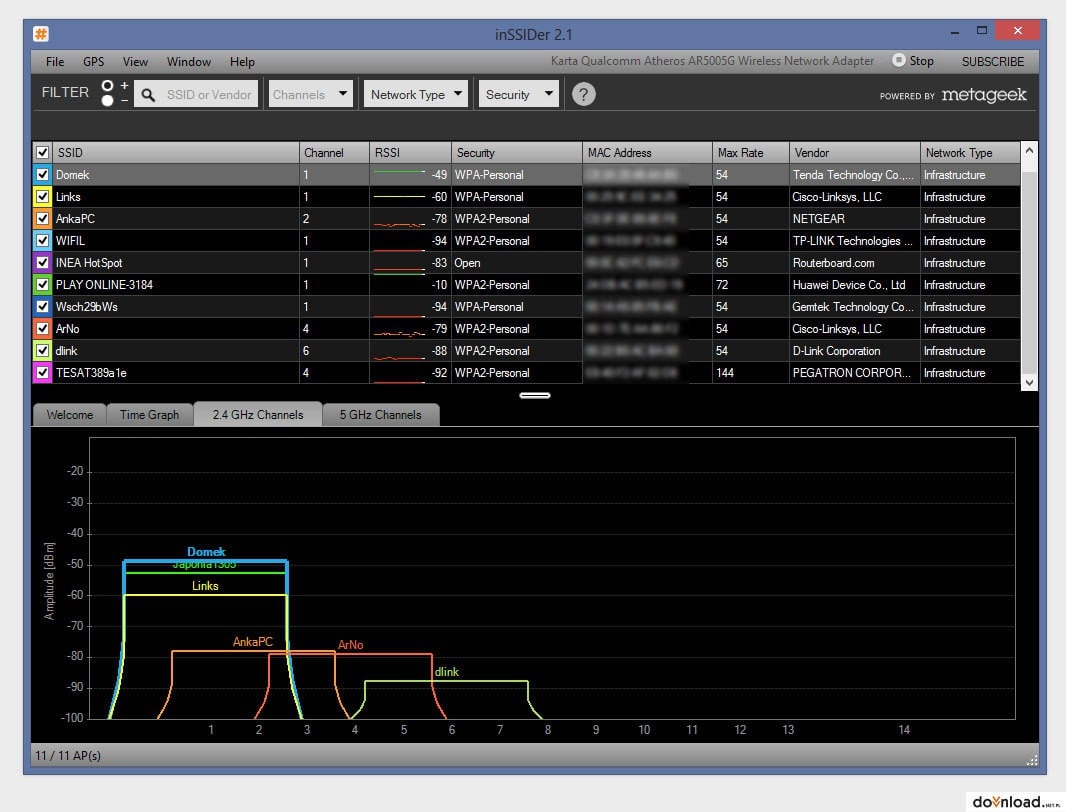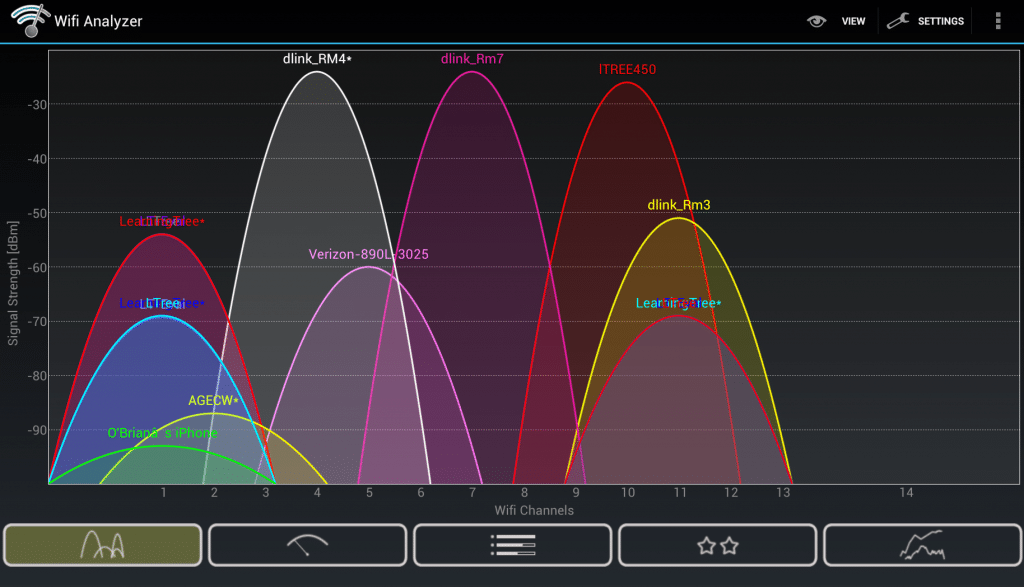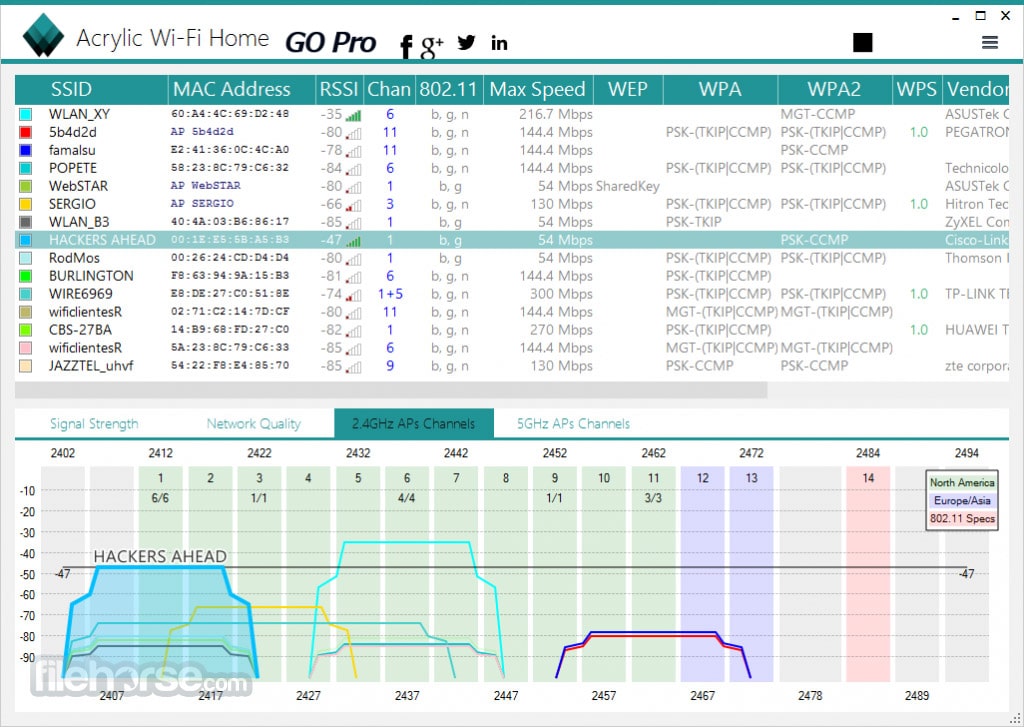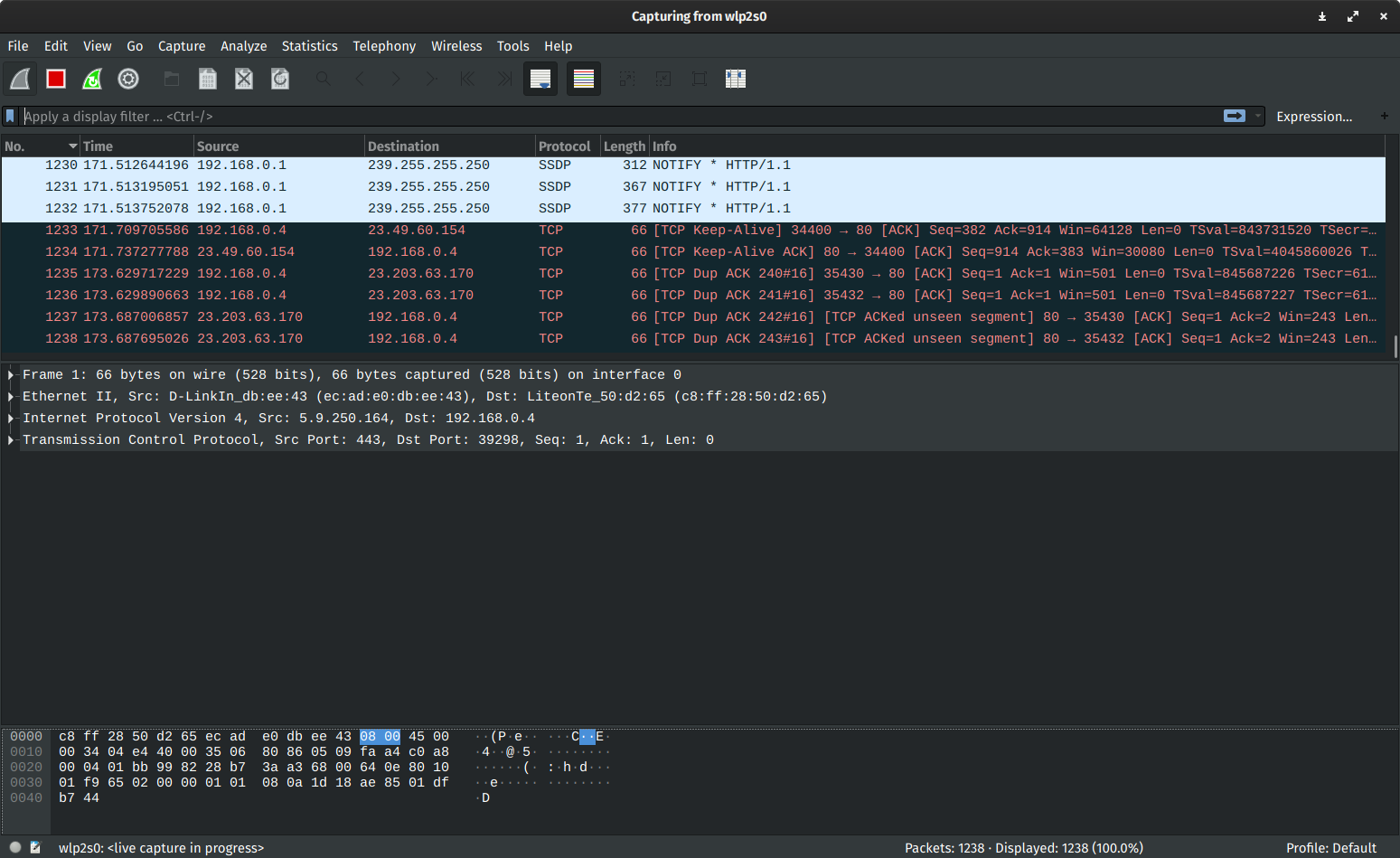WiFi signal fluctuation is very common. This happens because WiFi signal strength depends on a variety of things. This can range from the weather to the materials your environment is made out of. On some days, you’ll find yourself using it without a hitch, while others will have you struggling to maintain a connection at all.
This issue is exacerbated if you don’t have access to the right tools to help you diagnose your WiFi issues. This is where WiFi analyzers come in.
Here’s our list of the best WiFi analyzers available on Windows:
- SolarWinds Wi-Fi Analyzer – FREE TRIAL The SolarWinds WiFi analyzer is a robust tool with excellent features all-around. It provides auto-discovery, full coverage of your networks, heatmap generation, and many other valuable features. It comes as a module within the SolarWinds Network Performance Monitor- one of the best network monitoring tools on the market. Start a 30-day free trial.
- ManageEngine OpManager – FREE TRIAL A monitoring tool for networks and servers that includes WiFi signal tracking for APs. Available for Windows Server, Linux, AWS, and Azure. Get a 30-day free trial.
- Paessler PRTG – FREE TRIAL A sensor-based tool that lets you pay only for the sensors you’re using. It’s the most customizable, non-open-source option out there. Download a 30-day free trial.
- NetSpot A heavily specialized tool with an easy-to-use and intuitive interface.
- InSSIDer A cheap and intuitive tool for home users and SMBs.
- WiFi Analyzer The simplest tool on the list, the pro version provides some additional complexity if necessary.
- Acrylic Wi-Fi An excellent tool for finding hidden networks that comes with a free version.
- WireShark A free and open-source packet analyzer that can be a great boon if appropriately configured.
A WiFi analyzer is essentially just a tool that simplifies the information transferred between access points and quantifies them onto your screen.
WiFi analyzers are used to create a visual display of your network’s WiFi data and its surrounding channel. It can help you use a device as an analytics program helping you find the issues within your network.
This can help you find critical issues quickly and let you know what the optimal WiFi channel to connect to is. There are even tools that will show you the heat map of how a signal is distributed in your environment so you can perch your devices at the right location for them.
The Best WiFi Analyzers for Windows Networks
1. SolarWinds Wi-Fi Analyzer – FREE TRIAL
Made by a reputable SolarWinds company, the SolarWinds Wi-Fi Analyzer is a module that comes with the SolarWinds Network Performance Monitor. Like most SolarWinds tools, their WiFi analyzer starts its processes by automatically discovering all of the devices on your network. Its AP detection system is constantly online giving you live updates for all of your networks.
Main Features
- Automatic discovery for all wireless APs
- The tool will give full coverage of all of your networks
- NPM tracks the status of all of the network equipment on your networks
- The tool creates a heatmap for all of your networks
- It supports heat map generation where you upload a floorplan of your environment
- The tool’s holistic approach to monitoring uses a variety of different tools to ensure a seamless experience
- Its root cause analysis capabilities make getting to the cause of any performance issues a breeze
- The tool excels at supporting more extensive networks such as those found within enterprises and larger businesses
- Excellent tool for creating on-site surveys and data reports
Once the tool has completed its autodiscovery phase, it will immediately translate that information into a map of the wireless devices on your premises.
You’ll be able to see all of the signals coming from your APSs, and help you look where signals overlap or find areas where there aren’t any.
The NPM will help you look at the status of all of your network equipment holistically. This makes it a lot easier to see how your WiFi frameworks function within the broader confines of your network, including cloud services and remote applications.
The NPM also helps you monitor issues with bandwidth as well as any impairments to your network’s performance. This makes it much quicker to not only find but also repair problems. The NPM contains a report screen giving you a live look at your WiFi signals, in addition to giving you access to PerfStack- their investigative tool. PerfStack uses its intuitive, drag-and-drop interface to make it simple to find the cause of any issues.
If you find this too simple, or it doesn’t suit your needs, the NetPath screen provides an alternative way to look at your performance. NetPath will show you all of the transition points between the links within your network.
With that being said, NPM isn’t a tool without any flaws. The biggest one is that it can take a lot of expertise to get to grips with it due to how many features are packed. Furthermore, the WiFi analyzer is only available as part of the NPM module.
The SolarWinds NPM offers a 30-day free trial to all of its new users.
2. ManageEngine OpManager – FREE TRIAL
ManageEngine OpManager is a network monitoring system that also monitors virtual systems, servers, and wireless networks. The package includes a discovery routine that periodically sweeps the network and generates a network inventory. This process also identifies any wireless APs and it will record all of the characteristics of each device, such as make, model, speed, and capacity.
The ManageEngine system queries each wireless AP for packet loss and response times while also recording its availability. The service isn’t able to generate a wireless signal footprint map. However, ManageEngine provides a free WiFi Analyzer and Surveyor for Android that does include such graphical signal footprint representations.
Main Features
- Wireless AP discovery
- Inventory of all network equipment
- Availability, packet loss, and response times
- Monitoring for virtual and physical servers
- VoIP quality of service measurements
OpManager is a software package and you can run it on Windows Server or Linux. Alternatively, you can sign up for the system on AWS Marketplace or Azure Marketplace. There is a Free edition but that is limited to monitoring only three devices. Paying customers have a choice of three editions that cater to businesses of different sizes. You can assess OpManager with a 30-day free trial.
3. Paessler PRTG – FREE TRIAL
Paessler PRTG is a sensor-based network monitoring tool. This means you can get only the features that interest you without paying for anything past that. It also boasts automatic discovery features and will generate a map of your network, letting you see what devices are connected to which routers.
The Paessler PRTG utilizes three different methods to look at your WiFi routers.
- The Simple Network Management Protocol(SNPM) is used to inform the central collector of the status of your routers. This is information such as the router’s health or throughput capacity.
- The NetFlow Messaging Protocol(NFMP) is used to broadcast the broader traffic metrics in your network and report them to the PRTG collector
- The PRTG Packet Sniffer is used to look at the headers of all of the packets within your network. This protects your privacy by only reading the headers but still maintains robust monitoring.
The PRTG interface then interprets all of this data and makes a graph of it in real-time, in addition to giving you ways to visualize historical data.
All problems that crop up in a router that tend to cause interruptions will be reported to the monitor when they crop up. The tool will highlight any failures or equipment overloads. You can also set up a robust alerts system so that you’re notified if a metric crosses a critical threshold.
Main Features
- You can pay just for the sensors you need
- The tool helps you measure the volume of your WiFi traffic
- Autodiscovery features help you create a list and maps of all of your devices
- SNMP and packet sniffing help it gather a lot of detailed data
- There are a variety of different reporting templates and dashboard configs, helping you curate your visual experience
- A customizable, robust alerts system enables you to stay on top of any troubles that may arise
- Over 100 free sensors are available for a free trial
- Extremely scalable, excellent for all businesses ranging from SMBs to enterprises
- Available both on-prem and as a cloud-based service
The PRTG’s main flaw is that it practically requires you to have a lot of technical expertise to use it, let alone get the most out of it. The PRTG is priced based on the number of sensors you need. Up to 100 sensors, and it’s completely free, for any amount past that you will have to pay after a generous, 30-day free trial.
4. NetSpot

Netspot wifi analyzer is a focused app that narrows its utility down to a select few things, but it does those things a cut above the rest of its competition. Uploading maps and generating heat maps is trivial with NetSpot, so is running surveys. When a survey is completed, all of the zones where you’ve got the most vital connection will be shown in red.
NetSpot’s discover mode lets you compile all of the data from the WiFi networks around it and convert it into a simple table. There, you’ll be able to see all of the crucial information you need, like Signal Information, SSID, MAC address, etc.
Main Features
- Easy to use
- A slick, intuitive GUI
- Available to both Windows and MAC operating systems
- It offers a balance of higher-level features and simple utility
- It’s carefully honed to be extremely good at the few things it does
With that being said, NetSpot is very limited when it comes to its technical utility. Its reporting features are lackluster at best, and there are hardly any means through which you can export data. Finally, its free version isn’t excellent and doesn’t accurately represent the tool’s capabilities.
5. InSSIDer
InSSIDer excels at providing simplicity at a low cost to its users. Sitting at just $19.99, it’s one of the best-priced WiFi analyzers out there. It’ll give you a detailed breakdown of the wireless networks around you while providing you with a lot of information about your access points. You can find information ranging from the kind of encryption used to the strength and channel of the signal.
InSSIDer makes WiFi analytics a breeze, letting you right-click on a network to see a menu showing you all of the data you can look at. Then, you’ll see a menu that offers you a variety of different categories.
Main Features
- Excellent for home users and SMBs with low technical proficiency
- Extremely easy to use
- Simple and intuitive GUI
With that being said, enterprises and larger businesses will be able to do better than this tool. Although its simplicity is a boon for a less technical user, a sysadmin might find it a burden and the tool itself to be rather lackluster.
6. WiFi Analyzer
WiFi Analyzer is a WiFi analyzer made by Microsoft itself. If you’re trying to find a WiFi analyzer that puts most of its emphasis on simply being easy to use- this is the tool for you. This tool was made chiefly with home users in mind, which is why you might find some of its features to be relatively simple.
The WiFi Analyzer comes with a free version and a professional version, priced very competitively at just $2.99. With that being said, the free version is quite good by itself- giving you everything you need to make assessments about your WiFi situation.
Main Features
- WiFi Analyzer provides the most straightforward WiFi analytics approach in the industry
- The professional version supports alerts and a bit more detailed analytics
- It was optimized for home users, so you’ll have all of the information you need
With that being said, even SMBs are likely to find the WiFi analyzer lacking in features and detail. Its simplicity also makes using it for more complex tasks a chore, and a technical user might be better off with another tool even if they’re just planning to use it at home. However, it’s still a good tool if you’re just looking to sift through available channels and pick the best one.
7. Acrylic Wi-Fi
Acrylic Wi-Fi provides an excellent free WiFi analyzer for home users and SMBs.
Acrylic Wi-Fi is a free wifi analyzer designed for Windows. The user can scan for local wireless routers and compile a table of the relevant details. The table includes all the core metrics, such as MAC address, SSID, RSSI, channel, and vendor.
Its monitor mode allows you to monitor the packets traveling through the network. This is especially useful when looking for hidden networks. However, Acrylic is a free tool exclusively when used for personal use. Businesses will have to acquire their professional version.
Main Features
- Its base version is entirely free
- It has a monitoring mode to help you sift through packet data
- It’s great for finding hidden networks
With that being said, larger networks will find Acrylic’s GUI to be rather cluttered. It’s also a pretty tricky tool to get to grips with at first, as there isn’t much in the way of tutorials or official support. However, the premium version costs $47.99 and comes with additional features.
8. WireShark
At the end of the list, we’ve got WireShark. Although this tool is technically a packet analyzer, it can be used as a WiFi analyzer. In addition, due to its open-source and free nature, it’s highly customizable and can be set up to suit your average home user just as well as a more significant business.
WireShark is an excellent network analyzer, and it’ll have no trouble gathering and generating information about your entire office network.
It features live data capture capabilities and decryption and VOIP analysis, which can help enhance the visibility of your networks.
Main Features
- In terms of wireless technical analysis, the tool is a cut above most of the competition
- Cloud-based and free
- Extremely lightweight
- Can run on all familiar OS
- Excellent live data capture capabilities
- Supports integration with other data collection tools
Since WireShark is a packet analyzer rather than a tool made specifically for WiFi analysis, it is a lot harder to set up and configure. Furthermore, it has the steepest learning curve, which makes it a poor choice for a quick solution.
Closing Words
All of the tools on this list are great at what they do. Some offer a comprehensive and holistic approach, while others narrow their functionality down to just a few sensors. Some are expensive and made for enterprises, while others are free and geared towards home users.
As always, the most important thing to keep in mind when selecting a tool for any job is your needs. Depending on your level of technical proficiency and the needs of your establishment, your number 1 tool will change. With that being said, the number 1 pick was made so that it’s never wrong to pick it.
Did we miss your favorite WiFi analyzer?
What do you value most in a tool like this?
Let us know in the comments below!