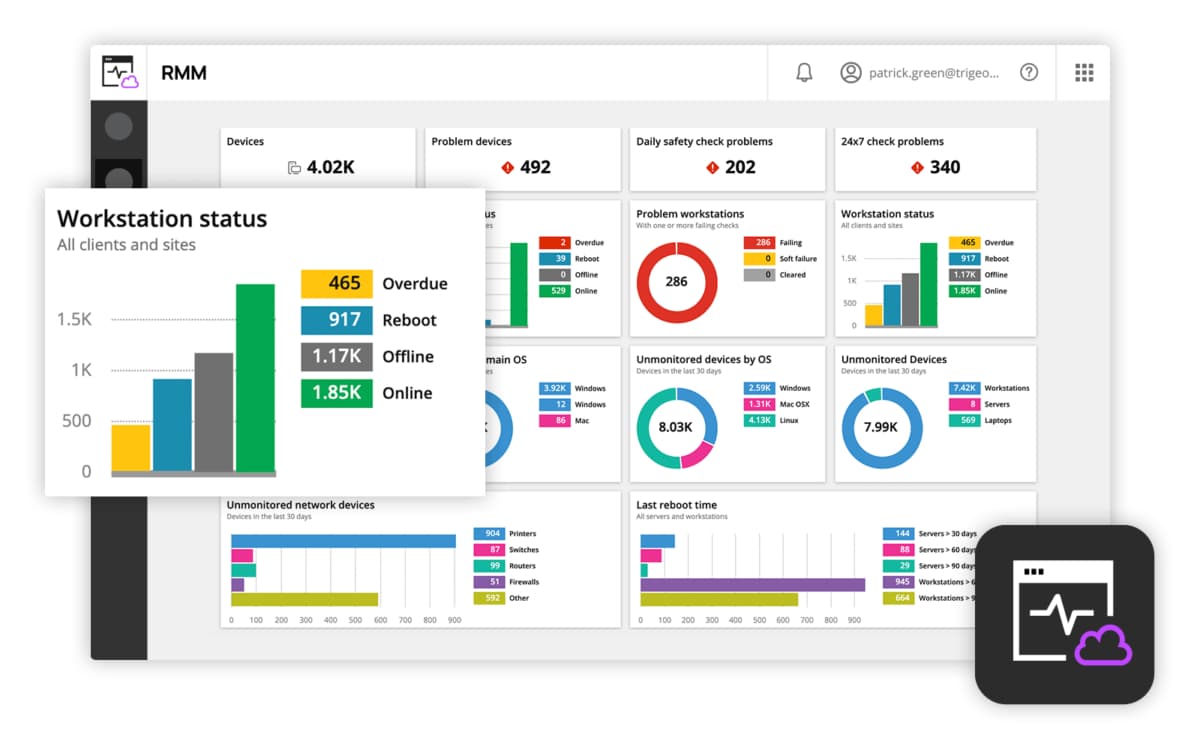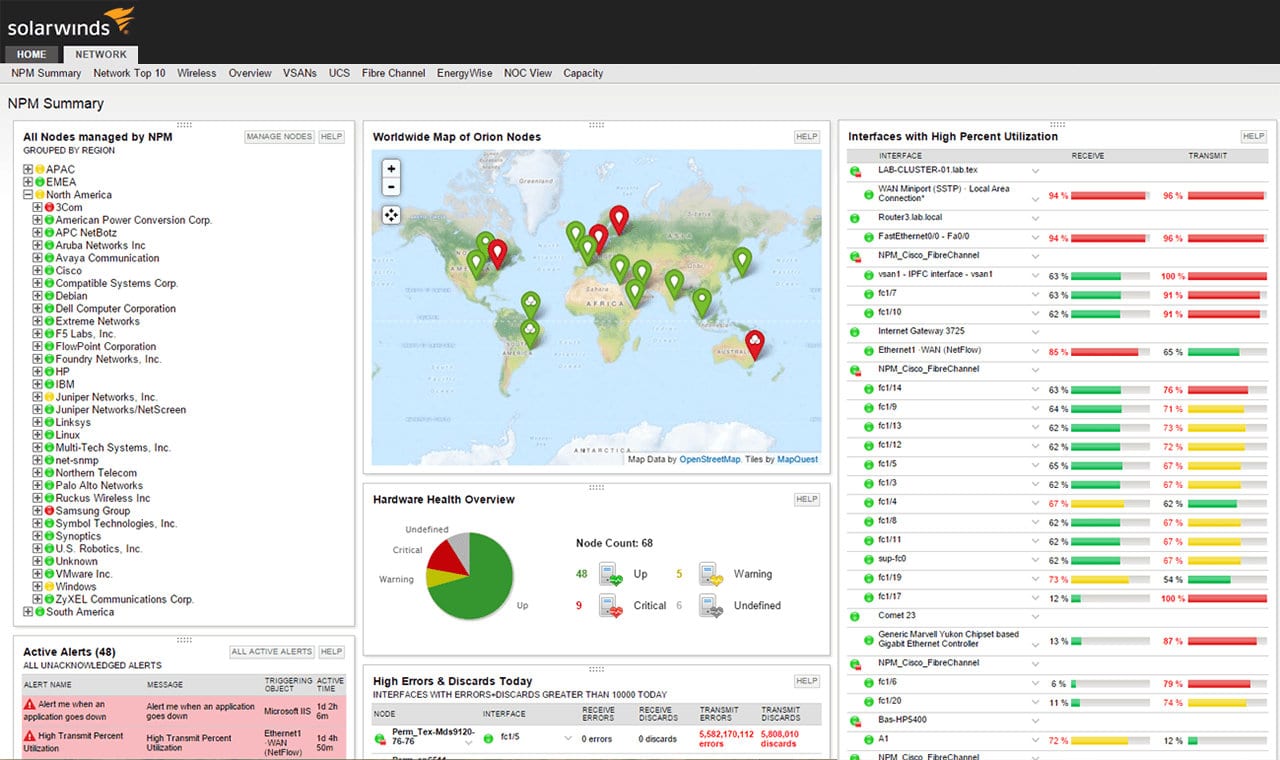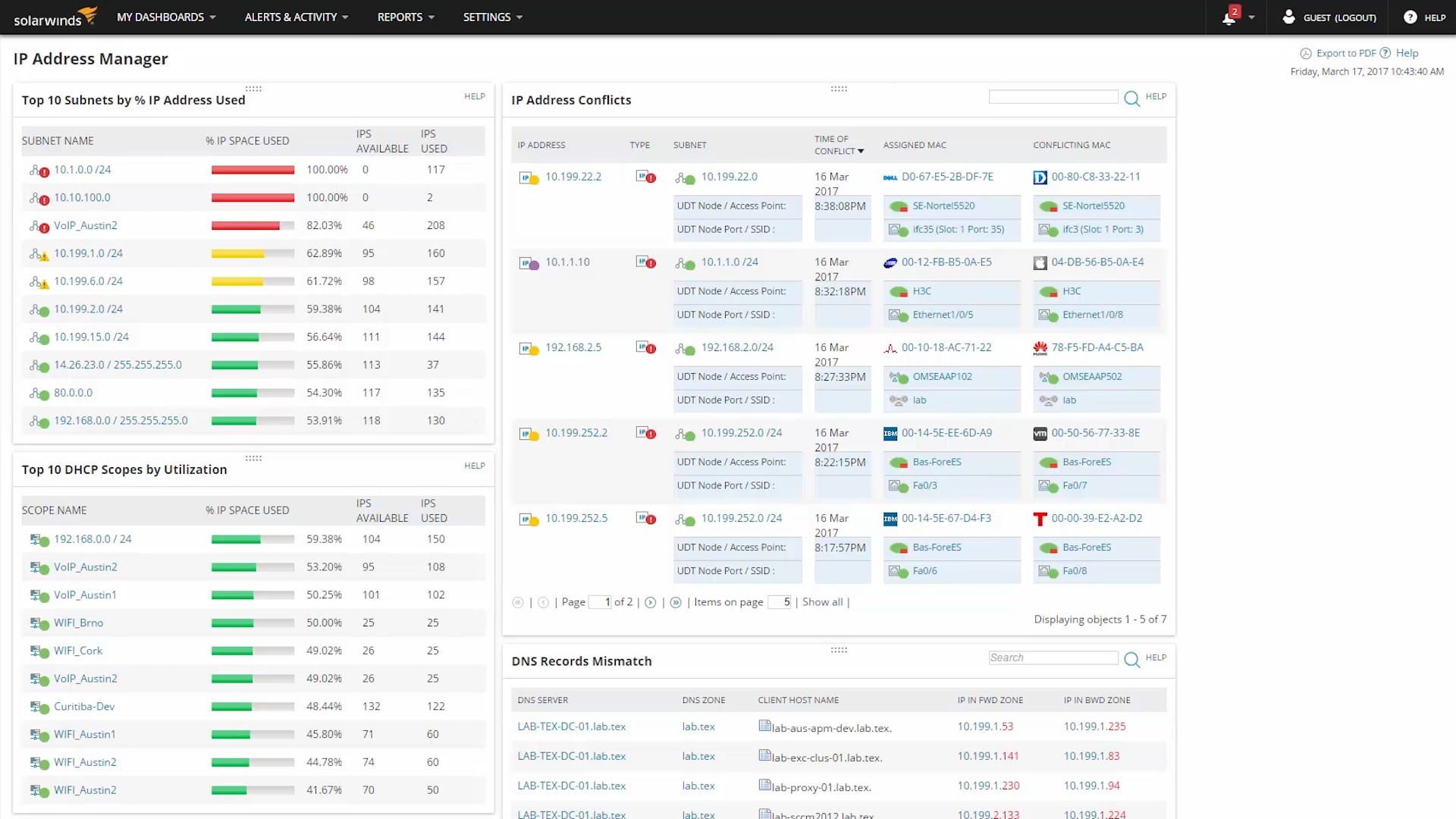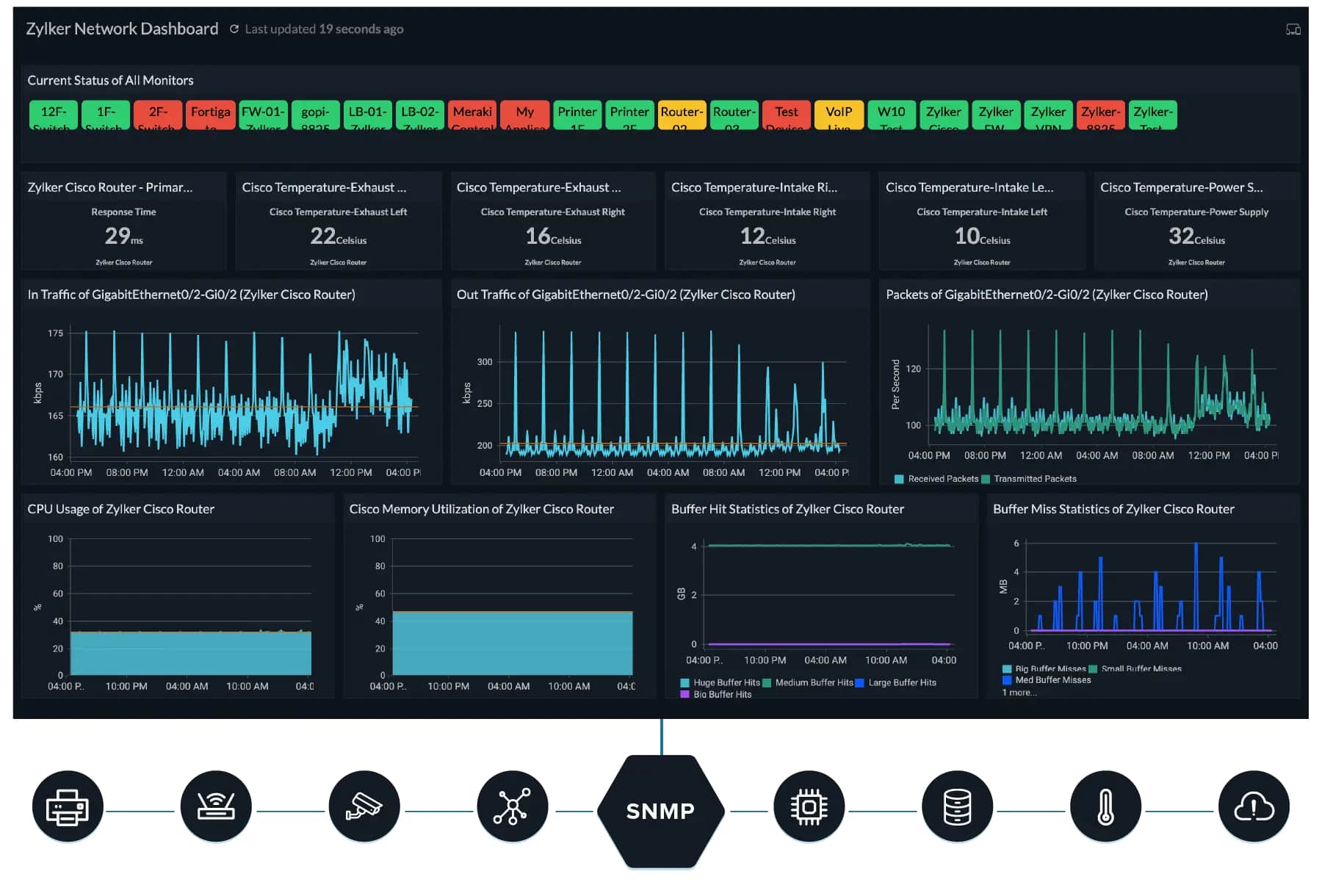Network connectivity troubles plague many businesses and are oftentimes found in times of growth. In businesses with large, complicated networks, it can be extremely hard to solve these problems. Most of the difficulty comes down to how difficult it can be to find the issue in a network that spans hundreds of devices.
Thankfully, there are some methods we can use to make troubleshooting easier. Once you’ve learned a couple of different ways to do this, network connectivity issues will become a lot more manageable.
Today, we’ll be looking at some simple troubleshooting methods you can use to settle connectivity issues, and then we’ll look over some of the usual culprits as well as some tools you can use to fix them.
Why Testing And Network Connectivity Monitoring Are Important
In a small network, it can be easy to underestimate the impact network connectivity monitoring and regular testing can have on the performance of your network. Doing your due diligence with monitoring and testing lets you anticipate issues long before they happen and resolve them before they ever pose a threat to your network.
With that being said, as your network grows, network connectivity monitoring grows from a nice thing to have to a necessity. Because of this, many companies opt to use tools to make their monitoring easier. Using network visibility solutions and tools that can create visualizations like maps and graphs can make your life a whole lot easier.
While network connectivity monitoring is a staple of any large network, don’t forget about testing. Testing helps you make sure that everything is going smoothly and will help you find and handle network connectivity issues in their early stages before they’re able to harm your network.
Essential Troubleshooting Steps
Although there are a variety of different things that could be going wrong with your network, each with its distinct causes and fixes, there are some simple steps you can take to make your troubleshooting more effective.
- Identify the Issues First, you’ll want to identify the exact problems you’re having and compare them to past problems to see if you’ve already dealt with a similar issue. For this, we suggest keeping track of your issues as well as how you fixed them.
- Determine the Affected Area Always take the time to track what area of your network was affected, Is it tied to geographical location or a specific set of users?
- Check Recent Changes Look at recently pushed updates, added devices, or installed applications.
- Isolate the Most Probable Culprit Once you’ve found a few possibilities, isolate the most likely one based.
- Decide On A Solution and Test It Out Test out the solution for the most likely culprit, if it works, record the solution so you can quickly deploy it in case the problem repeats.
- Create Guidelines for Troubleshooting Troubleshooting is much faster when everyone’s on the same page, so create some guidelines for how to deal with network connectivity problems.
How To Troubleshoot Commonplace Network Connectivity Issues
Regardless of whether you’re running an SMB or an enterprise-sized organization, some commonplace network connectivity issues are almost unavoidable. In this section, we’ll take a look at them, as well as how you can troubleshoot them effectively.
1. Network Performance Problems
There is a variety of different ways network performance problems can present themselves in. However, network performance issues usually show themselves through slow internet speed or random lag in the connection. This not only affects how well your organization can handle tasks, but might even damage your reputation.
To troubleshoot network performance problems, you should set up a baseline for your network performance. This will help you detect when you are having (or are about to have) network performance problems. Having a baseline like this helps you monitor your network’s bandwidth demand as well as capacity usage. A baseline also helps with ensuring you adhere to SLAs (Service Level Agreements).
Next, you’ll want to find as much data as you can about all of your system devices. This should help find the problematic element within your network. This is easily one through SNMP (Simple Network Management Protocol). This is especially useful for finding switches and firewalls causing problems.
The data you gather like this can be used to review the statistics of each device individually. Sometimes, network connectivity issues are caused by high CPU or memory usage, both of which this method easily detects.
2. Configuration Problems
One of the leading causes of network connectivity issues is recent changes within the network. Adding new devices and apps to the network that have been wrongly configured can pose a variety of issues.
Once again, having a record helps out a lot. Recording how you configure each device can be useful, as you can compare your new configurations to your old, tried-and-true configurations. For Cisco routers, you can just use the archive config command to record the configuration. The command is as follows:
Router# configure terminal Router(config)# archive Router(config-archive)# chosen.disk0:myconfig
Just edit your data in the above command and you’re done! There’s also a command that will save the current config that is equally simple:
Router# archive config
To look at the configs you’ve stored so far, use the command:
Router# show archive
For these routers, you can also automatically find the differences between two different configurations by using:
show archive config differences [nameoffile1(filepath) [nameoffile2(filepath)] [ignorecase]]
This command will show you a list of all the differences between the two configurations, with plus signs showing that the second configuration has a setting that the first doesn’t, and the minus sign doing the opposite.
In case you find some unwanted differences in the configuration, you can replace the config with one of the older configurations with the following command:
Router# configure replace diskname0:myconfig
This will completely revert the device or app to the state it was previously, alongside all config changes you might’ve implemented.
As you’ve probably noticed by now, this way of troubleshooting takes a while. Because of this, it is best done with a network configuration management tool that can automate most if not all of the process.
3. Bandwidth and Traffic Problems
Bottlenecks are another common cause of network connectivity problems. Bottlenecks occur when the data flow between two nodes within a network is limited. Generally, this occurs because the network lacks sufficient resources to allocate to both nodes.
Monitoring bandwidth and traffic problems by hand, while possible, is not something we’d recommend. Using a tool like the SolarWinds NetFlow Traffic Analyzer or similar can enable you to track your traffic much easier.
With tools like these, you can look at exactly how many resources each component within your system needs. You can look at what kind of changes you should make for your network to scale more easily and become more efficient.
There are two main ways we can monitor network traffic to find performance issues:
- Analyzing Packets Packet analysis involves looking at an individual packet as well as its resources to track transactions that occur between your network’s node.
- Flow Analysis This method will allow you to get a detailed look at how traffic is flowing through your network, as well as how many resources each device consumes to do its job.
Naturally, there are other methods like protocol analysis that we can employ, but these two are the most common ones. In case they don’t yield substantial results, looking through your tool of choice for the right choice is a good idea.
4. IP Address Conflict
Conflicts that occur between IP addresses can cause network connectivity issues. When two devices on your network have the same IP, a conflict occurs. This leads to one or both of the devices becoming disabled or disconnecting from your network.
Usually, IP address conflicts are caused by configuration errors. Although there are a few ways this could occur, troubleshooting is fairly simple.
Check DHCP Server For Conflicts
If your network has multiple DHCP servers, you’ll need to make sure that there aren’t any conflicting IP address ranges between these servers.
In case your servers use automatic address allocation, you can simply compare IP address ranges and see if they overlap. With static allocation, this can be quite tedious to do without a tool, as you’ll need to check each IP individually.
Look For Duplicate IP Addresses
Next, you’ll want to search for devices that could have been configured with the same IP. Reconfiguring one of these devices so that its address changes should then resolve the issue. Modifying your server to stop it from assigning duplicate IPs is also a great idea.
Find Conflicting MACs
If neither of the above solves your problem, looking for MAC (Media Access Control) addresses for each conflicting device is necessary. We’ll be looking for devices that share an IP but have different MAC addresses.
To do this, all you need to do is execute the following command:
Router# show ip arp
Now you need to find two identical IPs with different MACs. Once you identify which devices these correspond to, all that’s left is to reconfigure them to act properly.
Find The Conflicting Devices’ Switch Ports
Sometimes when resolving IP address conflicts, you might want to find the switch that the two conflicting devices are connected to. You can do this by looking at the table that pops up when you run the following command:
switch# show mac-address-table
This gives you the MAC address of every port within your system. The table can be quite difficult to parse, especially if you don’t use a switch port management tool to help you with it.
The Best Network Connectivity Troubleshooting Tools
Regardless of whether you need something to kick your troubleshooting up a notch, or you simply want to make the troubleshooting experience easier on you and your team, you’ll want to get a tool to help you out.
SolarWinds offers several handy tools to help you monitor different aspects of your network. Let’s look at some of them.
1. N-able N-sight – FREE TRIAL
N-able N-sight is a cloud-based network monitoring and management software package. This tool stores all of your metrics for further analysis, and takes a very deep look at every nook and cranny of your network. It has excellent diagnostics capabilities which will make troubleshooting significantly easier.
Furthermore, it has data from over 5,000,000 endpoints across 4,000,000 networks and can compare your network to this data. By doing this, it can catch missing settings and awry configurations.
The N-able N-sight offers a 14-day free trial.
EDITOR'S CHOICE
N-able N-sight is our top pick for a network connectivity troubleshooting tool because this service is a remote monitoring and management package, which means that you get a whole lot more than just a network testing utility. The dull package offers automated network monitoring along with other system monitoring services for endpoints and software. All of the monitoring services in the package will raise an alert. So, your technicians know that if they don’t hear anything, everything is running fine. The package constantly scans the network and discovers all devices, adding them to the system inventory for automated monitoring.
Download: Get a 14-day free trial
Official Site: https://www.n-able.com/products/n-sight-rmm/trial
OS: Cloud based
2. SolarWinds Network Performance Monitor – FREE TRIAL
The SolarWinds Network Performance Monitor is an extremely powerful tool made to help troubleshoot and resolve all sorts of network performance issues. The tool will automatically discover all of the devices on your network and commence monitoring.
Its root-cause analysis functionalities make troubleshooting a breeze, and even when they aren’t helpful, the tool features a robust alerts and reports system to ensure you are communicating with your team smoothly.
The SolarWinds NPM can also create interactive visualizations to help you find problems with your network before your users ever encounter them. NPM is also fairly easy to use as a tool of its scope. It also integrates with the rest of the SolarWinds suite seamlessly, giving you a holistic monitoring experience.
With that said, the SolarWinds NPM is a bit overkill if you’re just looking for a tool to help you troubleshoot network connectivity issues.
The SolarWinds NPM offers a 30-day free trial.
3. SolarWinds IP Address Manager – FREE TRIAL
A much simpler tool than the SolarWinds NPM, the SolarWinds IP Address Manager helps you quickly track all of the IPs on your network. The tool is extremely useful for managing IP address spaces and comes with a simple interface to help you track your Microsoft DNS and Cisco DHCP servers.
The IP Address Manager also supports grouping IPs, and can even automate some more monotone tasks such as IP provisioning and updating DNS records.
The SolarWinds IP Address Manager offers a 30-day free trial.
4. Site24x7 Network Monitoring Tool – FREE TRIAL
You can find many tools in the market but the fact that makes Site24x7 stand out is the ability to monitor the performance of the networks at the device as well as interface level. The platform offers access to a wide range of comprehensive features that provide granular visibility into each component and resource of a network. Using the information and insights, administrators can detect and troubleshoot issues in a network faster.
Key Features
- Monitoring Network Performance and Availability
- Tracking incoming as well as outgoing network traffic
- Discovers network issues in real-time
- Backup Device configurations
Why do you recommend it?
Apart from monitoring the overall performance of a network, the Site24x7 Network Monitoring Tool helps businesses keep track of all cloud services, network interfaces, network configurations, and network traffic to stay ahead of competitors. It even enables administrators to manage the health and resources, both on-site and remote.
It is a cloud-based solution that further offers complete control over the critical parameters and network aspects. The tool has been in practice for a long time and is best known for its stability and robust features.
Who is it recommended for?
Be it small or large enterprises, basically all business sizes can monitor the traffic, errors, and data packets using this tool. However, for greater capacity, you require spending in an extra.
Pros:
- Offers granular visibility into the networks both at the device and interface level
- Helps reduce downtime by detecting threats before they impact performance
- Maintain a robust and continuously operational network to support smooth business operations
- Tracks network activities, and traffic and maps them using Layer 2 maps for a better understanding
Cons:
- The extensive interface with multiple features might require more time for users to better understand all functionalities
Site24x7 Network Monitoring Tool is offered on a 30-day free trial.
Closing Words
Network connectivity problems are inevitable in any digital-oriented business. They cause poor performance, slow internet, and can lead to a bad experience for your users. There are a variety of different potential causes for network connectivity issues, some more common than others. Some of these are easy to troubleshoot by hand, however, most will require a tool to troubleshoot in a larger network.
Because of this, most businesses opt to use a tool like the SolarWinds NPM to make troubleshooting more efficient and keep a constant watch on their network.
What is your favorite network connectivity troubleshooting tool?
What was the most difficult to resolve network connectivity problem you’ve faced?
Let us know in the comments below!