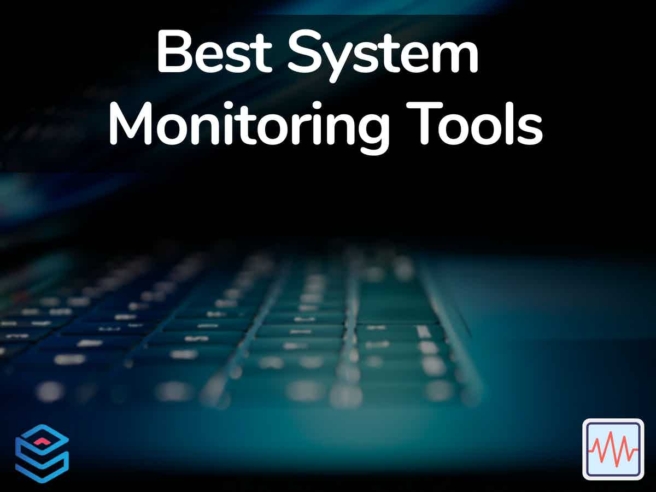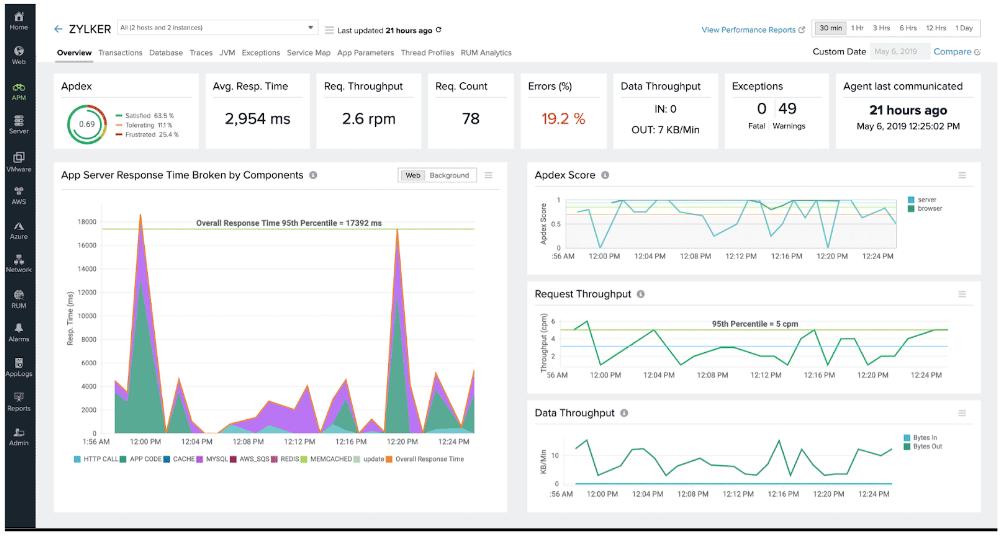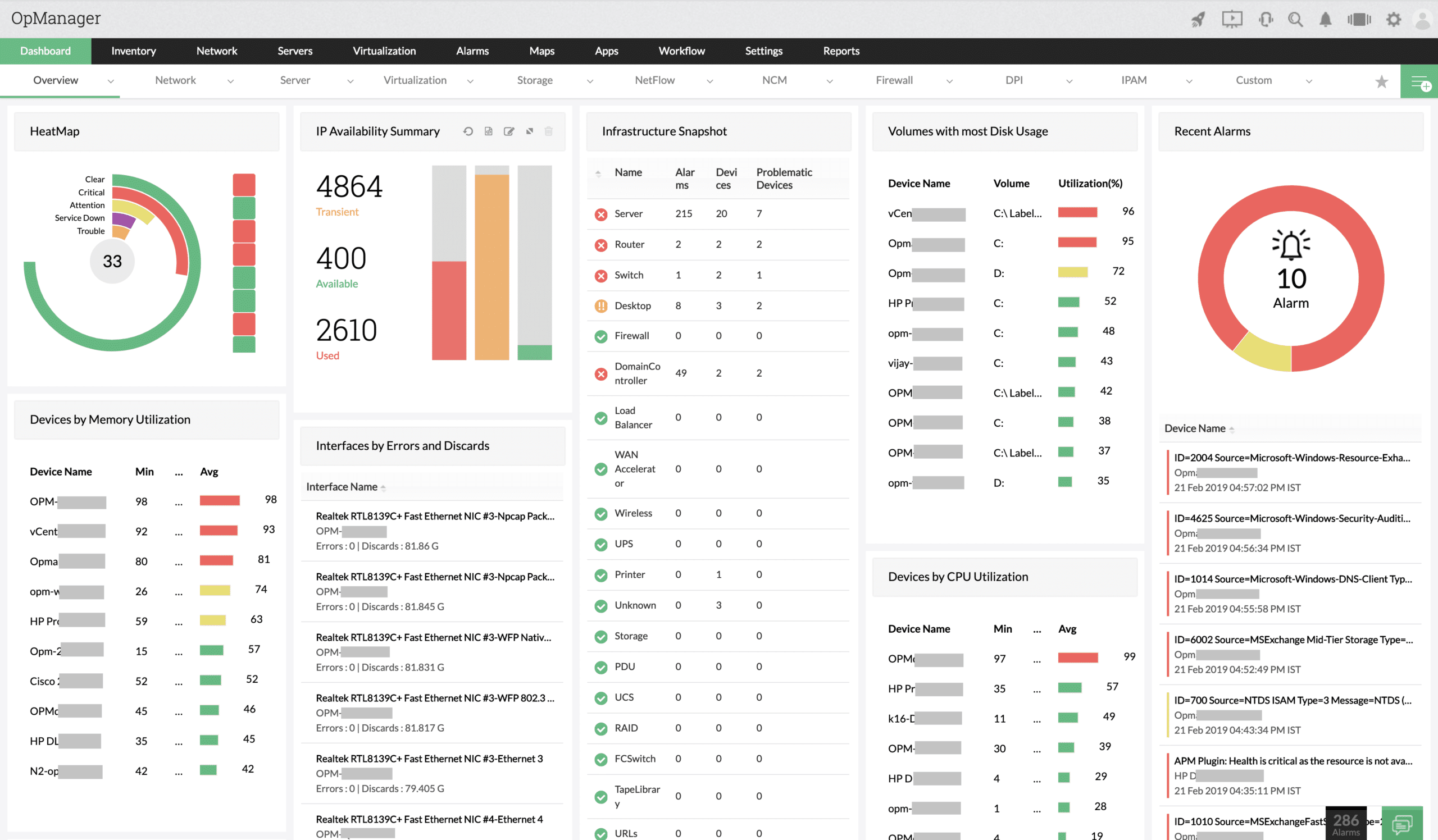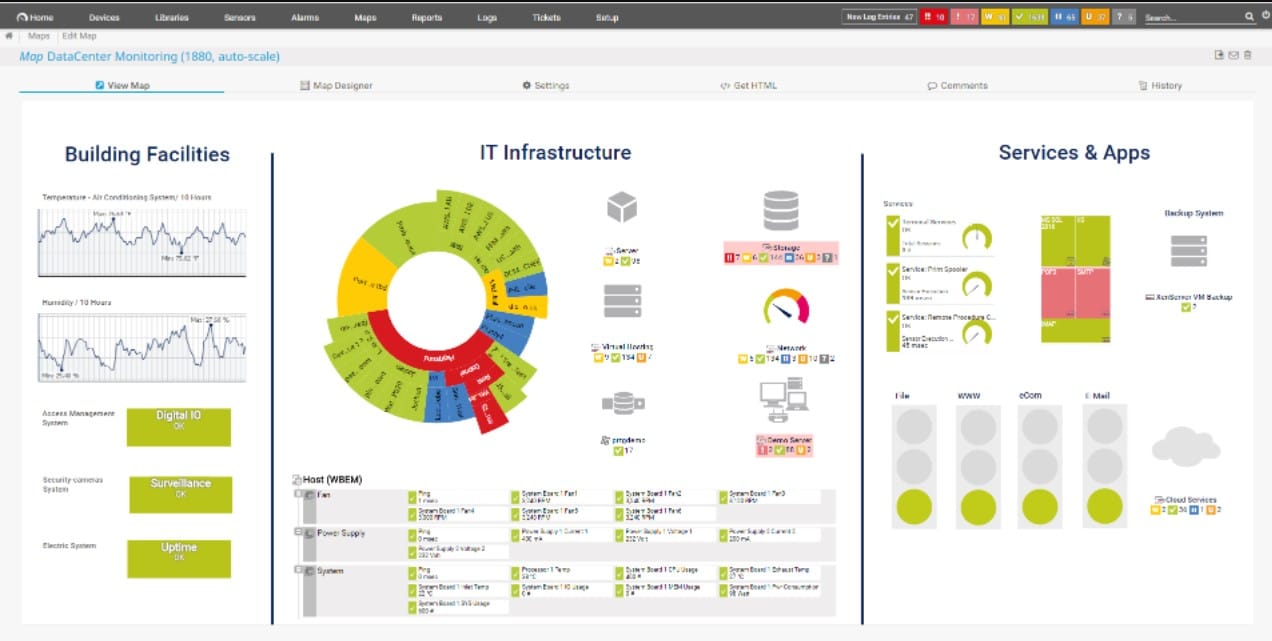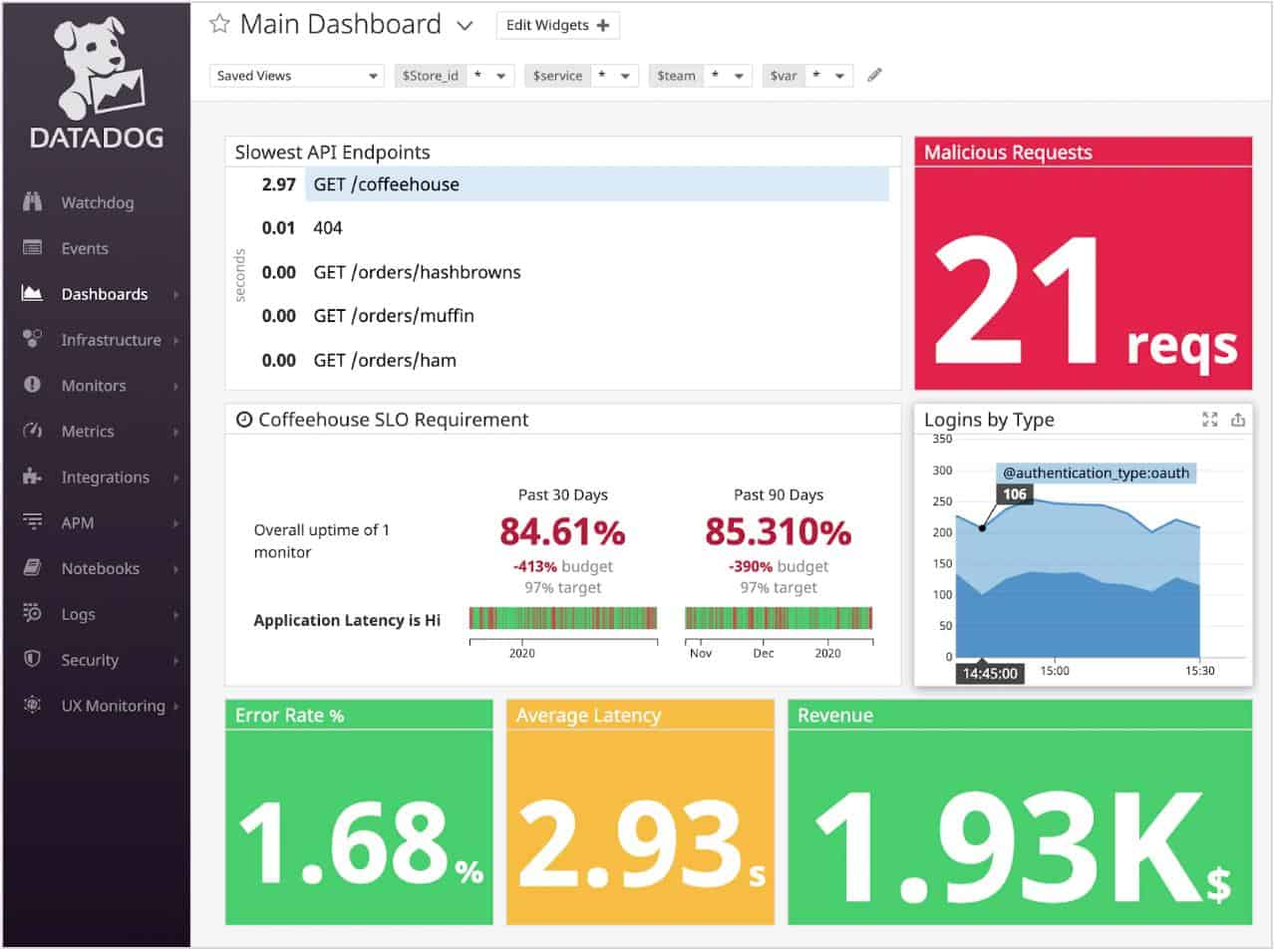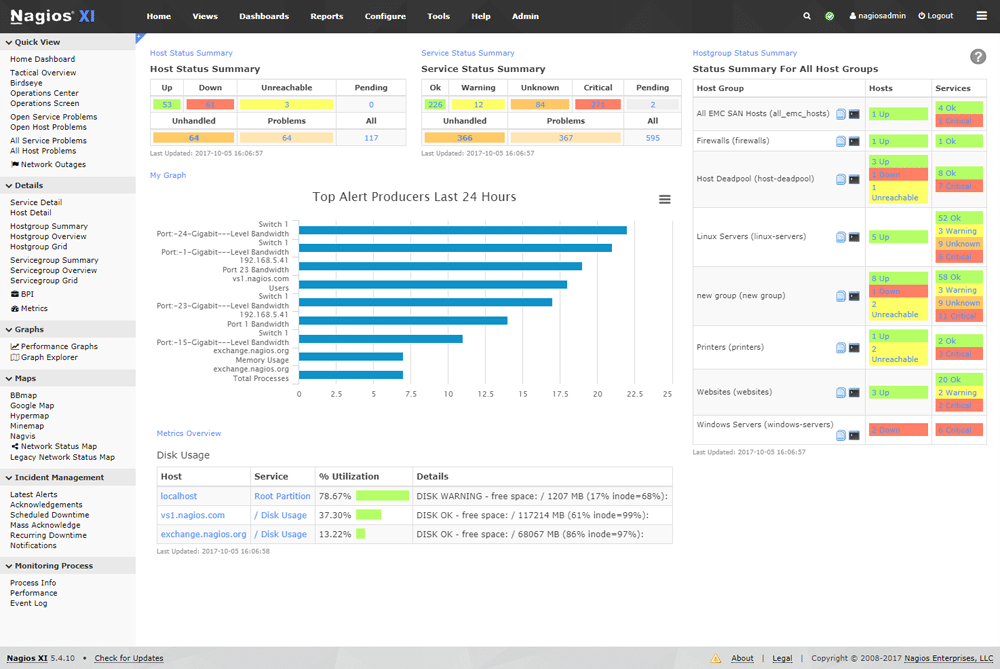As a business grows, the number of servers and devices connected to them increases. The “System” in system monitoring describes all of the computing resources within your organization.
Although each system element will have the infrastructure it relies on, the closer a system is to the end-user, the more it’ll depend on other elements within the system. In networking, we think of systems as layered stacks.
Here is our list of the best system monitoring tools:
- SolarWinds Server & Application Monitor – FREE TRIAL A tool made by a reputable SolarWinds company geared primarily for enterprises. It has autodiscovery features, as well as AI-assisted root-cause analysis. In addition to this, its reporting & alerts are second to none, all wrapped up in a well-designed UI. Get a fully functional 30-day free trial.
- Site24x7 – FREE TRIAL This cloud platform provides a package of system monitoring tools that are delivered as subscription plans. This service offers network, serve,r application, middleware, and website monitoring plus log management. Get a 30-day free trial.
- ManageEngine OpManager – FREE TRIAL This system provides discovery and constant monitoring for networks and servers, both physical and virtual. The software package runs on Windows Server or Linux and is also available in AWS or Azure. Get a 30-day free trial.
- Paessler PRTG Network Monitoring – FREE TRIAL A sensor-based tool that allows you to mix and match the exact sensors you need and only pay for those. Start a 30-day free trial.
- Datadog Infrastructure Monitoring A well-made tool that combines scalability with ease of use and various integrations.
- Atera A MSP-specialized tool that provides everything an MSP could need in a system monitoring solution and more.
- Nagios XI and Nagios Core The golden standard for free system monitoring tools, while XI is its excellent paid counterpart.
The user is always at the top of the stack, with system applications and services below. Below this lies the OS and firmware. All of the elements found within these layers can malfunction or go down, causing trouble for your business. To avoid this, companies use system monitoring tools to ensure that they stay on top of what’s happening within their system.
Today, we’ll be going over the best system monitoring tools to ensure that you’re constantly updated about the state of your system.
Why Do I Need System Monitoring?
When users spot a performance problem within the software they’re using, they’ll rarely pinpoint where the problem is coming from. To determine this, you need to look at all layers of the application stack to find the root cause of the issue. While doing this by hand is practical in some smaller businesses, this is nigh-impossible for medium and large companies to do routine.
A system monitoring tool makes sure you can spot errors within your system long before they affect your end-users. The best of them will also make troubleshooting when an issue happens much easier. Besides this, it lets you make better use of your technician’s time.
For example, instead of relying on network technicians to constantly monitor all aspects of your system, you can simply have them glance at the tool’s dashboard whenever they need a quick update.
Our Criteria
To determine the best system monitoring tools, we’ve elected to rely on a few critical criteria to ensure that you’re getting the most out of your system monitoring experience. Our primary criteria are as follows:
- Cost
- Delivery speeds
- Preventative maintenance capabilities
- Whether or not the tool has software version monitoring and patching
- How good the tool is at detecting malicious activity
- Whether or not it can help you mitigate attacks
- Virus detection and prevention
- Being able to lower costs in customer support
- Lowering the odds of system outages
- Multi-server monitoring
- UI quality
- Ease of use
Of course, many more things go into a good system monitoring tool. However, these were the criteria that we decided to use for this list.
1. SolarWinds Server & Application Monitor – FREE TRIAL
The SolarWinds Server & Application Monitor, or SAM, comes as part of Orion’s for-cost package of network system management and monitoring tools. SolarWinds is mainly geared for enterprises, meaning that it has a variety of high-level system monitoring features.
Main Features:
- Excellent autodiscovery features
- Made with an emphasis on enterprise-level features
- Creates network topology maps and inventory lists automatically in real-time based on the devices that enter your network
- Uses geographic location data to create a map of your global assets and monitor them
- Highlights bottlenecks and dependencies
- Extremely customizable dashboard
- Intuitive user interface
- Excellent reporting system with a variety of different pre-configured templates
- Robust alerts system ensures you’re kept updated on your network even while you’re away
The tool has autodiscovery features that automatically find all of the hosts and devices present on your network. You can look at a myriad of metrics on its intuitively designed, fully customizable dashboard. Once the tool has completed discovery, it will launch another discovery process to find all the applications running on the nodes it discovered. Its reporting features are similarly superb, letting you generate reports in HTML, PDF, and more. In addition, these reports are well presented with graphs and tables.
The SAM has superb root-cause analysis features assisted by AI to help you find the cause of every issue. It can also be configured to scan specific sectors of your system if you focus on a smaller subset of applications. One of this tool’s best features is how easily it integrates with the rest of the SolarWinds tools. So if you’re already using a SolarWinds tool or two to monitor or manage your network, this tool will work with them seamlessly. With that being said, the SAM is an enterprise-level tool. This comes with a higher cost and learning curve.
The tool is quite difficult to utilize fully without a good network technician.
Furthermore, an SMB will find the tool quite expensive, so unless you’ve got an extensive network, you’ll be better off going with another tool on this list. However, if you’ve got the budget for it, you’ll never go wrong with SolarWinds.
The SolarWinds SAM is available on a 30-day free trial.
2. Site24x7 – FREE TRIAL
Site24x7 is a cloud platform of system management tools. It is able to monitor network devices, servers, cloud platforms, applications, middleware, virtualizations, network traffic, and websites. The package also includes log management.
Main Features:
- Cloud hosted
- Full stack monitoring
- Physical and virtual system monitoring
The Site24x7 system will discover all of the assets on a site and compile an inventory. The service also provides a network topology map, so that you can see exactly where all of your assets are located. The package includes performance thresholds in each of its modules.
It also gathers system warnings and these assessments can all trigger alerts. You can get alerts forwarded to technicians by email or SMS. These alerts allow IT management staff to get on with other tasks, knowing that everything with the system is running well unless they are notified otherwise. The package provides a number of manual analysis tools, such as a data viewer in the Log Management unit and a Ping test in the Network monitoring module.
The coordination of simultaneous monitoring for all technologies on an IT system means that the platform instantly provides root cause analysis when things go wrong.
Pros:
- Provides a cloud-resident console that is accessible through any standard Web browser
- Simultaneously monitors all the technologies on a site and on cloud platforms
- Alerts draw technicians back to the system console when things go wrong
- Log management for deeper analysis and compliance management
Cons:
- No on-site version
FREE Trial: You can get the full Site24x7 platform on a 30-day free trial.
3. ManageEngine OpManager – FREE TRIAL
ManageEngine OpManager monitors networks and servers. The system performs a discovery service, which assembles a network inventory from the devices that it encounters in its scan. The package also creates a network topology map based on the network inventory and both documents are kept up-to-date by constant rescanning.
Main Features:
- Autodiscovery that constantly repeats and creates an inventory and topology map
- Detection of rogue devices connected to the network
- Monitoring for switches, routers, firewall, and endpoints
- Status polling with SNMP
- Processing of SNMP agent status warnings into alerts in the dashboard
- Notification of system problems by email, SMS, or Help Desk ticket
- Monitoring for virtual servers and networks
The live monitoring services of OpManager are based on the Simple Network Management Protocol (SNMP). Each network device has an SNMP agent installed and it is also possible to activate an SNMP agent on each endpoint. The system polls those agents for status reports at regular intervals and compiles the responses into time-series graphs and charts in the dashboard.
An SNMP agent will send out a warning if it detects a problem with its host and OpManager interprets that into an alert in the dashboard. The OpManager system can be set up to forward alerts by SMS or email and it is also possible to get it to generate a ticket for your Help Desk system.
The OpManager system will also monitor virtualizations from VMware, Hyper-V, Citrix, and Nutanix. The tool can monitor virtual networks and also test links between sites in WANs. The package provides connection testing utilities as well as automated monitoring services.
ManageEngine provides four editions of OpManager and the first of these is Free. However, the edition is limited to monitoring only three devices. The lowest paid edition, called Standard will monitor up to 25 devices. The top plan is designed to monitor WANs. You can assess ManageEngine OpManager with a 30-day free trial.
4. Paessler PRTG Network Monitor – FREE TRIAL
The Paessler PRTG Network Monitor is a multi-practical solution that monitors all of the servers and devices on your network, as well as network traffic and a variety of other metrics. In addition, it’s one of the most modular tools out there, following a per-sensor pricing model.
Main Features:
- Highly customizable in its alerts, dashboard, and monitoring approach
- Flexible, per-sensor pricing
- Autodiscovery features
- Extremely well integrated into the PRTG ecosystem
- Live network mapping features permit technicians
- Extremely scalable, excellent for both SMBs and enterprises
- A multitude of integrations that allow your technicians to visualize complex network setups
The PRTG is a sensor-based system where every sensor keeps track of one or a small set of metrics. This makes the tool insanely customizable. In addition to this, its reporting and alerts systems are fully customizable, with various presets.
The PRTG can monitor mail, web, file, database, and virtual servers. In addition to this, it can scan multiple sites at once and cloud services. It can utilize WMI, NetFlow, sFlow, ssh, ping, REST APIs, packet sniffing, and many others to ensure a seamless monitoring experience. It has a tree-based UI where you can see all of the devices on your network, all of which can be configured to be automatically detected.
In addition, the tool monitors disk space and utilization, CPU load and temperature, and a plethora of other metrics when it comes to hardware. With that being said, the tool’s setup is a tad complex, although alleviated by its setup wizard and online support.
Furthermore, the tool is designed for professionals, meaning that it will be challenging to use if you lack the technical know-how. The tool is free for up to 100 sensors, and you can have unlimited sensors for a tryout period. However, its free version can easily be enough for a small business.
PRTG is available on a 30-day free trial.
5. Datadog Infrastructure Monitoring
The Datadog Infrastructure Monitoring tool is a cloud-based tool that uses superb alert mechanisms to find issues within your equipment before they escalate into real problems.
Main Features:
- Extremely scalable
- Easy-to-use UI with a lot of customization options
- Internal and external monitoring capabilities
- Works well with other Datadog modules
- Very flexible pricing plan
- Its prebuilt widgets let you create highly intricate dataflows with a couple of easily integrated clicks
- Autodiscovery features
- SaaS, cloud-based platform
- Excellent alerts system that looks at both hardware and service-level objectives to make sure your system operates seamlessly.
The Datadog system is made up of a variety of different modules. This means that you’re allowed a lot of wiggle room in customizing your system monitoring experience. Other than the Datadog Infrastructure monitor, using the Application Performance monitor will provide a lot of valuable insights for your system monitoring experience.
Each of these modules will combine seamlessly with the rest of the Datadog suite. An example of this is the Application Performance monitor providing root-cause analysis capabilities. Datadog works from the cloud and will easily integrate with local, remote, or cloud-based resources. All you need to do to have Datadog monitor a specific system is install Datadog’s agent onto it. After installing the agent, you’ll be able to monitor the system from anywhere in the world. The Datadog Infrastructure unit features three plans: Free, Pro, and Enterprise.
The free plan is excellent for getting to grips with Datadog, while the Pro plan is ideal for SMBs. Finally, the Enterprise plan is well-designed and is at the level of most dedicated enterprise tools. With that being said, the paid versions feature only a 15-day free trial, so if you try it out, make sure to test everything you want in those first 15 days. Besides that, the tool’s pricing can be confusing, so always ask for confirmation from customer support.
6. Atera
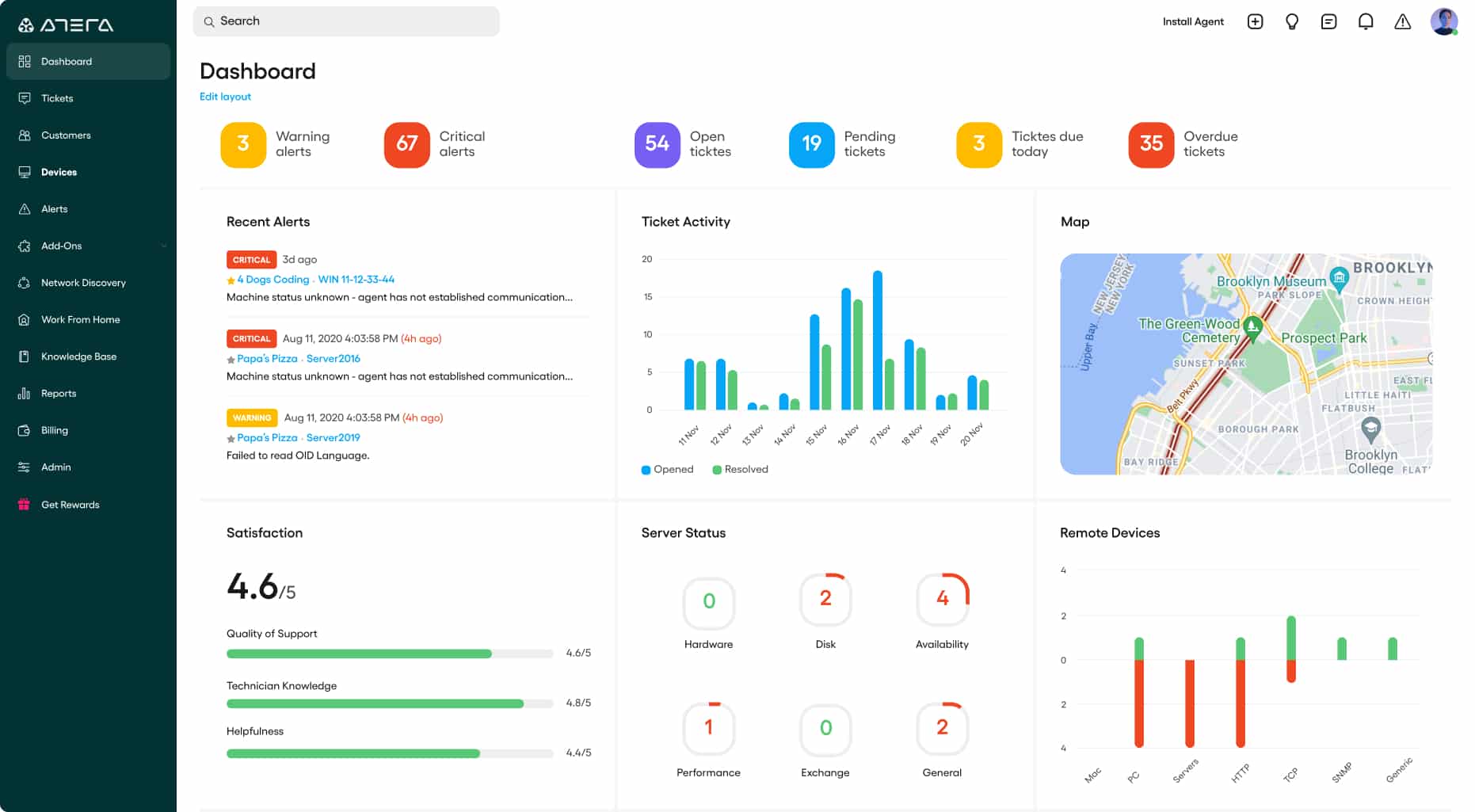
Main Features:
- Made with MSPs in mind
- Capable of monitoring multiple sites at the same time
- Server, network, and application monitoring capabilities
- Excellent alerts system lets you know before a system issue occurs
- Tracks a variety of server metrics like memory, disk utilization, CPU temperature, and disk capacity
- Minimalist, intuitive UI
- Multiple pricing options
- SLA tracking
- A variety of MSP-oriented peripheral features like its Help Desk and client management utilities
- Cloud-based software
The tool allows MSP technicians to look at a client’s IT infrastructure by installing an agent on its software. It will then search through the network and log every attacked device, creating an inventory. Next, the tool will look at every endpoint and server, monitoring its health and installed software. Its equipment search and software log let the MSP adjust their contract based on what infrastructure they’re looking to watch. After all, most clients won’t have a list ready when monitoring begins.
Application performance is reliant on the statuses of the servers hosting them. This is even more important for virtualizations. Therefore, Atera can monitor various applications, such as web servers, email servers, databases, virtualizations, and many more. Of course, Atera has a monitoring module for in-house use by the MSP utilizing it. This module features contract, client, and team management features.
The tool also features a Help Desk management software, allowing for remote access and chat facilitation by technicians operating the desk. With that being said, businesses that are not either MSPs or enterprises won’t get the most out of Atera’s features. Even Atera’s pricing model is MSP-focused, being charged per technician per month(or per year if you pick the cheaper option.) In addition, the tool offers a rather lengthy, 30-day free trial.
7. Nagios XI and Nagios Core
Although an older tool, Nagios is a free and open-source system monitoring solution that receives constant updates. Nagios XI is its commercial, paid counterpart that features additional features and configuration assistance. Unlike the entries so far, Nagios Core doesn’t have autodiscovery features, meaning you have to learn how to set up and maintain its complex configurations. However, various free, community-developed extensions can simplify the discovery process.
Main Features:
- Nagios Core is free and open-source
- An active community making dozens of different free extensions
- A fully-fledged system monitoring device
- Nagios XI features autodiscovery
- Extremely customizable
- The free version has the best UI out of the free tools on the market
- There’s both a free and for-cost version
- Excellent API backend makes this the best pick for developers looking to integrate their applications with it
- Lengthy free trial for the paid version
The for-cost version of Nagios Core, Nagios XI, has automatic device discovery that automatically configures itself and all of its supported addons. In addition, the user interface in XI is far superior, and it has far better reporting features, capacity planning assistance, and a variety of other additional versions.
Nagios XI is made to run on Redhat Linux and CentOS. If you’re running Windows, you’ll need to use Hyper-V or VMware to help you. The Nagios XI dashboard(or Operations Screen as they call it) will provide you with a high-level view of your overall network as well as allow you to dig deeper into any specific device on it.
Although Nagios Core is possibly the best free system monitoring tool, as with all other free tools, you have to think about whether you have the time to invest in learning it. With Nagios, you can always learn Core and jump to XI later.
With that being said, Nagios Core is notoriously difficult to use without the technical know-how. Nagios XI is also only available on Linux, forcing you to use a virtual machine to run it on Windows. However, the tool does feature a long extended trial of 60 days.
Closing Words
Selecting a system monitoring tool can be difficult. With so many on the market, it’s difficult to separate the good from the bad. So we’ve tried to isolate the cream of the corp in this list, trying to include something for every kind of business.
While all of these tools are excellent, each of them excels at something a little bit different. But, as always, we’ve tried to ensure that the number 1 pick is one you can’t go wrong as the SolarWinds Server & Application Monitor is an excellent choice for system monitoring as long as you’ve got the budget for it. Each of these tools could be the best tool for you, depending on your needs. For example, if you’re an MSP, then look no further than Atera. On the other hand, if you value customizability in function and pricing, the PRTG is an excellent choice. If you’re looking for a middle-ground solution, Datadog is ready to provide it. Meanwhile, if you’re looking for a free solution with a paid, more streamlined version, Nagios Core and Xi are there for you.
What is your favorite system monitoring tool?
What feature do you wish more tools would include in their roster?
Let us know in the comments below!